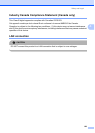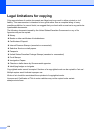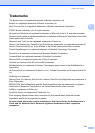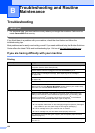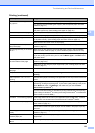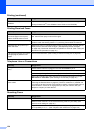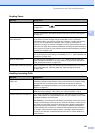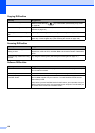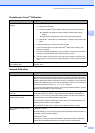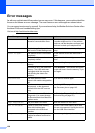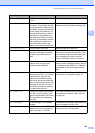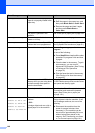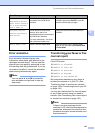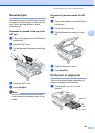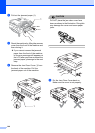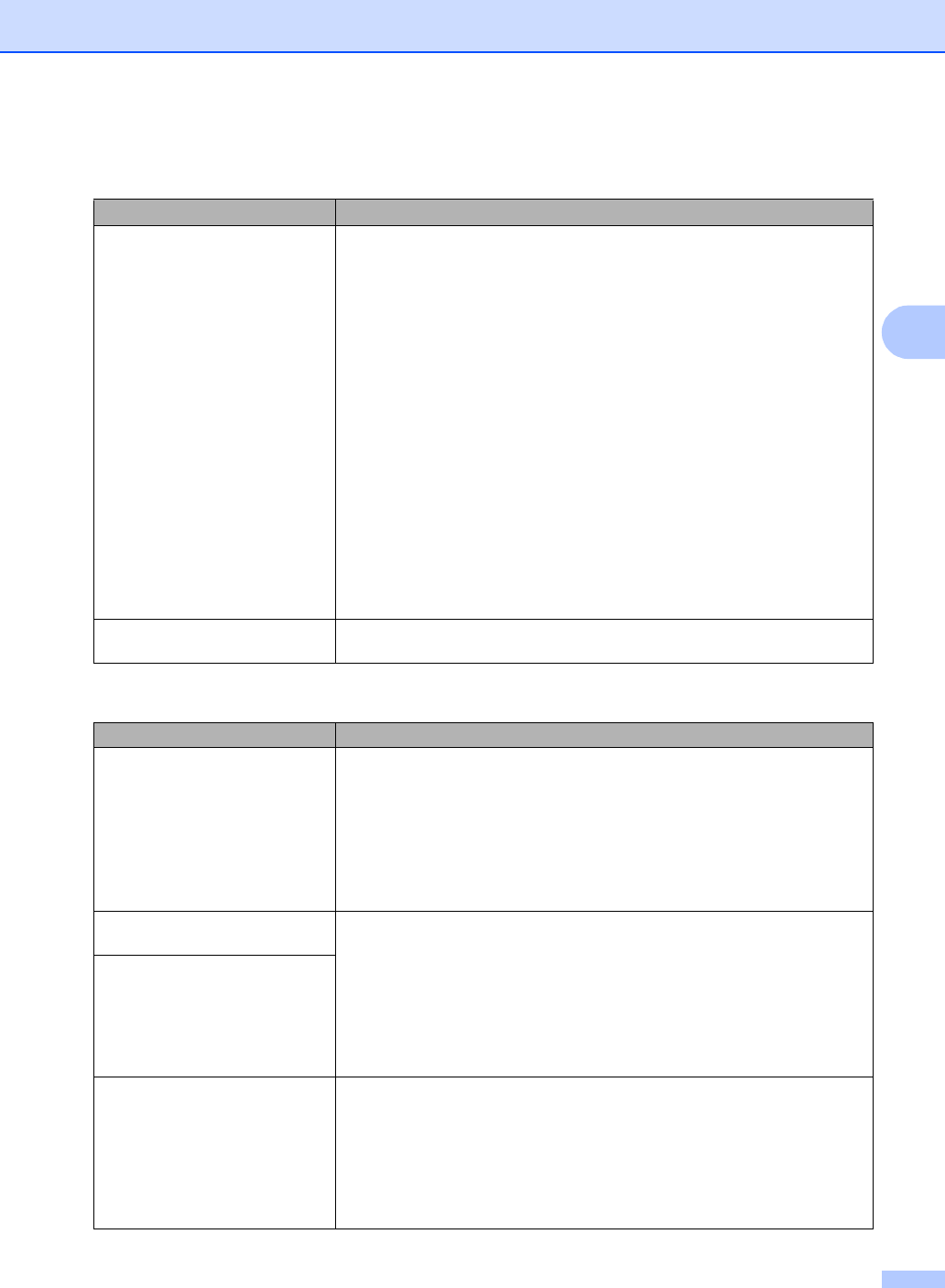
Troubleshooting and Routine Maintenance
137
B
PhotoCapture Center
®
Difficulties
Difficulty Suggestions
Removable Disk does not work
properly.
1 Have you installed the Windows
®
2000 update? If not, do the following:
1) Unplug the USB cable.
2) Install the Windows
®
2000 update using one of the following methods.
Install MFL-Pro Suite from the CD-ROM. (See the Quick Setup
Guide.)
Download the latest service pack from the Microsoft Web site.
3) Wait about 1 minute after you restart the PC, and then connect the USB
cable.
2 Take out the memory card and put it back in again.
3 If you have tried ‘Eject’ from within Windows
®
, take out the memory card
before you continue.
4 If an error message appears when you try to eject the memory card, it means
the card is being accessed. Wait a while and then try again.
5 If all of the above do not work, turn off your PC and machine, and then turn
them on again. (You will have to unplug the power cord of the machine to turn
it off.)
Cannot access Removable Disk
from Desktop icon.
Make sure that you have correctly inserted the memory card or USB Flash
memory drive.
Network Difficulties
Difficulty Suggestions
Cannot print over the Network. Make sure that your machine is powered on and is online and in Ready mode.
Print a Network Configuration list (see Reports on page 84.) and check the current
Network settings printed in this list. Reconnect the LAN cable to the hub to verify
that the cabling and network connections are good. If possible, try connecting the
machine to a different port on your hub using a different cable. If the connections
are good, the machine shows LAN Active for 2 seconds.
(If you are using a wireless connection or are having Network problems, see the
Network User’s Guide for more information.)
The network scanning feature does
not work.
(For Windows
®
users only) Firewall settings on your PC may be rejecting the
necessary network connection. Follow the instructions below to configure the
Firewall. If you are using a personal Firewall software, see the User’s Guide for
your software or contact the software manufacturer.
For Windows
®
XP SP2 and Windows Vista™ users, see Firewall settings in the
Software User’s Guide on the CD-ROM.
For Windows
®
XP SP1 user’s, please visit the Brother Solutions Center.
The network PC-Fax Receive
feature does not work.
Your computer cannot find your
machine.
<Windows
®
users>
Firewall settings on you PC may be rejecting the necessary network connection.
For detail, see the instruction above.
<Macintosh
®
users>
Re-select your machine in the DeviceSelector application located in Macintosh
HD/Library/Printers/Brother/Utilities or from the model of ControlCenter2.