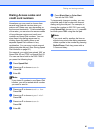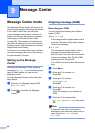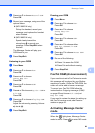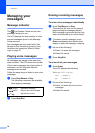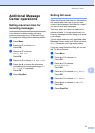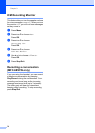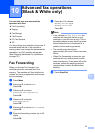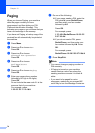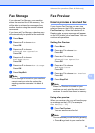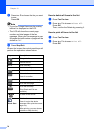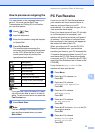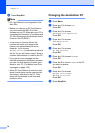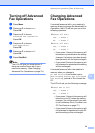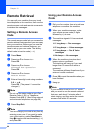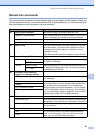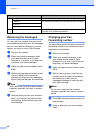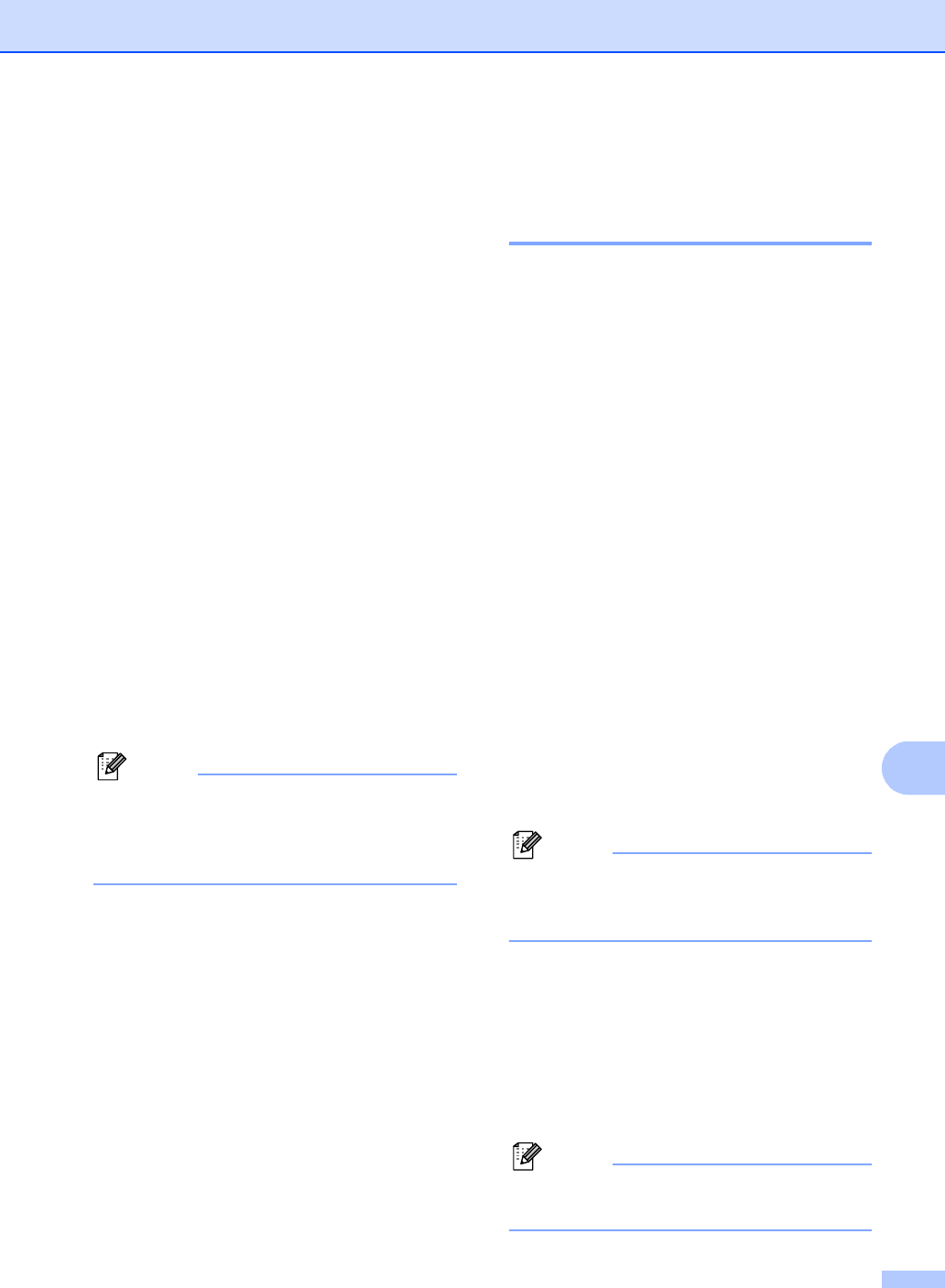
Advanced fax operations (Black & White only)
75
10
Fax Storage 10
If you choose Fax Storage, your machine
stores the received fax in the memory. You
will be able to retrieve fax messages from
another location using the remote retrieval
commands.
If you have set Fax Storage, a backup copy
will automatically be printed at the machine.
a Press Menu.
b Press a or b to choose Fax.
Press OK.
c Press a or b to choose
Advanced Fax Operation.
Press OK.
d Press a or b to choose
Fwd/Page/Store.
Press OK.
e Press a or b to choose Fax Storage.
Press OK.
f Press Stop/Exit.
Note
If Fax Storage is turned on your machine
cannot receive a color fax unless the
sending machine converts it to black &
white.
Fax Preview 10
How to preview a received fax10
If you choose Fax Preview you can view
received faxes on the LCD by pressing the
Fax Preview key. When the machine is in
Ready mode, a popup message will appear
on the LCD to alert you of new faxes. You can
continue all operations.
Setting Fax Preview 10
a Press Menu.
b Press a or b to choose Fax.
Press OK.
c Press a or b to choose
Advanced Fax Operation.
Press OK.
d Press a or b to choose
Fwd/Page/Store.
Press OK.
e Press a or b to choose Fax Preview.
Press OK.
f Press Stop/Exit.
Note
When Fax Preview is turned on your
machine can only print the color faxes it
receives. It cannot store them in memory.
Using a fax preview 10
When you receive a fax, you will see the pop-
up message on the LCD. (For example:
New Fax(es): 02)
a Press Fax Preview.
You can see the new fax list.
Note
You can also see your old fax list by pressing
l
. Press
#
to go back to your new fax list.