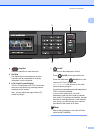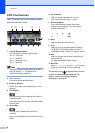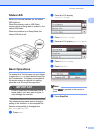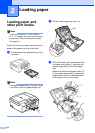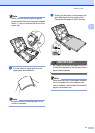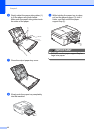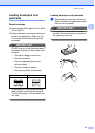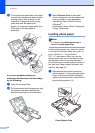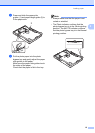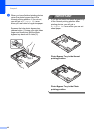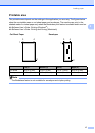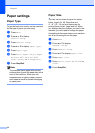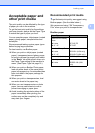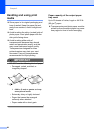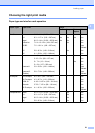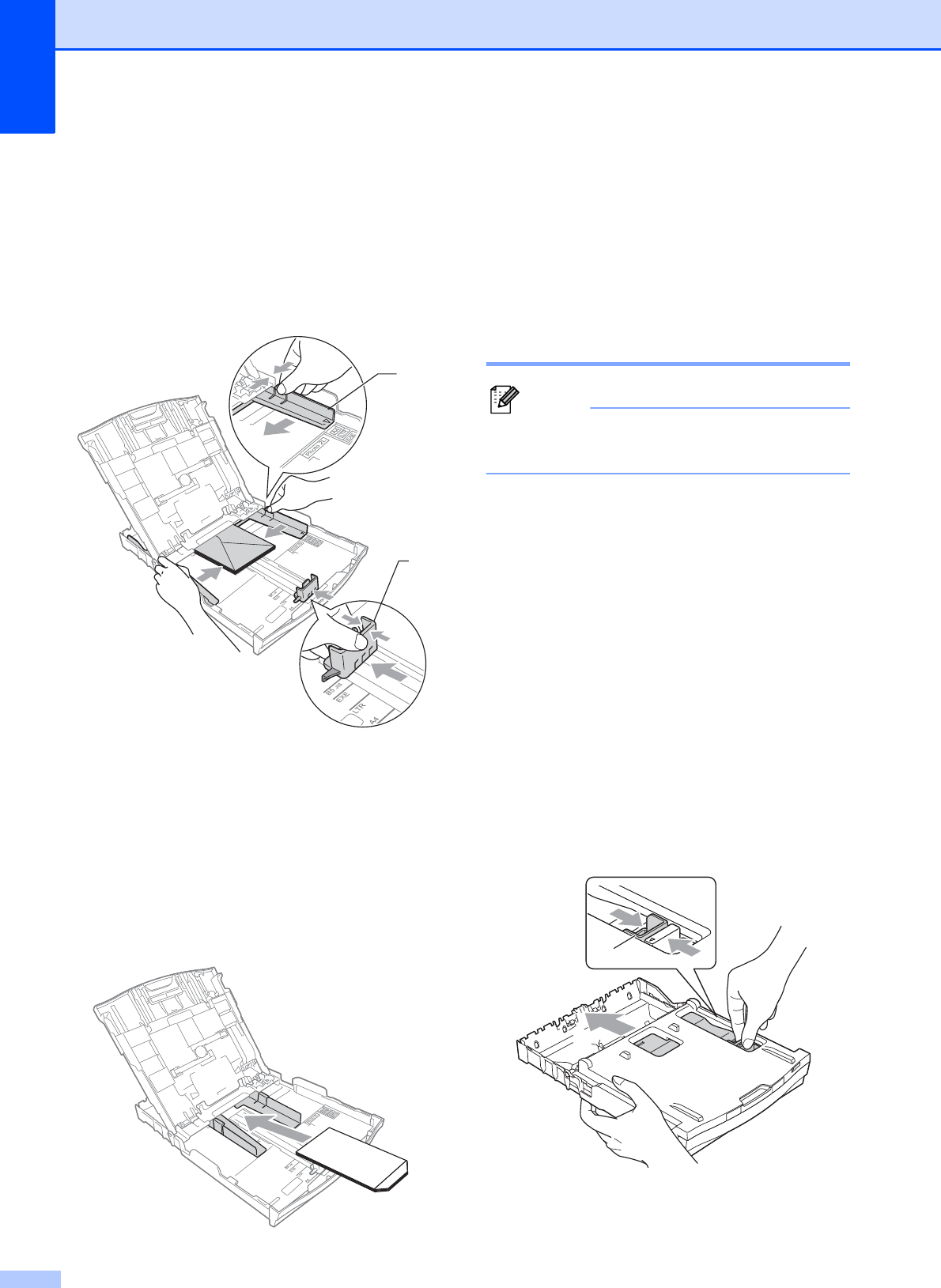
Chapter 2
14
b Put envelopes or postcards in the paper
tray with the address side down and the
leading edge in first as shown in the
illustration. Using both hands, gently
press and slide the paper side
guides (1) and paper length guide (2) to
fit the size of the envelopes or
postcards.
If you have problems printing on
envelopes with the flap on the short edge,
try the following:
2
a Open the envelope flap.
b Put the envelope into the paper tray with
the address side down and the flap
positioned as shown in the illustration.
c Select Reverse Print in the printer
driver’s dialog box, and then adjust the
size and margin in your application.
uuSoftware User’s Guide: Printing
(Windows
®
)
uuSoftware User’s Guide: Printing and
Faxing (Macintosh)
Loading photo paper 2
Note
In Canada, the photo bypass tray is
called the photo paper tray.
Use the photo bypass tray, which is located
on the top of the output paper tray cover, to
print on Photo (4" 6") and Photo L
(3.5" 5") size paper. When you use the
photo bypass tray, you do not have to take
out the paper that is in the tray beneath it.
(For the maximum number of photo cards you
can load, see Paper weight, thickness and
capacity uu page 22.)
a Squeeze the blue photo bypass tray
release button (1) using your right index
finger and thumb and push the photo
bypass tray forward until it clicks into the
photo printing position (2).
1
2
Photo Bypass Tray
2
1