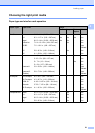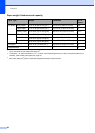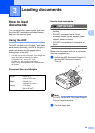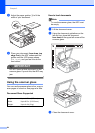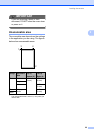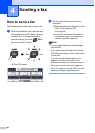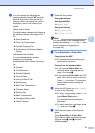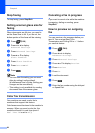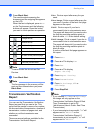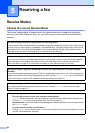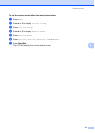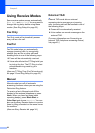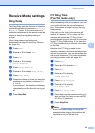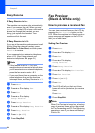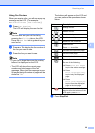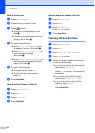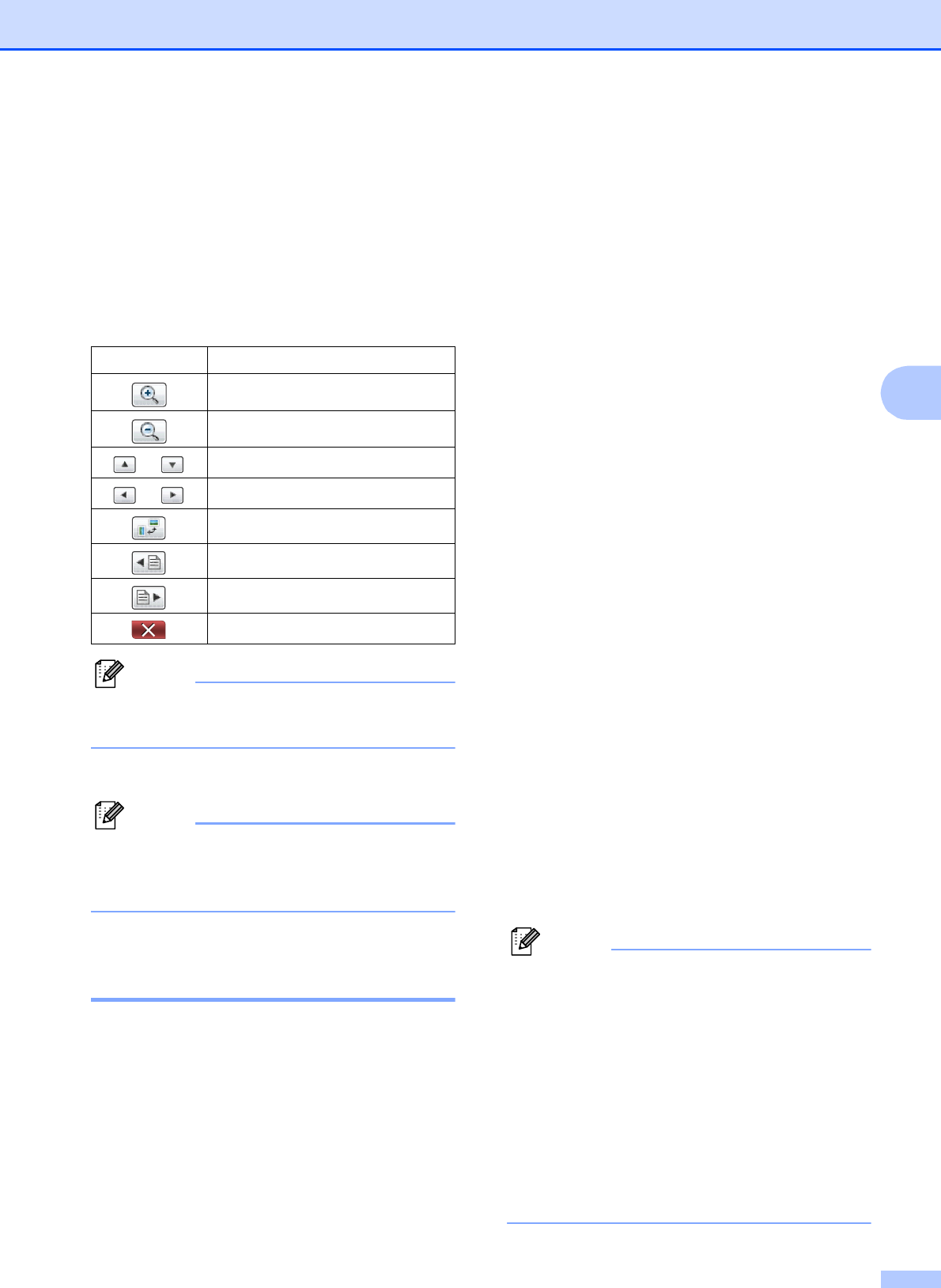
Sending a fax
29
4
j Press Black Start.
The machine starts scanning the
document and the outgoing fax appears
on the LCD.
When the fax is displayed, press Menu
on the Touchscreen and the following
buttons will appear. Press the button
you want to use to perform an operation.
Note
To send a color fax do not use Fax
Preview.
k Press Black Start.
Note
The fax message in the memory will be
sent and then erased when you press
Black Start.
Transmission Verification
Report 4
You can use the Transmission Verification
Report as proof that you sent a fax. This
report lists the sender’s name or fax number,
the time and date of transmission, duration of
transmission, number of pages sent, and
whether or not the transmission was
successful.
There are several settings available for the
Transmission Verification Report:
On: Prints a report after every fax you
send.
On+Image: Prints a report after every fax
you send. A portion of the fax’s first page
appears on the report.
Off: Prints a report if your fax is
unsuccessful due to a transmission error.
The report will also print if you send a color
fax that the receiving machine prints in
black & white. Off is the default setting.
Off+Image: Prints a report if your fax is
unsuccessful due to a transmission error.
The report will also print if you send a color
fax that the receiving machine prints in
black & white.
A portion of the fax’s first page appears on
the report.
a Press Menu.
b Press a or b to display Fax.
c Press Fax.
d Press a or b to display
Report Setting.
e Press Report Setting.
f Press Transmission.
g Press On, On+Image, Off or
Off+Image.
h Press Stop/Exit.
Note
• If you choose On+Image or Off+Image
the image will only appear on the
Transmission Verification Report if Real
Time Transmission is set to Off.
(uuAdvanced User’s Guide: Real Time
Transmission)
• If your transmission is successful, "OK" will
appear next to "RESULT" on the
Transmission Verification Report. If
transmission is not successful, "NG" will
appear next to "RESULT."
Button Description
Enlarge the fax.
Reduce the fax.
or
Scroll vertically.
or
Scroll horizontally.
Rotate the fax clockwise.
Go back to the previous page.
Go to the next page.
Close the preview table.