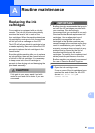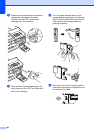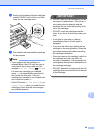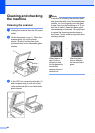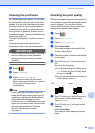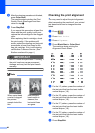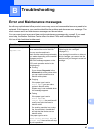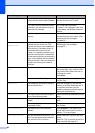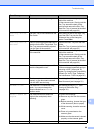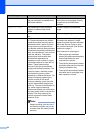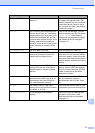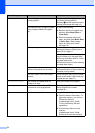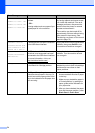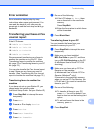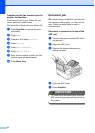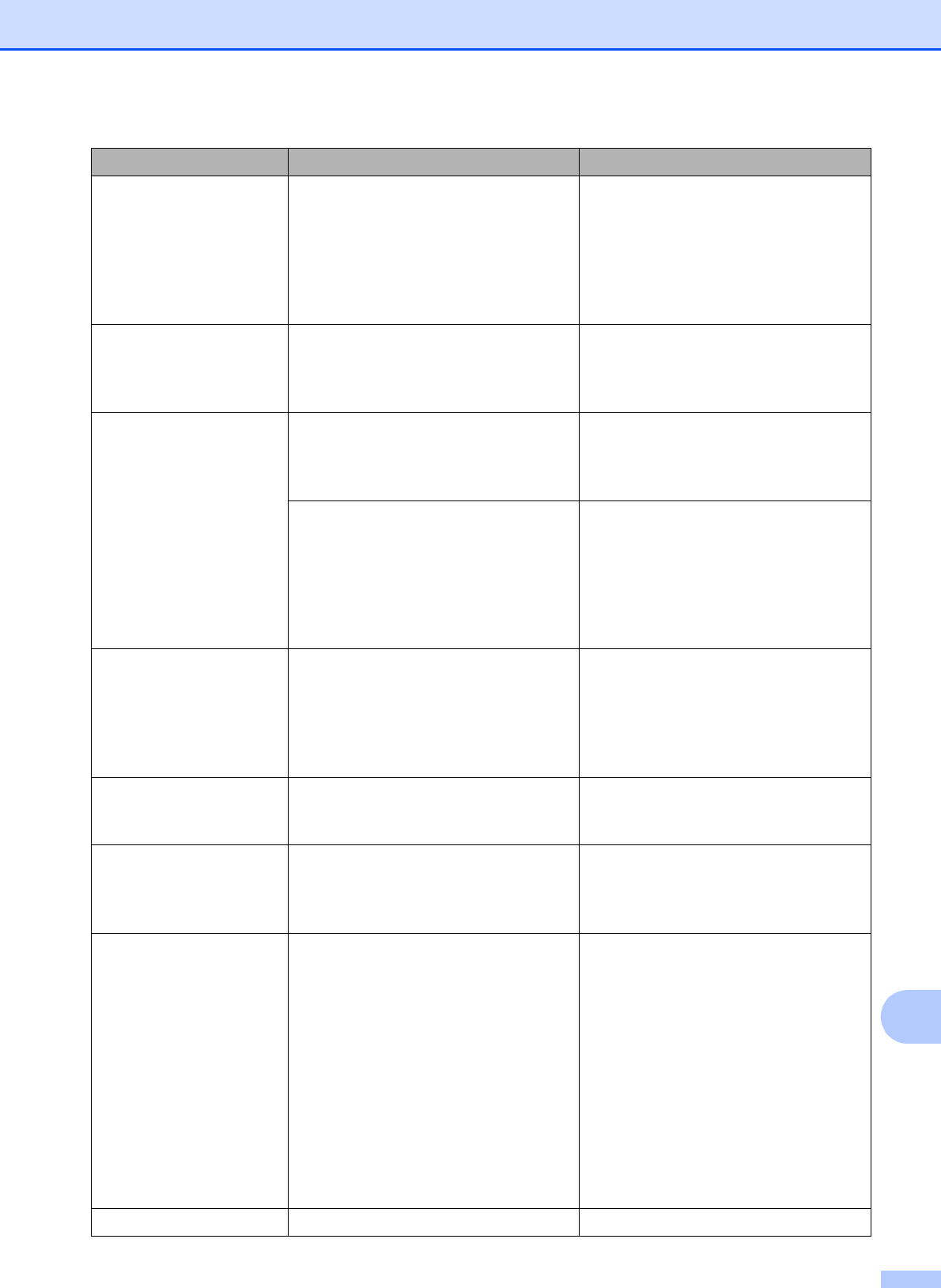
Troubleshooting
69
B
Disc Jam [Rear] The disc jammed while printing. Make sure there is enough space
behind the machine.
Lift the scanner cover. Gently push the
Disc Tray toward the back of the
machine and remove the Disc Tray.
(See Disc Tray is jammed at the back
of the machine uu page 84.)
Disc Tray did not
Feed
The Disc Tray is not inserted into the
Disc Guide.
After placing a disc on the Disc Tray,
insert the Disc Tray into the Disc
Guide and line up the triangular
marks. Press Start.
Disc Tray hits at
the back
There is not enough space behind the
machine for the Disc Tray to feed. The
Disc Tray was automatically ejected
from the front of the machine.
Remove the Disc Tray from the Disc
Guide.
(See Disc Tray is jammed at the front
of the machine uu page 83.)
The Disc Tray is stuck inside the back
of the machine.
Make sure there is enough space
behind the machine.
Lift the scanner cover. Gently push the
Disc Tray toward the back of the
machine and remove the Disc Tray.
(See Disc Tray is jammed at the back
of the machine uu page 84.)
Disconnected The other person or other person's fax
machine stopped the call.
Try to send or receive again.
If calls are stopped repeatedly and you
are using a VoIP (Voice over IP)
system, try changing the Compatibility
to Basic (for VoIP). (See Telephone
line interference / VoIP uu page 96.)
Document Jam The document was not inserted or fed
properly, or the document scanned
from the ADF was too long.
(See Using the ADF uu page 23.)
(See Document jam uu page 76.)
DR Mode in Use The machine is in Distinctive Ring
mode. You cannot change the
Receive Mode from Manual to
another mode.
Set Distinctive Ring to Off. (See
Turning off Distinctive Ring
uu page 39.)
Failed to detect the
original
The machine failed to detect the
original (disc and photo) when
scanning.
Do one of the following:
Remove any dirt from the scanner
glass.
Before scanning, choose the type
of the document (disc or paper).
While scanning, close the scanner
cover.
Place only one sheet on the
scanner glass.
Make sure the document is placed
properly on the scanner glass.
High Temperature The print head is too warm. Allow the machine to cool down.
Error Message Cause Action