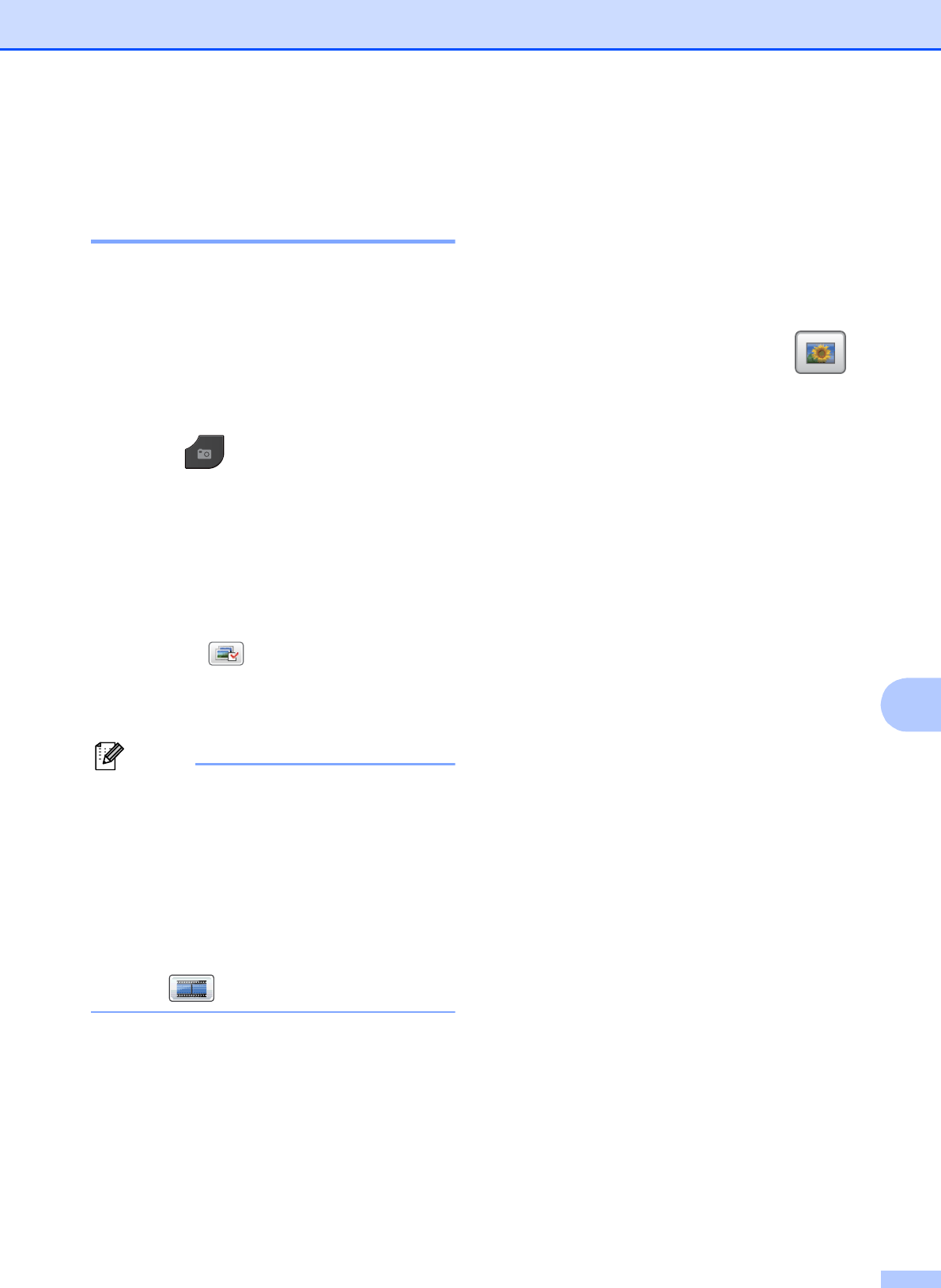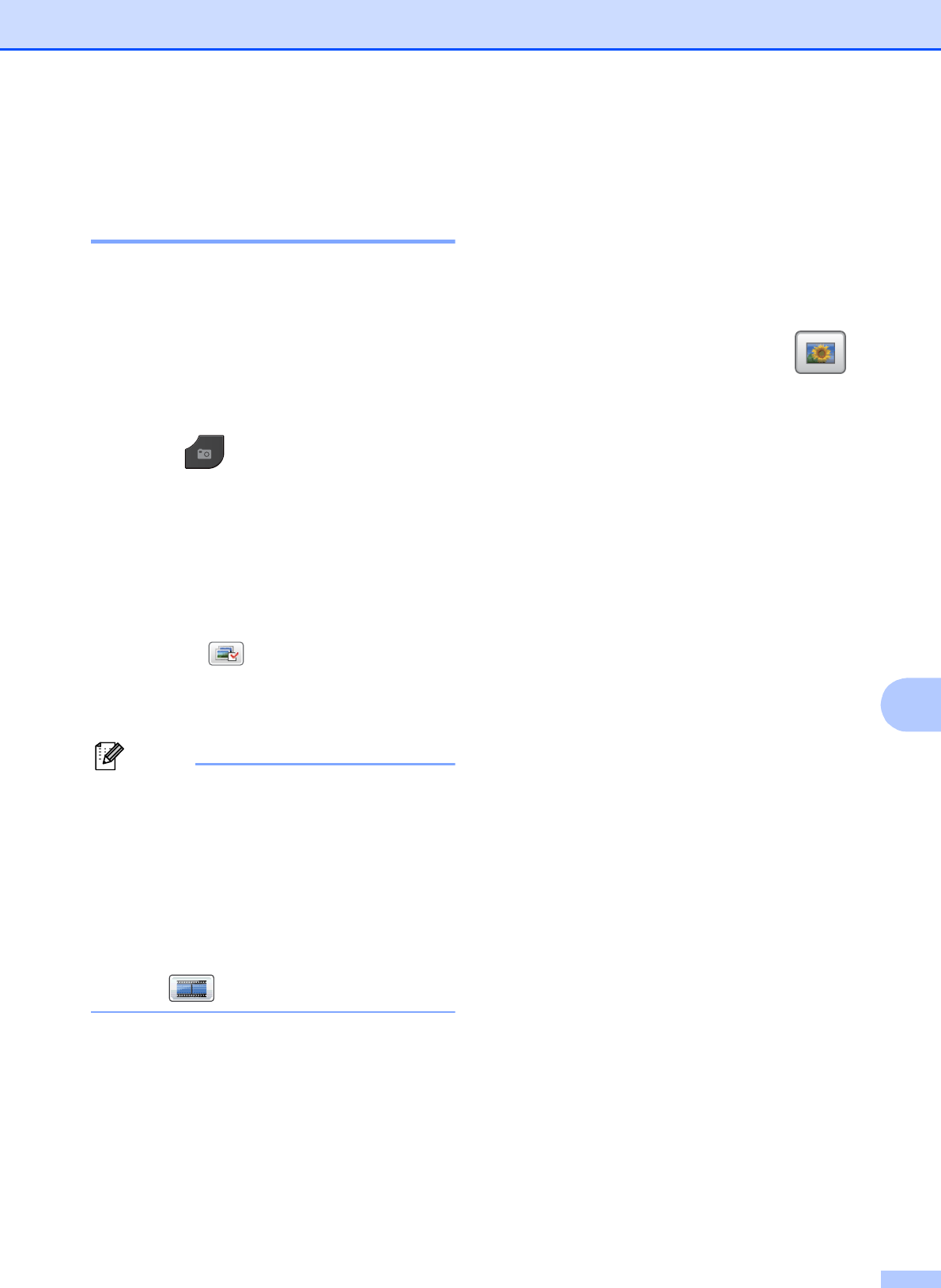
PhotoCapture Center™: Printing photos from a memory card or USB Flash memory drive
53
9
Print Images 9
View Photos 9
You can preview your photos on the LCD
before you print them. If your photos are large
files there may be a delay before each photo
is displayed on the LCD.
a Make sure you have put the memory
card or USB Flash memory drive in the
proper slot.
Press (PHOTO).
b Press View Photo(s).
Do one of the following:
If you want to choose photos to print
or print more than one for an image,
go to step c.
If you want to print all photos,
press .
Press Yes to confirm.
Go to step f.
• Four thumbnails are displayed at a time
with the current page number and total
number of pages listed under the
thumbnails.
• Press d or c repeatedly to scroll through
all photos. Hold down d or c to
fast-forward and fast-rewind through the
thumbnail pages.
• Press to start Slide Show.
c Press a photo from the thumbnail.
d Enter the number of copies you want
either by pressing the number box and
entering the number of copies or by
pressing + or -.
Press OK.
e Repeat step c and d until you have
chosen all the photos that you want to
print.
f After you have chosen all the photos,
press OK. You now have the following
options:
To add the Auto Correct effect to
your chosen photos, press .
(uuAdvanced User’s Guide:
Enhance Photos)
If you want to change the print
settings, press Print Settings.
(See page 54.)
If you do not want to change any
settings, go to step g.
g Press Color Start to print.