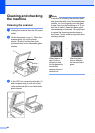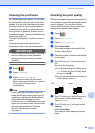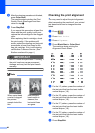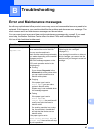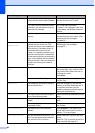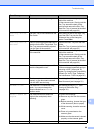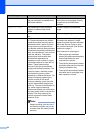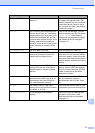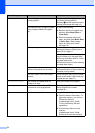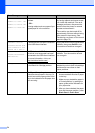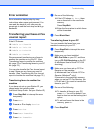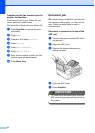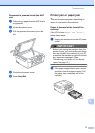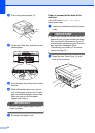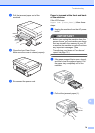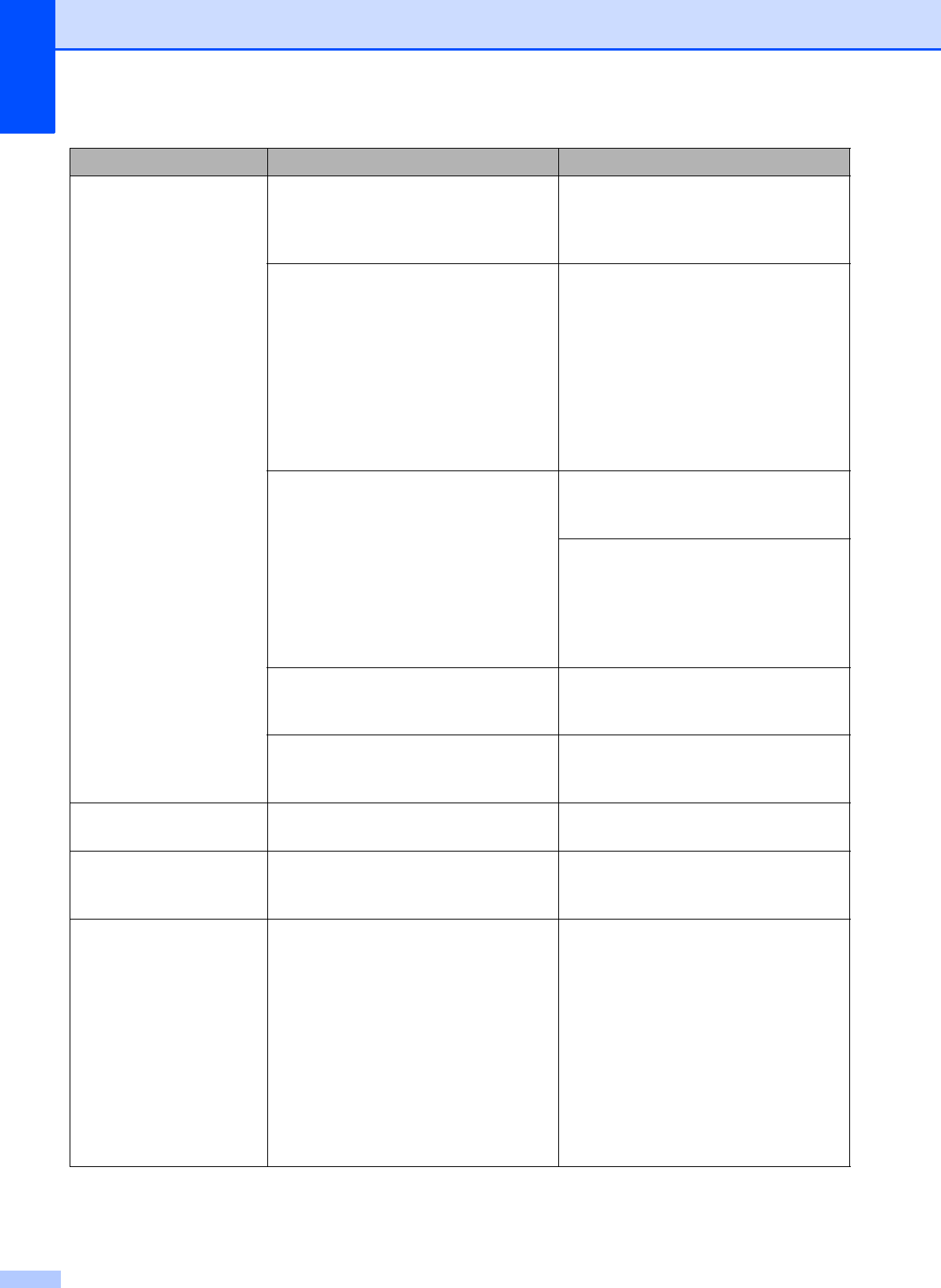
72
No Paper Fed The Photo Bypass Tray is in the Photo
printing position.
Verify that the Photo Bypass Tray is in
the Normal printing position.
(See step d and the Important note in
Loading photo paper uu page 14.)
The machine is out of paper or paper
is not properly loaded in the paper
tray.
Do one of the following:
Refill the paper in the paper tray,
and then press Black Start or
Color Start.
Remove the paper and load it
again, and then press Black Start
or Color Start. (See Loading
paper and other print media
uu page 10.)
The paper is jammed in the machine. Remove the jammed paper by
following the steps in Printer jam or
paper jam uu page 77.
If this error occurs often during duplex
copy or duplex print, the paper feed
rollers may be stained with ink. Clean
the paper feed rollers.
(uuAdvanced User’s Guide: Cleaning
the paper feed rollers)
Paper dust has accumulated on the
surface of the paper pick-up rollers.
Clean the paper pick-up rollers.
(uuAdvanced User’s Guide: Cleaning
the paper pick-up rollers)
The Jam Clear Cover is not closed
properly.
Check the Jam Clear Cover is closed
evenly at both ends. (See Printer jam
or paper jam uu page 77.)
No Response/Busy The number you dialed does not
answer or is busy.
Verify the number and try again.
Not Registered You tried to access a Speed Dial
number that is not programmed.
Set up the Speed Dial number. (See
Storing Speed Dial numbers
uu page 46.)
Out of Fax Memory The fax memory is full. Do one of the following:
Clear the data in the memory. To
gain extra memory, you can turn
off Memory Receive.
(uuAdvanced User’s Guide:
Turning off Memory Receive
operations)
Print the faxes that are in the
memory.
(uuAdvanced User’s Guide:
Printing a fax from the memory)
Error Message Cause Action