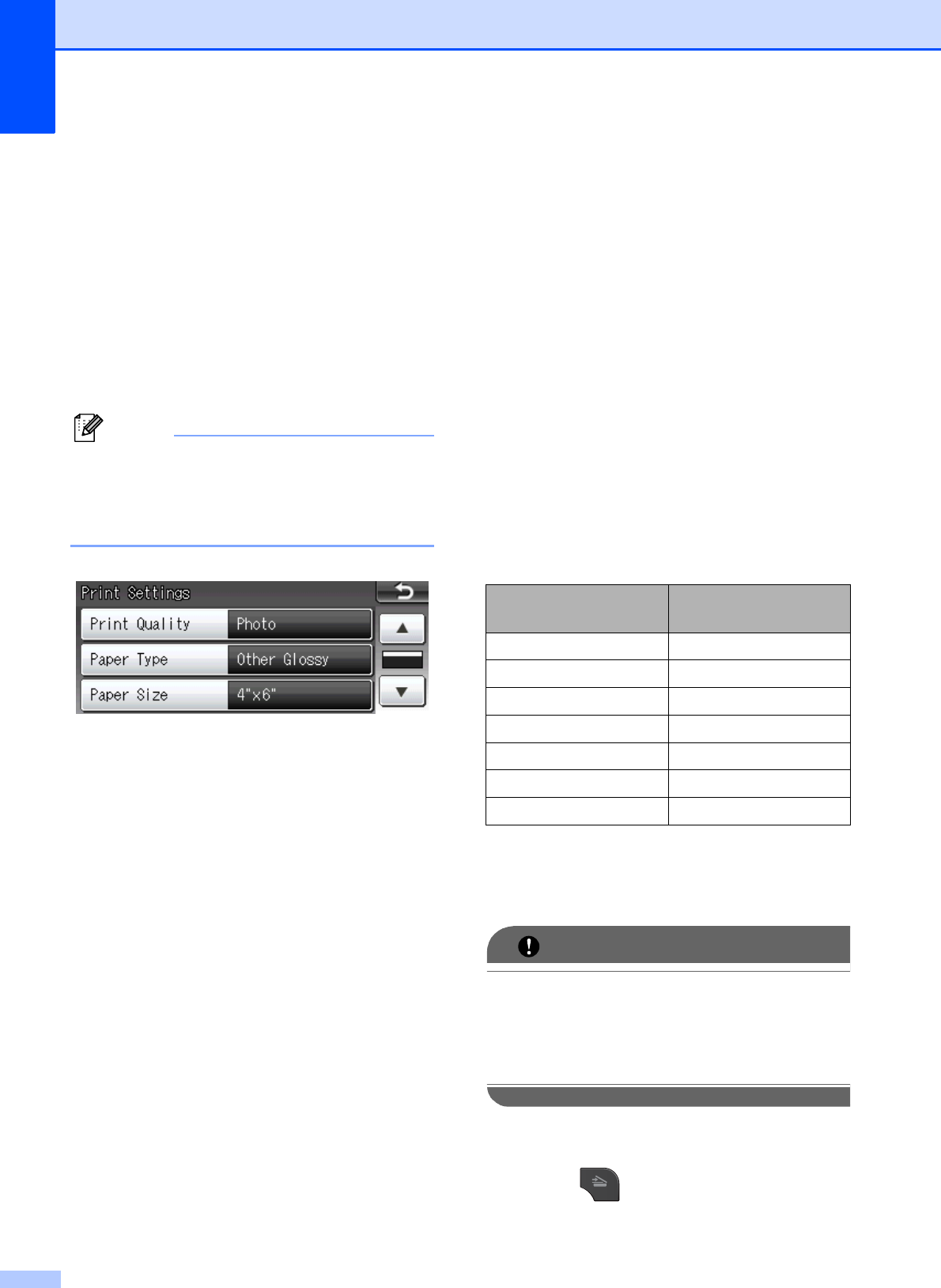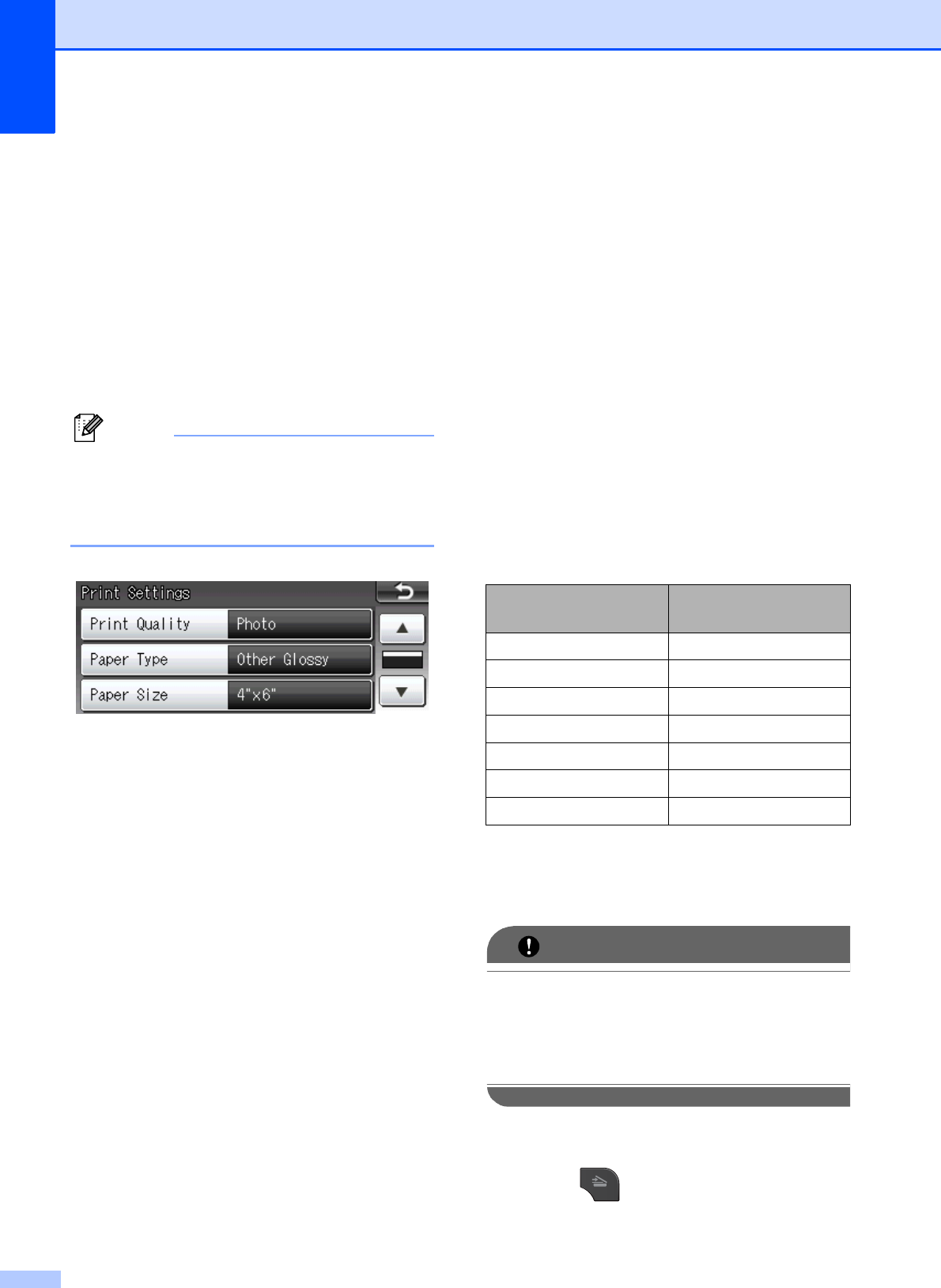
Chapter 9
54
PhotoCapture Center™
print settings
9
You can change the print settings for the next
printing.
These settings are temporary, and the
machine returns to its default settings
3 minutes after printing, unless you have set
the Mode Timer to 2 minutes or less.
(uuAdvanced User’s Guide: Mode Timer)
You can save the print settings you use
most often by setting them as the default.
(uuAdvanced User’s Guide: Setting your
changes as the new default)
How to scan to a
memory card or USB
Flash memory drive
9
You can scan black & white and color
documents into a memory card or USB Flash
memory drive. Black & white documents will
be stored in PDF (*.PDF) or TIFF (*.TIF) file
formats. Color documents may be stored in
PDF (*.PDF) or JPEG (*.JPG) file formats.
The factory setting is Color 200 dpi and
the default file format is PDF. The machine
automatically creates file names based on
the current date. (uuQuick Setup Guide) For
example, the fifth image scanned on July 1,
2011 would be named 07011105.PDF. You
can change the color and quality.
a Make sure you have put the memory
card or USB Flash memory drive in the
proper slot.
DO NOT take out the memory card or
USB Flash memory drive while the status
LED is blinking to avoid damaging the
card, USB Flash memory drive, or the
data stored on them.
b Load your document.
c Press (SCAN).
d Press d or c to display to Media.
Quality Selectable File
Format
Color 100 dpi JPEG / PDF
Color 200 dpi JPEG / PDF
Color 300 dpi JPEG / PDF
Color 600 dpi JPEG / PDF
B/W 100 dpi TIFF / PDF
B/W 200 dpi TIFF / PDF
B/W 300 dpi TIFF / PDF