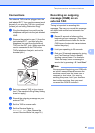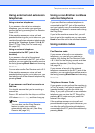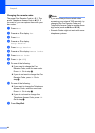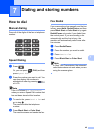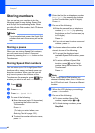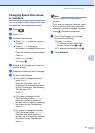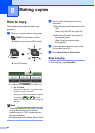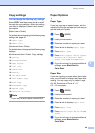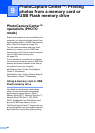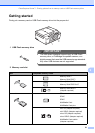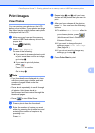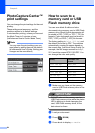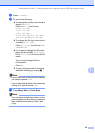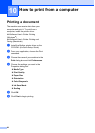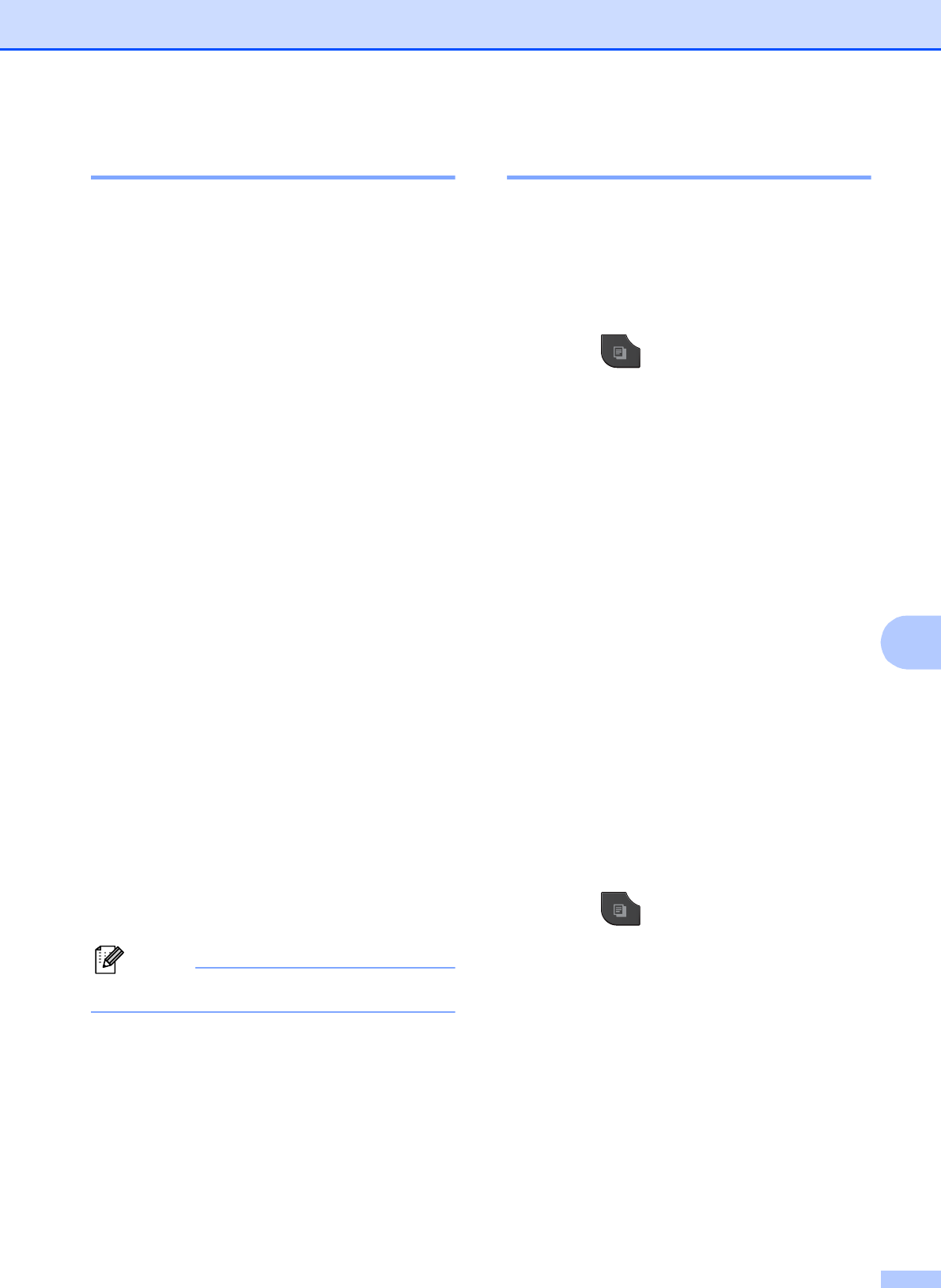
Making copies
49
8
Copy settings 8
You can change the following copy settings.
Press COPY and then press d or c to scroll
through the copy settings. When the setting
you want is displayed, press it and choose
your option.
(Basic User’s Guide)
For details about changing the following copy
settings uu page 49.
Paper Type
Paper Size
(Advanced User’s Guide)
For details about changing the following copy
settings
uuAdvanced User’s Guide: Copy settings
Quality
Enlarge/Reduce
Page Layout
2in1 (ID)
Stack/Sort
Density
Ink Save Mode
Thin Paper Copy
Book Copy
Watermark Copy
Duplex Copy
Favorite Settings
Note
If you want to sort copies, use the ADF.
Paper Options 8
Paper Type 8
If you are copying on special paper, set the
machine for the type of paper you are using to
get the best print quality.
a Press (COPY).
b Load your document.
c Enter the number of copies you want.
d Press d or c to display Paper Type.
e Press Paper Type.
f Press Plain Paper, Inkjet Paper,
Brother BP71, Brother BP61,
Other Glossy or Transparency.
g If you do not want to change additional
settings, press Black Start or
Color Start.
Paper Size 8
If you are copying on paper other than Letter
size, you will need to change the Paper Size
setting. You can copy only on Letter, Legal,
A4, A5, Executive or Photo 4" 6"
(10 15 cm) paper.
a Press (COPY).
b Load your document.
c Enter the number of copies you want.
d Press d or c to display Paper Size.
e Press Paper Size.
f Press Letter, Legal, A4, A5, EXE or
4"x6".
g If you do not want to change additional
settings, press Black Start or
Color Start.