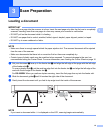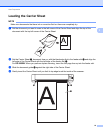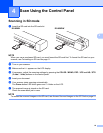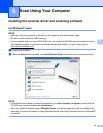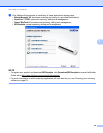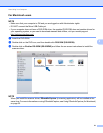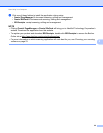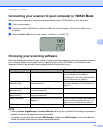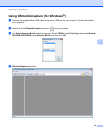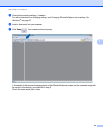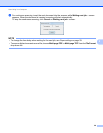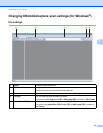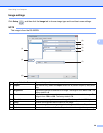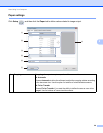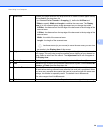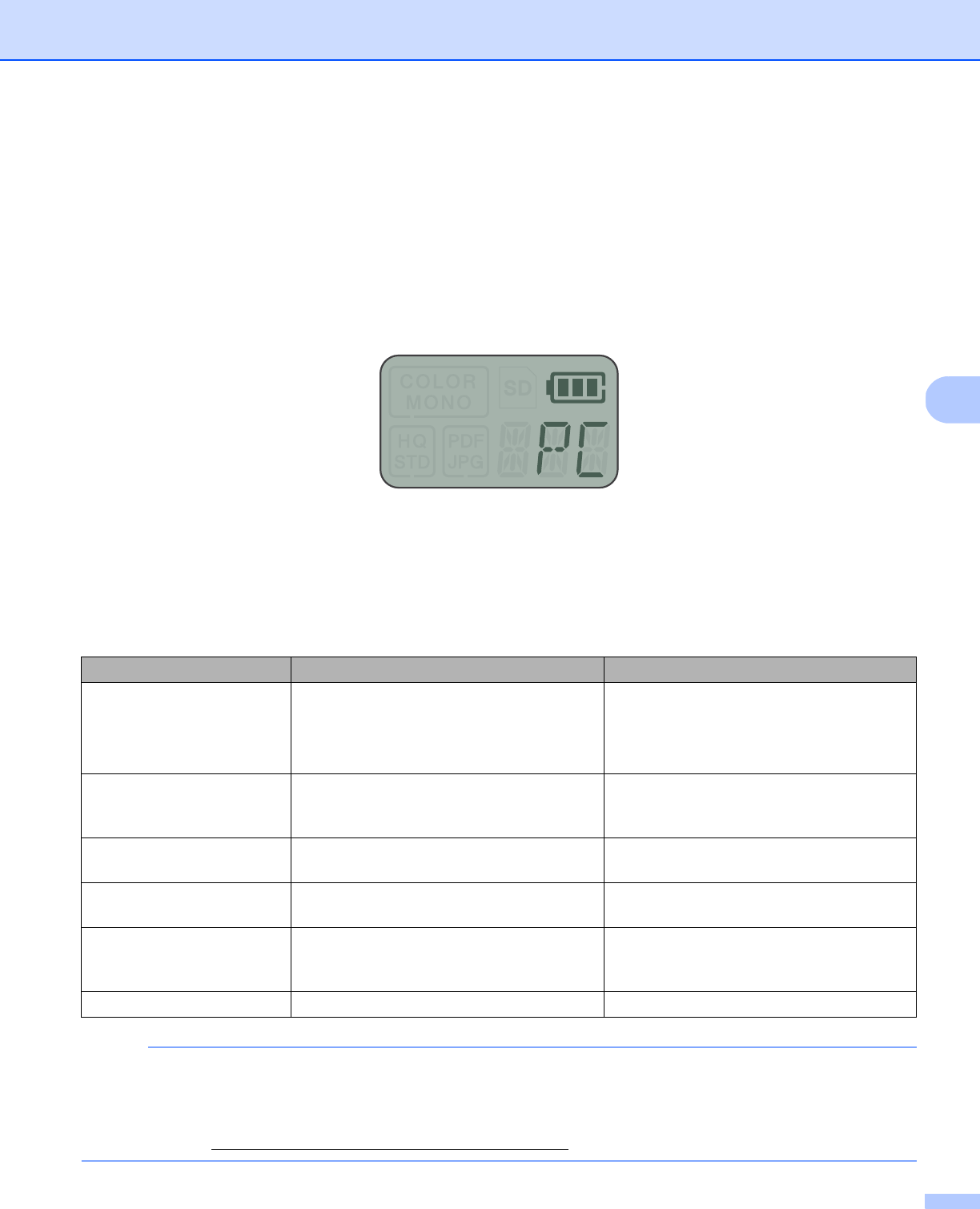
Scan Using Your Computer
23
5
Connecting your scanner to your computer in TWAIN Mode
Before scanning a document using the scanning software, select TWAIN Mode on your computer.
a Turn on your scanner.
b Connect the Micro USB Cable to the Micro USB port on your scanner. Connect the cable to your
computer.
c Press the Start / OK button on the scanner to display PC on the LCD.
Choosing your scanning software
After downloading the scanner drivers, select a scanning software application for saving scanned images to
your computer. Brother has supplied several options for you on the DVD-ROM; use this table to help
determine which of the included scanning applications will work best for you:
NOTE
•Clicking Presto! PageManager or Presto! BizCard will bring you to NewSoft Technology Corporation’s
website. Download the application from this website.
• To register your product and download BR-Receipts, double-click BR-Receipts to access the Brother
Online site at http://www.brother.com/product/brotheronline/
.
Software Function For more information
DSmobileCapture Document scanning, browsing and filing For Windows
®
: See Using DSmobileCap-
ture (for Windows
®
) on page 24.
For Macintosh: See Using DSmobileCap-
ture (for Macintosh) on page 35.
Button Manager V2
(Windows
®
only)
Document scanning and storing (in speci-
fied destinations)
See the software’s user instructions or Us-
ing Button Manager V2 (for Windows
®
) on
page 42.
Nuance PaperPort
™
12SE
(Windows
®
only)
Document scanning, OCR scanning, edit-
ing and management
See the software’s user instructions.
Presto! PageManager 9
(Macintosh only)
Document scanning, OCR scanning, edit-
ing and management
See the software’s user instructions.
Presto! BizCard 6 Business card scanning, editing and man-
agement
See the Presto! BizCard User’s Manual
which will be downloaded onto your com-
puter when you download the software.
BR-Receipts Receipt scanning and management See the software’s user instructions.