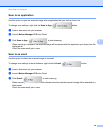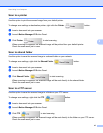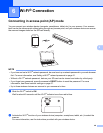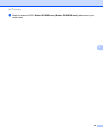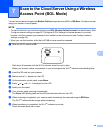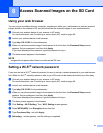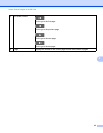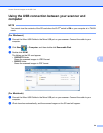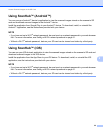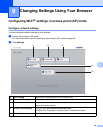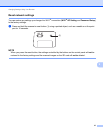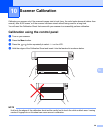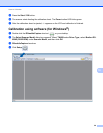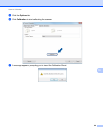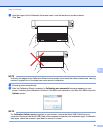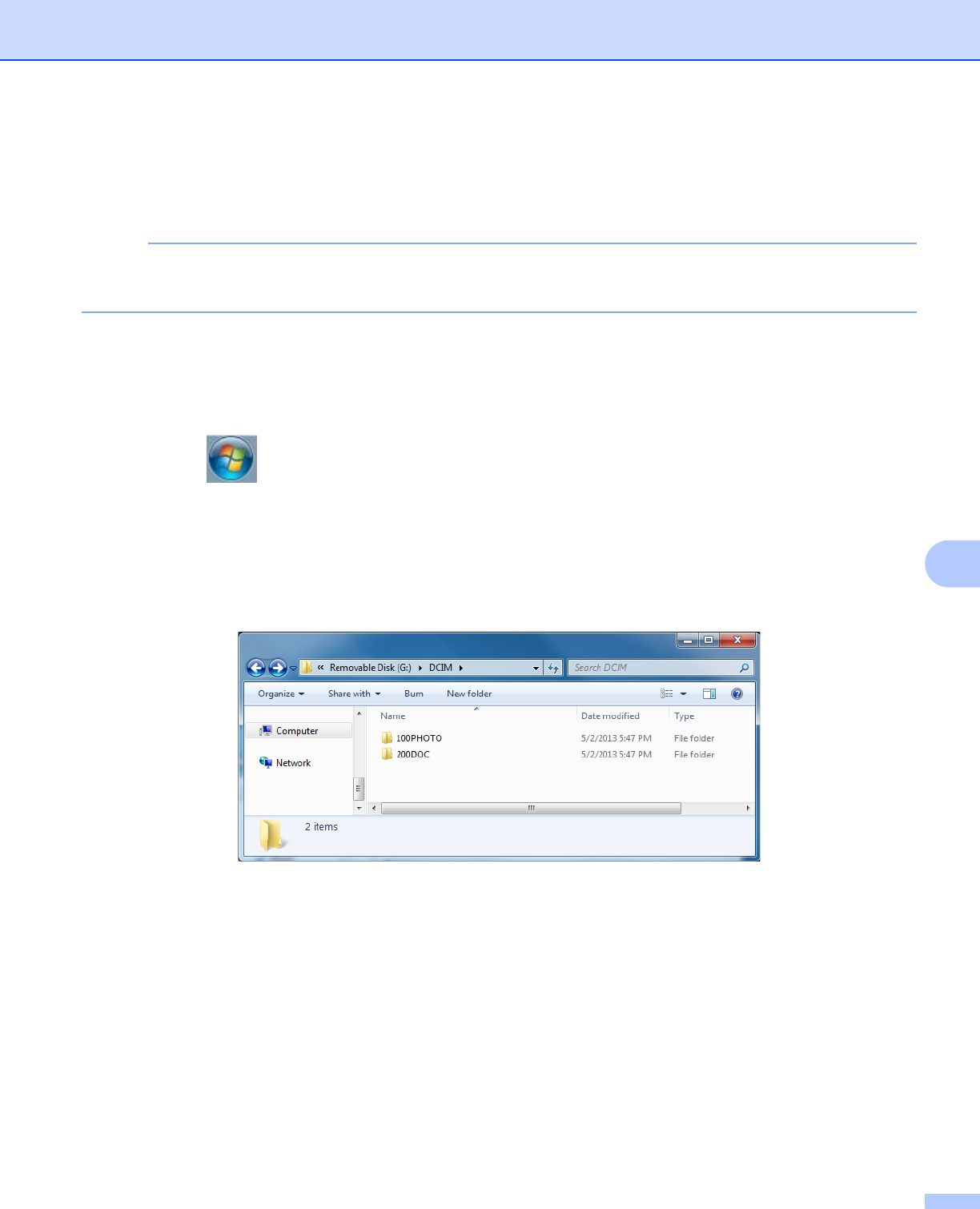
Access Scanned Images on the SD Card
54
8
Using the USB connection between your scanner and
computer
NOTE
You cannot view the contents of the SD card when the Wi-Fi
®
switch is ON or your computer is in TWAIN
mode.
(For Windows
®
)
a Connect the Micro USB Cable to the Micro USB port on your scanner. Connect the cable to your
computer.
b Click Start > Computer, and then double-click Removable Disk.
c Double-click DCIM.
The folders on the SD card appear.
• 100PHOTO folder
Stores the scanned images in JPEG format.
• 200DOC folder
Stores the scanned images in PDF format.
(For Macintosh)
a Connect the Micro USB Cable to the Micro USB port on your scanner. Connect the cable to your
computer.
b iPhoto launches automatically, and the scanned images on the SD card will appear.