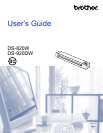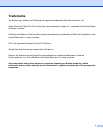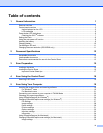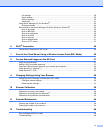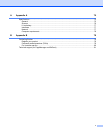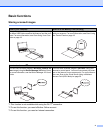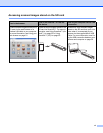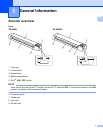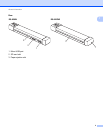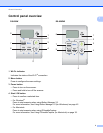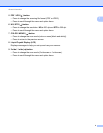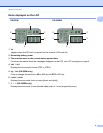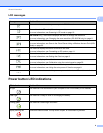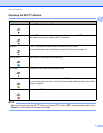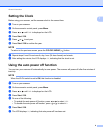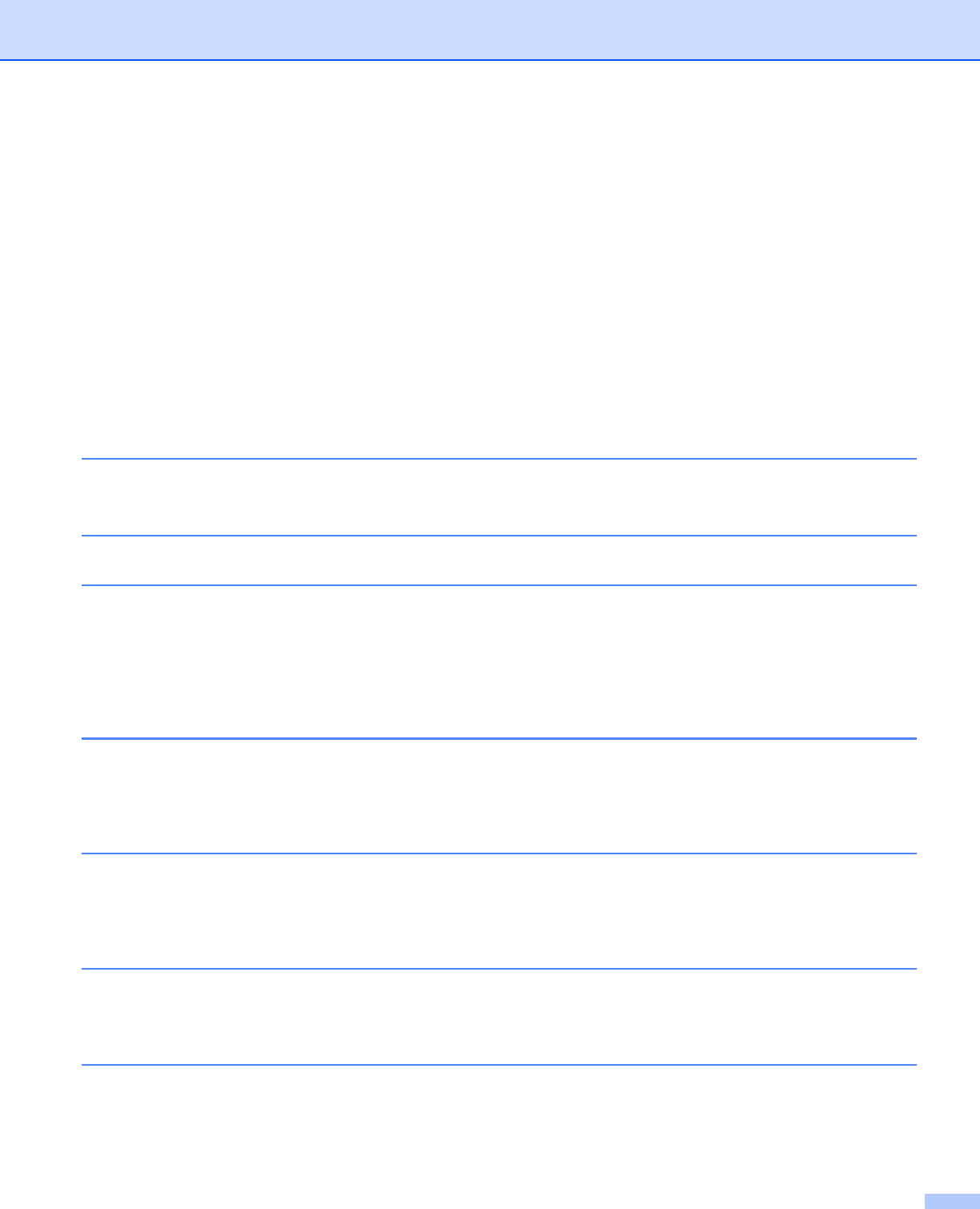
iv
File settings ......................................................................................................................................38
Paper settings ...................................................................................................................................39
Options settings ................................................................................................................................40
Information ........................................................................................................................................41
Using Button Manager V2 (for Windows
®
) .............................................................................................42
Scanning method ..............................................................................................................................44
Scan buttons in the Button Manager V2 Button Panel (for Windows
®
) ..................................................45
Scan to an image ..............................................................................................................................45
Scan to BR-Docs ..............................................................................................................................45
Scan to an application ......................................................................................................................46
Scan to an email ...............................................................................................................................46
Scan to a printer ...............................................................................................................................47
Scan to shared folder .......................................................................................................................47
Scan to a FTP server ........................................................................................................................47
6Wi-Fi
®
Connection 48
Connecting in access point (AP) mode ...................................................................................................48
7 Scan to the Cloud Server Using a Wireless Access Point (BOL Mode) 50
8 Access Scanned Images on the SD Card 51
Using your web browser .........................................................................................................................51
Setting a Wi-Fi
®
network password ........................................................................................................51
Using the USB connection between your scanner and computer ..........................................................54
Using ScanHub™ (Android™) ................................................................................................................55
Using ScanHub™ (iOS) ..........................................................................................................................55
9 Changing Settings Using Your Browser 56
Configuring Wi-Fi
®
settings in access point (AP) mode .........................................................................56
Configure network settings ...............................................................................................................56
Reset network settings .....................................................................................................................57
10 Scanner Calibration 58
Calibration using the control panel .........................................................................................................58
Calibration using software (for Windows
®
) .............................................................................................59
Calibration using software (for Macintosh) .............................................................................................62
11 Scanner Maintenance 64
Cleaning the outside of your scanner .....................................................................................................64
Cleaning the inside of your scanner .......................................................................................................64
12 Troubleshooting 66
Error messages and Error codes ............................................................................................................66
Troubleshooting ......................................................................................................................................68