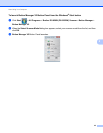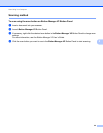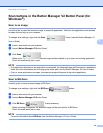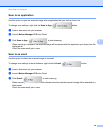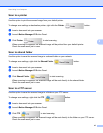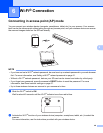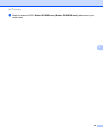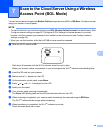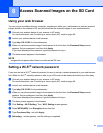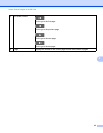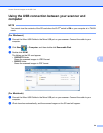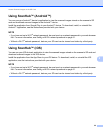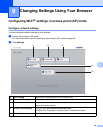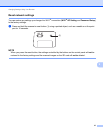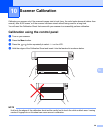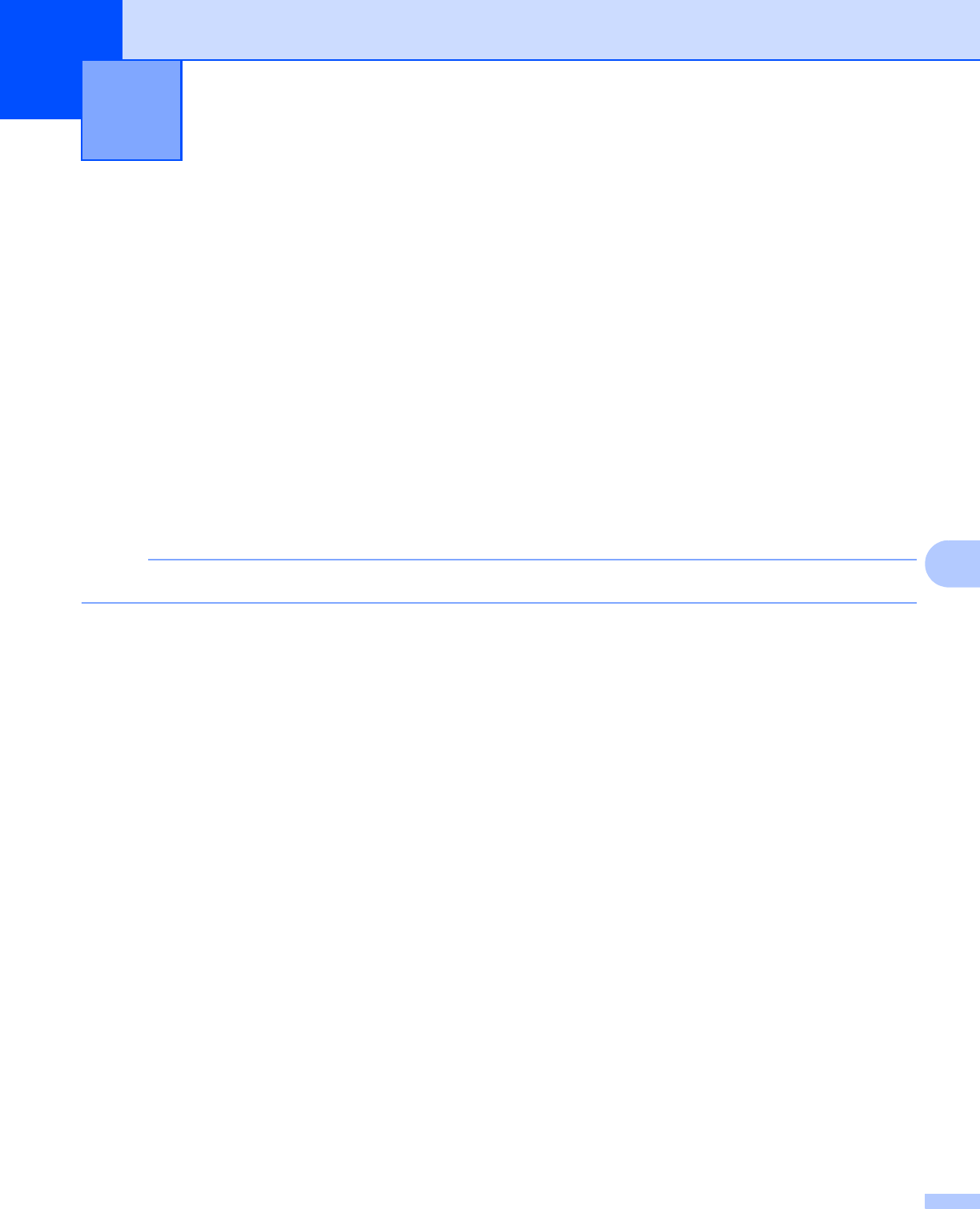
51
8
8
Using your web browser
You can use your wireless device’s (computer, smartphone, tablet, etc.) web browser to view the scanned
images stored on the scanner’s SD card and download the scanned images to your wireless device.
a Connect your wireless device to your scanner in AP mode.
For more information, see Connecting in access point (AP) mode on page 48.
b Launch your wireless device’s web browser.
c Type http://10.10.100.1 in the address bar.
d When you view the scanned image in the browser for the first time, the Password Setup screen
appears. Set your password, and then click Apply.
If you have already set the password, type the password to log in.
e The home screen appears in the browser.
NOTE
Images will not appear when there is no data on the SD card.
Setting a Wi-Fi
®
network password
If you have not set a Wi-Fi
®
network password, be sure to set up a network password in your web browser
first. Without a Wi-Fi
®
network password, data on your SD card can be viewed and stolen by a third party.
a Connect your wireless device to your scanner in AP mode.
For more information, see Connecting in access point (AP) mode on page 48.
b Launch your wireless device’s web browser.
c Type http://10.10.100.1 in the address bar.
d When you view the scanned image in the browser for the first time, the Password Setup screen
appears. Set your password, and then click Apply.
If you have already set the password, type the password to log in.
e The home screen appears in the browser.
f Click Setting > Wi-Fi Setting. Then, Wi-Fi Setting screen appears.
g Select WPA2(AES) from Encryption drop-down list.
h Type Pre-shared Key, and click Apply.
i Rebooting... screen appears, and the setting is completed.
Access Scanned Images on the SD Card 8