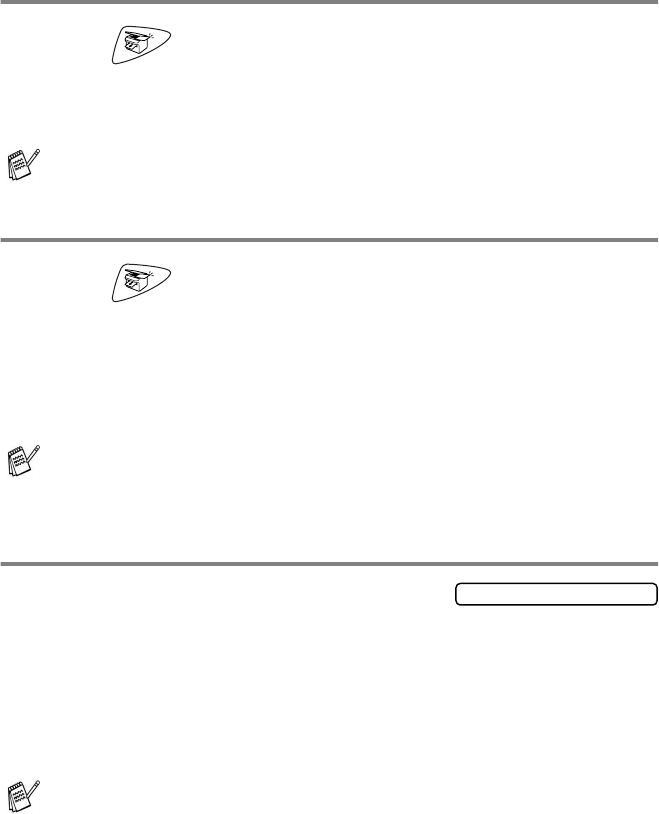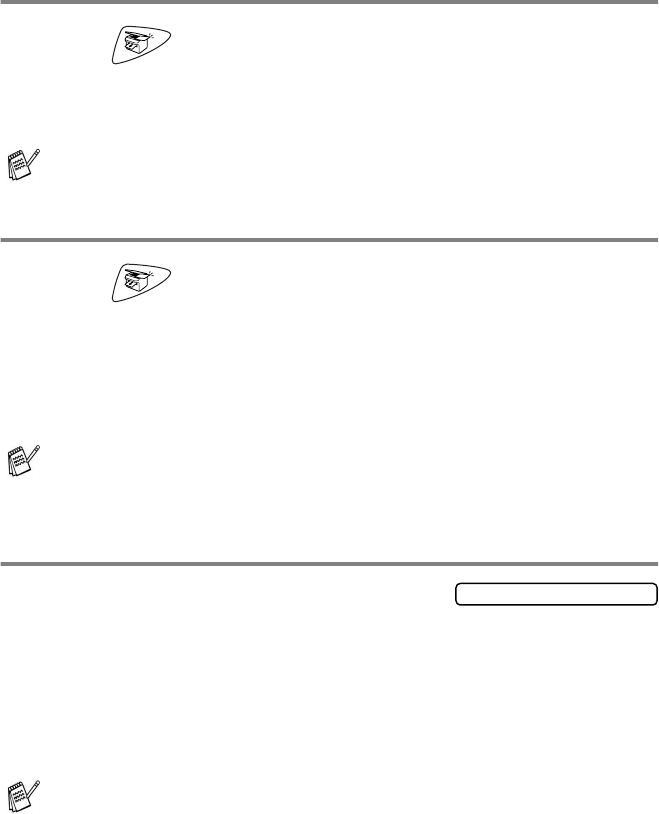
11 - 2 MAKING COPIES
Making a single copy
1
Press
(Copy)
to illuminate it in green.
2
Load your original. (See
Load originals
on page 2-1.)
3
Press
Black Start
or
Color Start
.
Making multiple copies
1
Press
(Copy)
to illuminate it in green.
2
Load your original. (See
Load originals
on page 2-1.)
3
Use the dial pad to enter the number of copies you want
(up to 99).
4
Press
Black Start
or
Color Start
.
Out of Memory message
If the memory becomes full while you are
making copies, the LCD message will
guide you through the next step.
If the
Out of Memory
message appears, press
Stop/Exit
to
cancel or
Black Start
or
Color Start
to copy scanned pages. You
will need to clear some jobs from the memory before you can
continue.
When you get an
Out of Memory
message, you may be able to
make copies if you first print incoming faxes in the memory to restore
the memory to 100%.
To stop copying, press
Stop/Exit
.
To sort the copies, press the
Options
key. (See Using the
Copy keys (Temporary settings)
on page 11-3.)
To gain extra memory, you can turn off Fax Storage.
(See
Setting Fax Storage
on page 8-3.)
—OR—
Print the faxes that are in the memory.
(See
Printing a fax from the memory
on page 5-10.)
Out of Memory