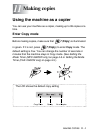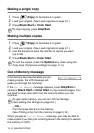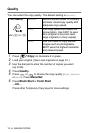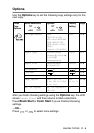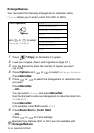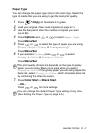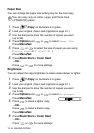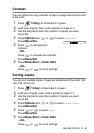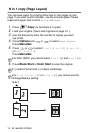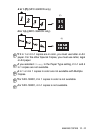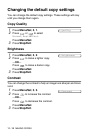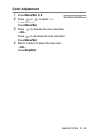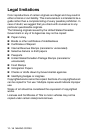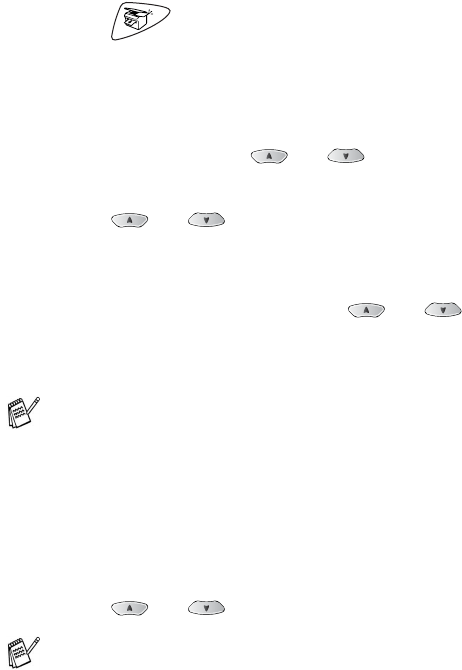
MAKING COPIES 11 - 7
Paper Type
You can change the paper type only for the next copy. Select the
type of media that you are using to get the best print quality.
1
Press
(Copy)
to illuminate it in green.
2
Load your original. (See Load originals on page 2-1.)
3
Use the dial pad to enter the number of copies you want
(up to 99).
4
Press
Options
and or to select
Paper Type
.
Press
Menu/Set
.
5
Press or to select the type of paper you are using
(
Plain
,
Inkjet
,
Glossy
or
Transparency
).
Press
Menu/Set
.
6
If you selected
Glossy
, press or to select
Glossy:4-Color
or
Glossy:3-Color
.
Press
Menu/Set
.
7
Press
Color Start
or
Black Start
.
—OR—
Press or for more settings.
The print quality of black ink depends on the type of glossy
paper you are using. Black ink is used when you select
Glossy:4-Color
. If the glossy paper you are using repels the
black ink, select
Glossy:3-Color
, which simulates black ink
by combining the three ink colors.
You can change the default Paper Type setting at any time.
(See Setting the Paper Type on page 4-6.)