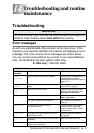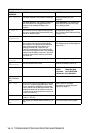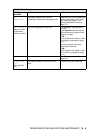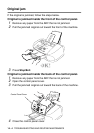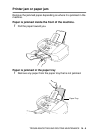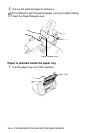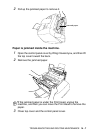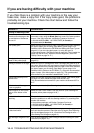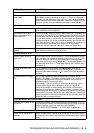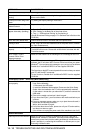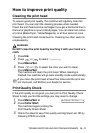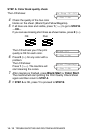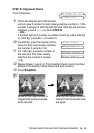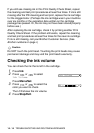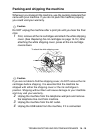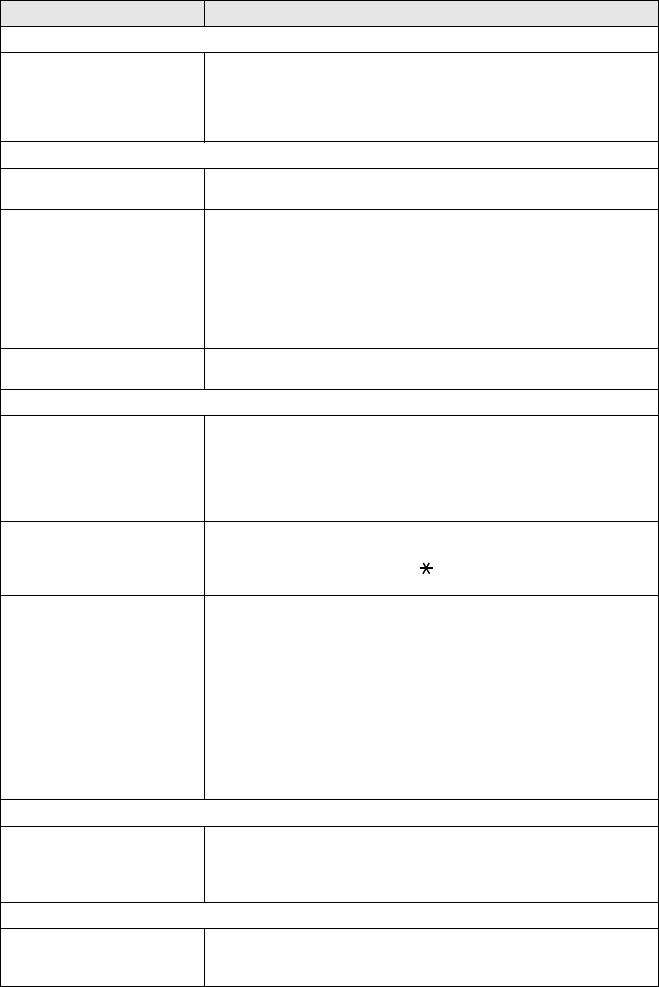
TROUBLESHOOTING AND ROUTINE MAINTENANCE 14 - 9
Phone Line or Connections
The machine does not answer
when called.
Make sure the machine is in the correct receiving mode for your setup.
(See Basic receiving operations on page 5-1.) Check for a dial tone. If
possible, call your machine to hear it answer. If there is still no answer,
check the telephone line cord connection. If there is no ringing when you
call your machine, ask your telephone company to check the line.
Sending Faxes
Poor sending quality. Try changing your resolution to Fine or S.Fine. Make a copy to check
your machine’s scanner operation.
Transmission Verification
Report says ‘Result:NG’ or
‘Result:ERROR’.
There is probably temporary noise or static on the line. Try sending the
fax again. If you send a PC FAX message and get ‘Result:NG’ or, on the
Transmission Verification Report, your machine may be out of memory.
To gain extra memory, you can turn off Fax Storage (see Setting Fax
Storage
on page 8-3), print fax messages in memory (see
Printing a fax
from the memory on page 5-10) or cancel a Delayed Fax or Polling Job
(See Canceling a scheduled job on page 6-11). If the problem
continues, ask the telephone company to check your phone line.
Vertical black lines when
sending.
If the copy you made shows the same problem, your scanner is dirty.
(See
Routine maintenance
on page 14-18)
Handling Incoming Calls
machine ‘Hears’ Voice as
CNG Tone.
If your machine is set to Easy Receive On, it is more sensitive to sounds.
Your machine may mistakenly interpret certain voices or music on the
line as a calling fax machine and respond with fax receiving tones.
Deactivate the fax by pressing Stop/Exit. Try avoiding this problem by
turning Easy Receive to Off. (See Easy Receive (FAX-1920CN only)
on page 5-9)
Sending a Fax Call to the
machine.
If you answered at the machine, press Black Start and hang up
immediately. If you answered on an extension phone, press your Fax
Receive Code (default setting is ( 51). When your machine answers,
hang up.
Custom features on a single
line.
If you have Call Waiting/Caller ID with the MFC-3320CN, or Call
Waiting, Ring Master, Voice Mail, an alarm system or any other custom
feature on a single phone line with your machine, it may create a
problem sending or receiving fax data.
For example: If you are sending or receiving a fax message while a
custom feature signal comes through on the line, the signal can
temporarily interrupt or disrupt the fax data. Brother’s ECM feature
should help overcome this problem. This condition is related to the
telephone system industry and is common to all devices that send and
receive data on a single, shared line with custom features. If avoiding a
slight interruption is crucial to your business, we recommend a separate
phone line with no custom features.
Printer Difficulties (MFC-3320CN only)
Horizontal lines appear in text
or graphics.
Clean the print head. (See
Cleaning the print head
on page 14-11.) If
you clean the print heads five times and the print has not improved, call
Brother Customer Service at 1-800-284-4329 (in USA),
1-877-BROTHER (in Canada) or (514) 685-6464 (in Montreal).
Scanning Difficulties (MFC-3320CN only)
TWAIN errors appear while
scanning.
Make sure the Brother TWAIN driver is selected as the primary source.
In PaperPort, click Scan in the File menu and select the Brother TWAIN
driver.
DIFFICULTY SUGGESTIONS