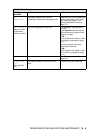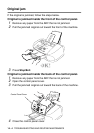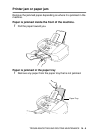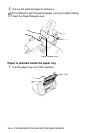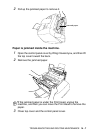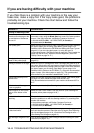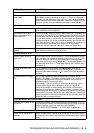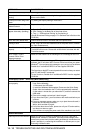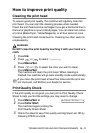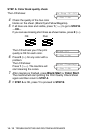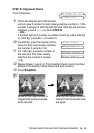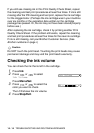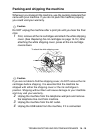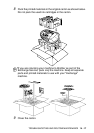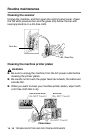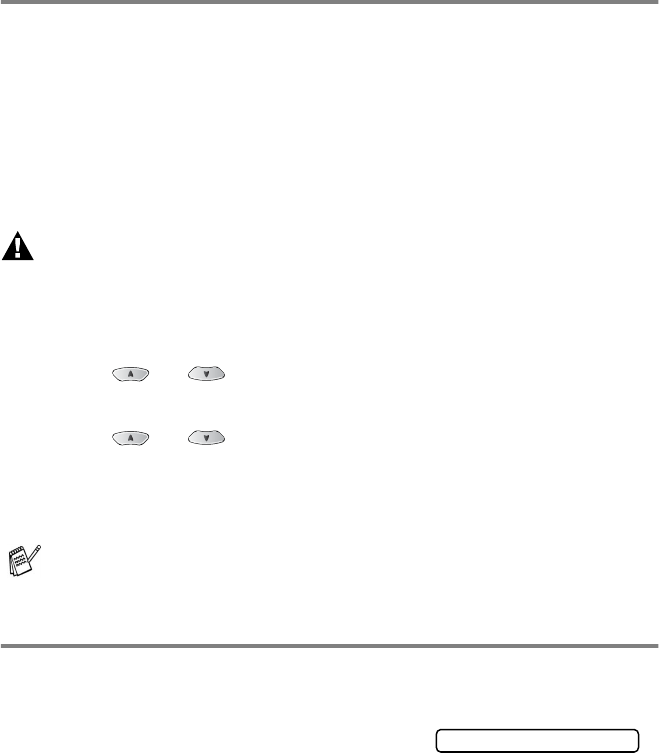
TROUBLESHOOTING AND ROUTINE MAINTENANCE 14 - 11
How to improve print quality
Cleaning the print head
To ensure good print quality, the machine will regularly clean the
print head. You can start the cleaning process when needed.
Clean the print head and ink cartridges if you get a horizontal line in
the text or graphics on your printed pages. You can clean two colors
at a time (Black/Cyan, Yellow/Magenta), or all four colors at once.
Cleaning the print head consumes ink. Cleaning too often uses ink
unnecessarily.
WARNI NG
Do NOT clean the print head by touching it with your hand or a
cloth.
1
Press
Ink
.
2
Press
or
to select
Cleaning
.
Press
Menu/Set
.
3
Press
or
to select the color you want to clean.
Press
Menu/Set
.
The machine will clean the print head. When cleaning is
finished, the machine will go back standby mode automatically.
Print Quality Check
If the print quality is not good, you can print a Print Quality Check
Sheet to help you find the settings you may need to change.
1
Press
Menu/Set
,
4
.
2
Press
Color Start
.
The machine begins printing the
Print Quality Check Sheet.
3
Check the sheet to see if the quality and alignment are OK by
following STEPs A and B.
If you clean the print head at least five times and the print has
not improved, call Brother your dealer for service.
4.Test Print