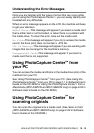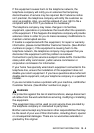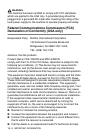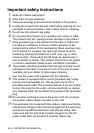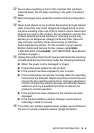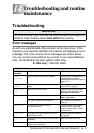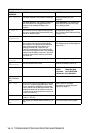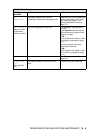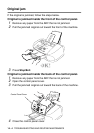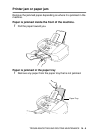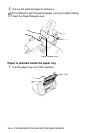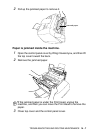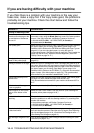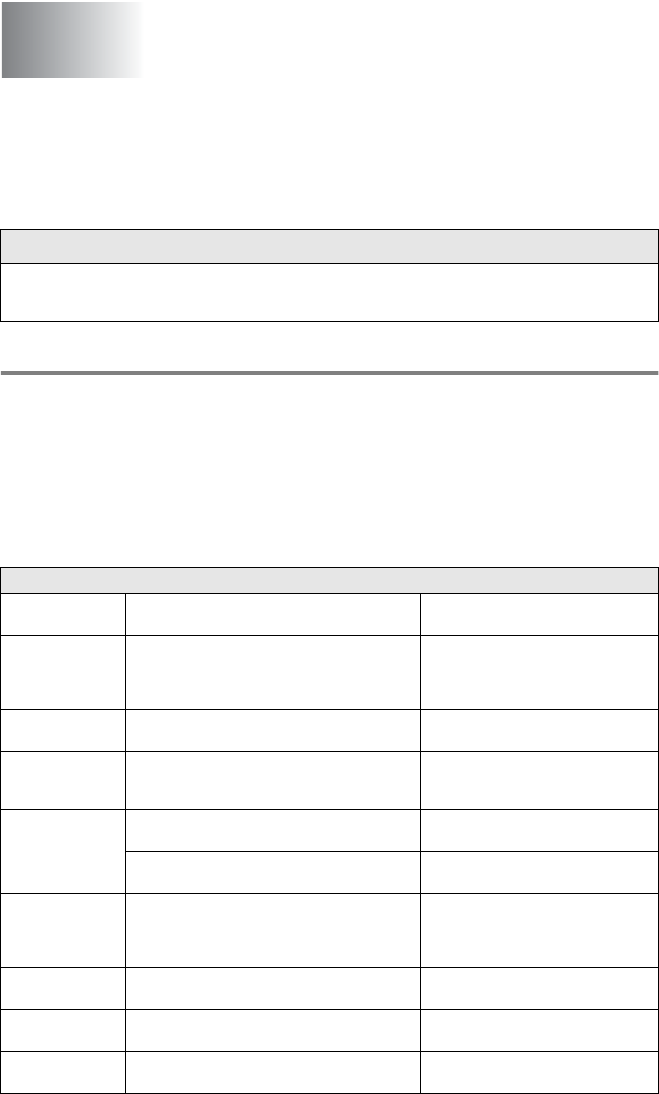
TROUBLESHOOTING AND ROUTINE MAINTENANCE 14 - 1
14
Troubleshooting
Error messages
As with any sophisticated office product, errors may occur. If this
happens, your machine identifies the problem and displays an error
message. The most common error messages are shown below.
You can correct most problems by yourself. If you need additional
help, call the Brother fax back system (USA only).
In USA only: 1-800-521-2846
Troubleshooting and routine
maintenance
IMPORTANT
For technical help, you must call the country where you bought the
machine. Calls must be made from within that country.
ERROR MESSAGES
ERROR
MESSAGE
CAUSE ACTION
Check
Cartridge
An ink cartridge is not properly installed. Take out the ink cartridge and put it
in again seating it properly.
(See Replacing the ink cartridges on
page 14-19.)
Check
Original
The original was longer than about 35.4
inches.
See Using the automatic document
feeder (ADF)
on page 2-1.
Check Paper
Size
Paper is not the correct size. Reload the correct size of paper
(Letter or Legal), and then press
Black Start or Color Start.
Check Paper The machine is out of paper. Add paper, and then press Black
Start or Color Start.
The paper is jammed in the machine. See Printer jam or paper jam on
page 14-5.
Comm.Error Poor phone line quality caused a
communication error.
Try the call again. If the problem
continues, call the telephone
company and ask them to check
your phone line.
Connection
Fail
You tried to poll a fax machine that is not in
Polled Waiting mode.
Check the other fax machine’s
polling setup.
Cover Open Control panel cover or top cover is not closed
completely.
Open, then close the covers.
Disconnected The other person or other person’s fax
machine stopped the call.
Try to send or receive again.