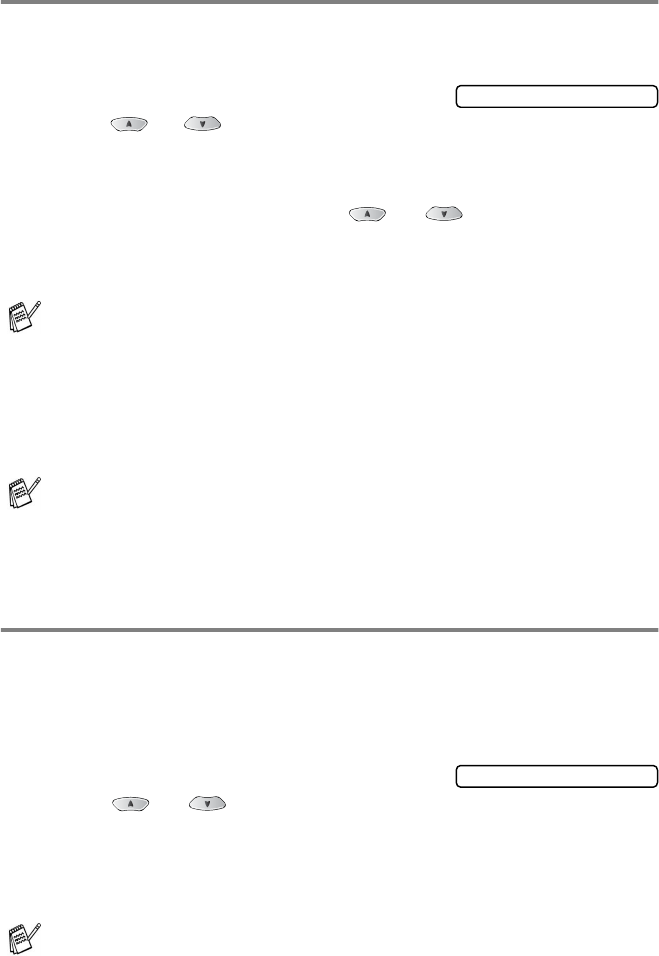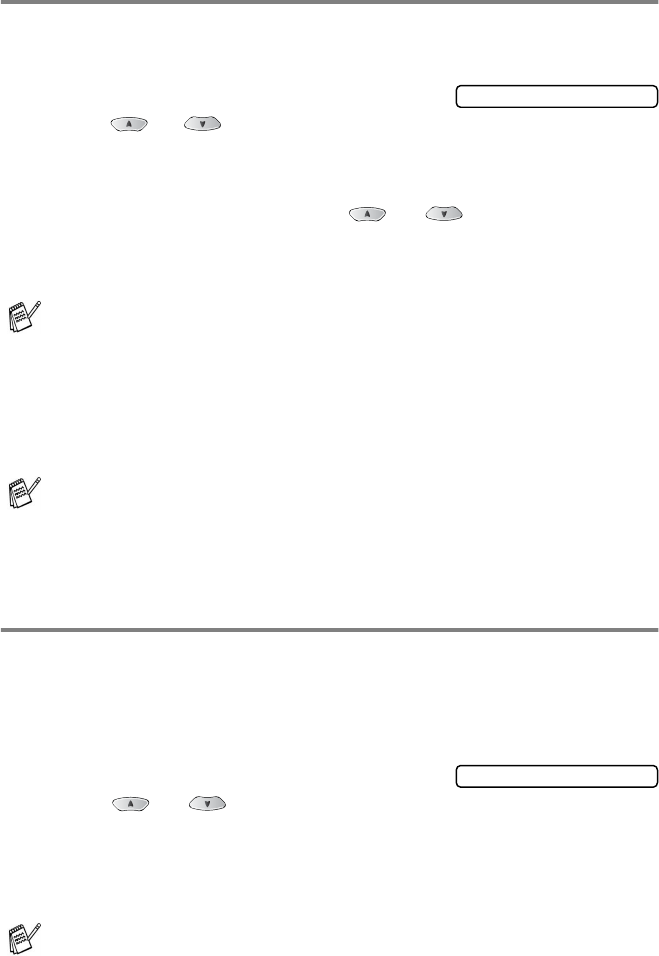
GETTING STARTED 4 - 6
Setting the Paper Type
To get the best print quality, set the machine for the type of paper you
are using.
1
Press
Menu/Set
,
1
,
2
.
2
Press or to select
Plain
,
Inkjet
,
Glossy
or
Transprncy
.
Press
Menu/Set
.
3
If you selected
Glossy
, press or to select
Glossy:4-Color
or
Glossy:3-Color
.
Press
Menu/Set
.
4
Press
Stop/Exit
.
Setting the Paper Size (FAX-1920CN only)
You can use two sizes of paper for printing your faxes and copies:
letter and legal. When you change the type of paper you load in the
machine, you will need to change the setting for Paper Size at the
same time so your machine can fit an incoming fax on the page.
1
Press
Menu/Set
,
1
,
3
.
2
Press or to select
Letter
or
Legal
.
Press
Menu/Set
.
3
Press
Stop/Exit
.
The print quality of black ink varies depending on the kind of
glossy paper you are using. Black ink is used when you select
Glossy:4-Color
. If the glossy paper you are using repels the
black ink, select
Glossy:3-Color
, which simulates black ink
by combining the three ink colors.
The machine ejects paper with printed surfaces face up onto the
paper tray in the front of the machine. When you use
transparencies or glossy paper, remove each sheet immediately
to prevent smudging or paper jams.
For Copy Options, you can also change the paper size to photo
card size (4"
×
6") for the next copy only.
(See Paper Size on page 11-8.)
2.Paper Type
3.Paper Size