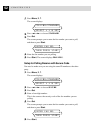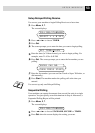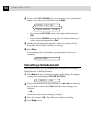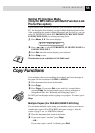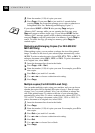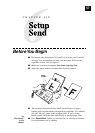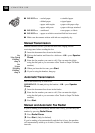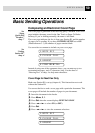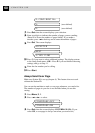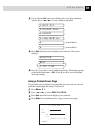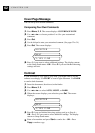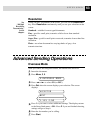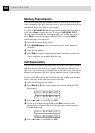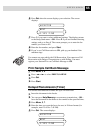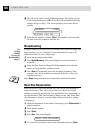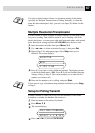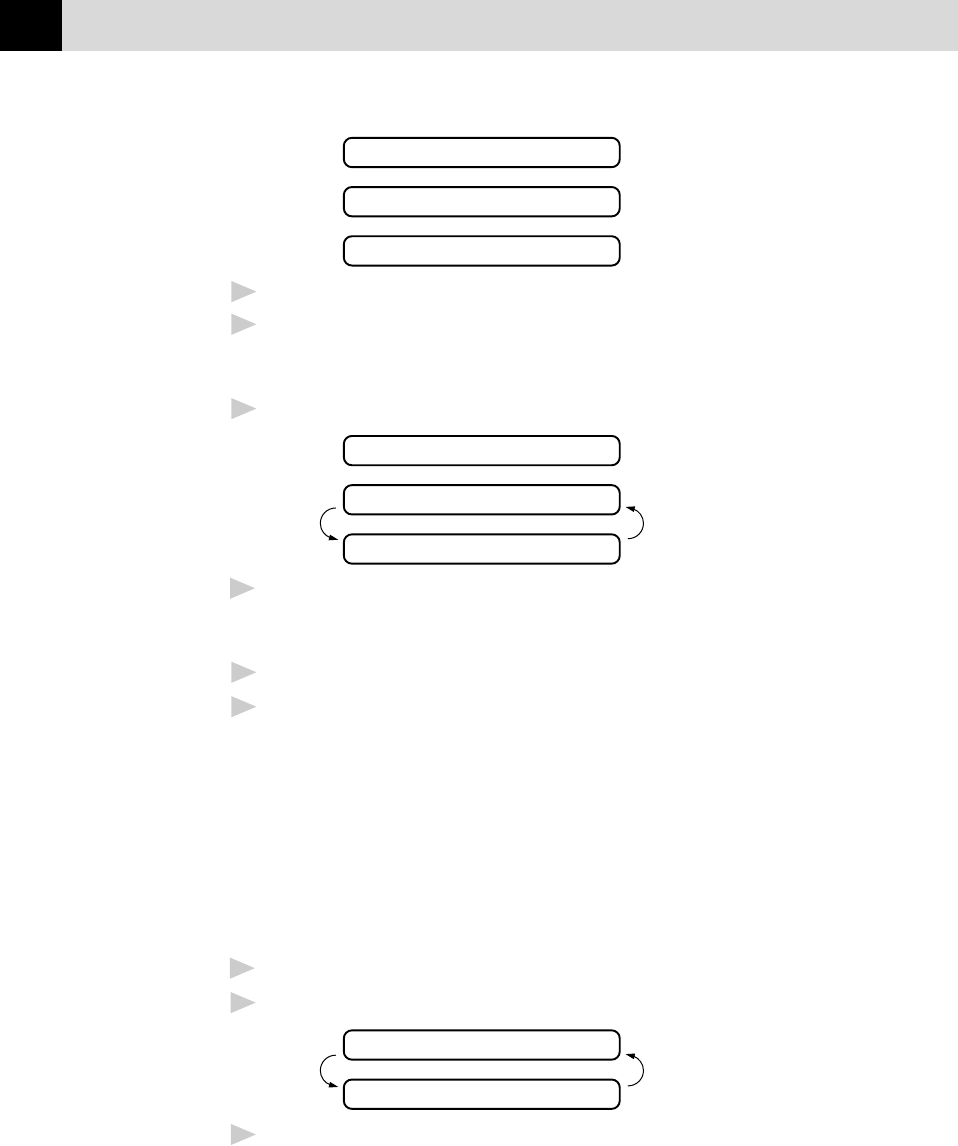
60
CHAPTER SIX
4.CONFIDENTIAL
5. (user defined)
6. (user defined)
7
Press Set when the screen displays your selection.
8
Enter two digits to indicate the number of pages you are sending.
(Enter 00 to leave the number of pages blank.) If you make a
mistake, press Z to back up and re-enter the number of pages.
9
Press Set. The screen displays:
ACCEPTED
NEXT
1.YES 2.NO
10
Press 1 if you want to select additional settings. The display returns
to the Setup Send menu––OR––Press 2 if you are finished choosing
settings, and go to Step 11.
11
Enter the fax number you’re calling.
12
Press Start.
Always Send Cover Page
Make sure Station ID is set up (chapter 4). This feature does not work
without the Station ID.
You can set the machine to send a cover page whenever you send a fax.
The number of pages in your fax is not included when you use this
setting.
1
Press Menu, 3, 1.
2
Press Z or X to select.
COVERPAGE:OFF
COVERPAGE:ON
3
Press Set when the screen displays COVERPAGE:ON. (If you
select ON, a coverpage is always sent when you send a fax.)