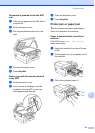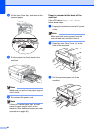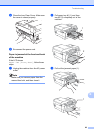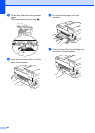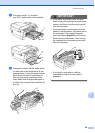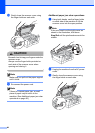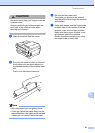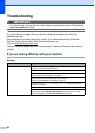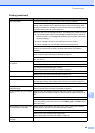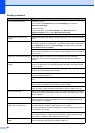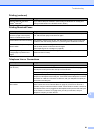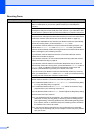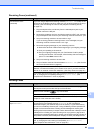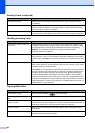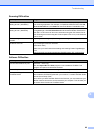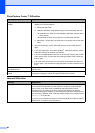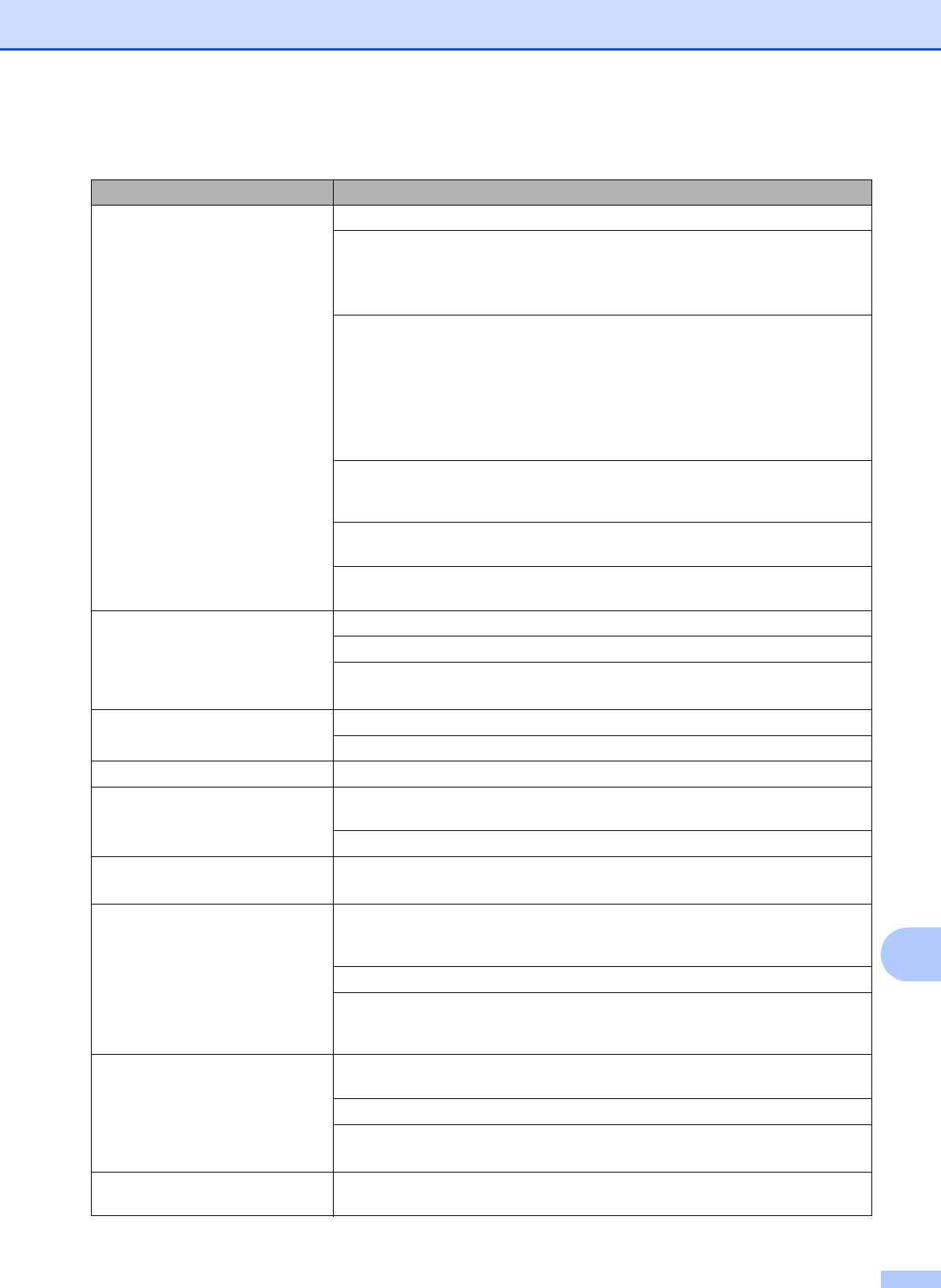
Troubleshooting
89
B
Poor print quality. Check the print quality. (See Checking the print quality on page 69.)
Make sure that the Media Type setting in the printer driver or the Paper Type
setting in the machine’s menu matches the type of paper you are using. (See
Printing for Windows
®
or Printing and Faxing for Macintosh in the Software User’s
Guide and Paper Size and Type on page 22.)
Make sure that your ink cartridges are fresh. The following may cause ink to clog:
The expiration date written on the cartridge package has passed. (Genuine
Brother Innobella™ ink cartridges stay usable for up to two years if kept in their
original packaging.)
The ink cartridge has been in your machine for over six months.
The ink cartridge may not have been stored properly before use.
Make sure you are using Genuine Brother Innobella™ Ink. Using non-Brother
supplies may affect the print quality, hardware performance, and machine
reliability.
Use the recommended types of paper.
(See Acceptable paper and other print media on page 24.)
The recommended environment for your machine is between 68 F to 91 F
(20 C to 33 C).
White horizontal lines appear in text
or graphics.
Clean the print head. (See Cleaning the print head on page 68.)
Make sure you are using Genuine Brother Innobella™ Ink.
Try using the recommended types of paper.
(See Acceptable paper and other print media on page 24.)
The machine prints blank pages. Clean the print head. (See Cleaning the print head on page 68.)
Make sure you are using Genuine Brother Innobella™ Ink.
Characters and lines are blurred. Check the printing alignment. (See Checking the print alignment on page 70.)
Printed text or images are skewed. Make sure the paper is loaded properly in the paper tray and the paper side guides
are adjusted correctly. (See Loading paper and other print media on page 10.)
Make sure the Jam Clear Cover is closed properly.
Smudge or stain at the top center of
the printed page.
Make sure the paper is not too thick or curled.
(See Acceptable paper and other print media on page 24.)
Printing appears dirty or ink seems
to run.
Make sure you are using the recommended types of paper. (See Acceptable
paper and other print media on page 24.) Don't handle the paper until the ink is
dry.
Make sure you are using Genuine Brother Innobella™ Ink.
If you are using photo paper, make sure that you have set the correct paper type.
If you are printing a photo from your PC, set the Media Type in the Basic tab of
the printer driver.
Stains appear on the reverse side
or at the bottom of the page.
Make sure the printer platen is not dirty with ink. (See Cleaning the machine’s
printer platen in appendix A of the Advanced User’s Guide.)
Make sure you are using Genuine Brother Innobella™ Ink.
Make sure you are using the paper support flap.
(See Loading paper and other print media on page 10.)
The machine prints dense lines on
the page.
Check Reverse Order in the Basic tab of the printer driver.
Printing (continued)
Difficulty Suggestions