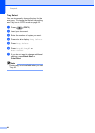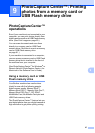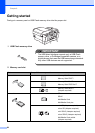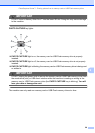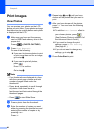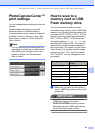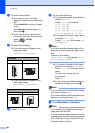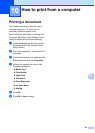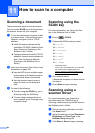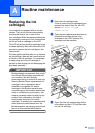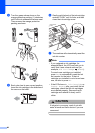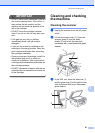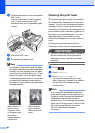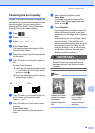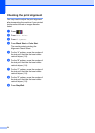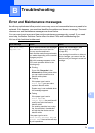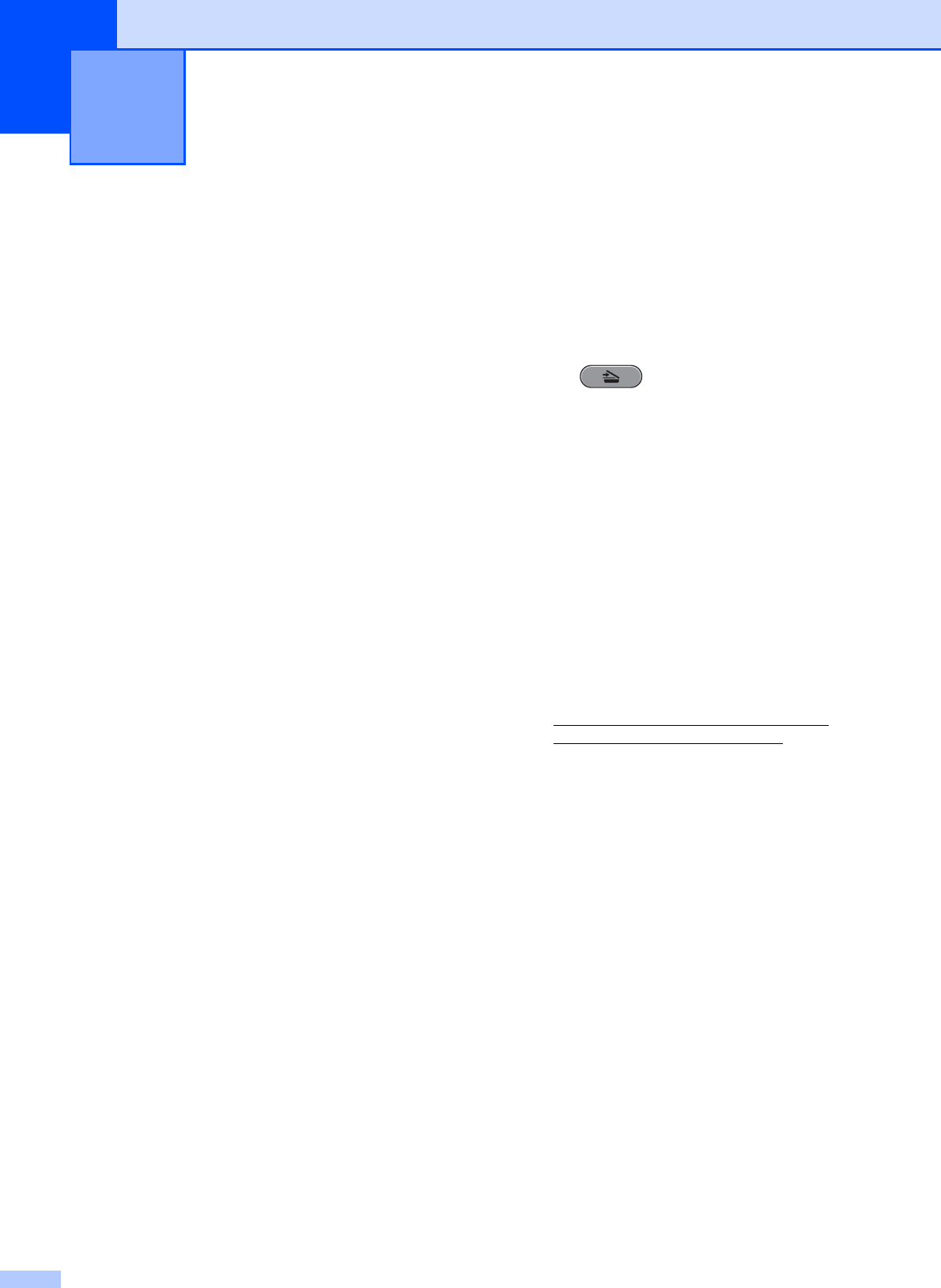
64
11
Scanning a document 11
There are several ways to scan documents.
You can use the SCAN key on the machine or
the scanner drivers on your computer.
a To use the machine as a scanner, install
a scanner driver. If the machine is on a
Network, configure it with a TCP/IP
address.
Install the scanner drivers on the
Installation CD-ROM. (See the Quick
Setup Guide and Scanning in the
Software User’s Guide.)
Configure the machine with a TCP/IP
address if network scanning does not
work. (See Configuring Network
Scanning in the Software User’s
Guide.)
b Load your document. (See How to load
documents on page 28.)
Use the ADF to scan multiple pages
of documents or 2-sided documents.
It feeds each sheet automatically.
Use the scanner glass to scan a
page of a book or one sheet at a
time.
c Do one of the following:
To scan using the SCAN key, go to
Scanning using the SCAN key.
To scan using a scanner driver at
your computer, go to Scanning using
a scanner driver.
Scanning using the
SCAN key
11
For more information, see Using the Scan
key in the Software User’s Guide.
a Press (SCAN).
b Choose the SCAN mode you want.
to File
to Media
to Network
to FTP
to Email
to OCR
1
to Image
1
(Macintosh users)
This function is available after you download
and install Presto! PageManager from
http://nj.newsoft.com.tw/download/brother/
PM9SEInstaller_BR_multilang.dmg
c (For network users)
Choose the computer you want to send
the data to.
d Press Start to begin scanning.
Scanning using a
scanner driver
11
For more information, see Scanning a
document using the TWAIN driver or
Scanning a document using the WIA driver in
the Software User’s Guide.
a Start a scanning application and click
the Scan button.
b Adjust the settings such as Resolution,
Brightness and Scan Type in the
Scanner Setup dialog box.
c Click Start or Scan to begin scanning.
How to scan to a computer 11