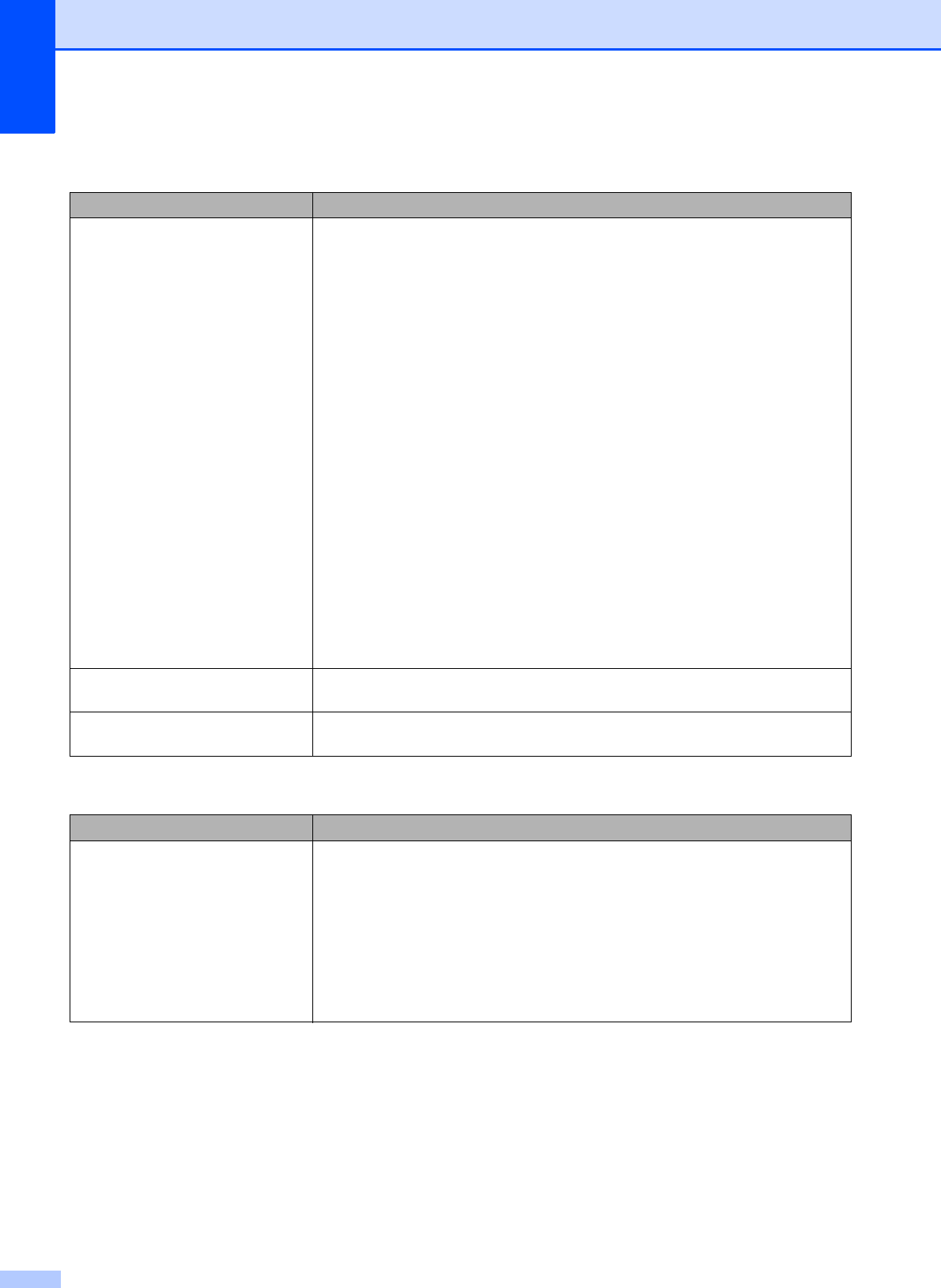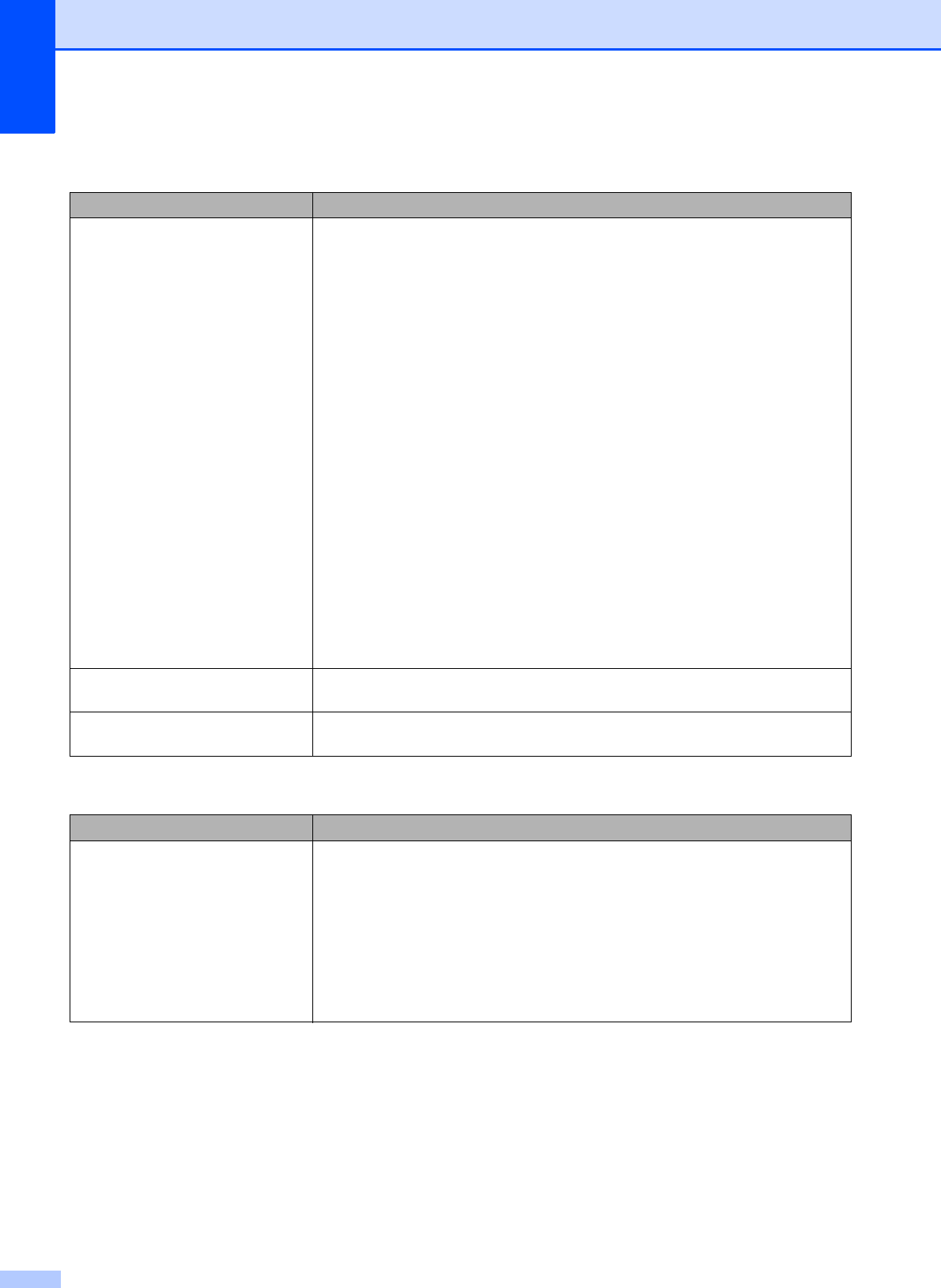
96
PhotoCapture Center™ Difficulties
Difficulty Suggestions
Removable Disk does not work
properly.
1 If you are using Windows
®
2000, have you installed the Windows
®
2000
update? If not, do the following:
1) Unplug the USB cable.
2) Install the Windows
®
2000 update using one of the following methods.
Install MFL-Pro Suite from the Installation CD-ROM. (See the Quick
Setup Guide.)
Download the latest service pack from the Microsoft Web site.
3) Wait about 1 minute after you restart the PC, and then connect the USB
cable.
2 Take out the memory card or USB Flash memory drive and put it back in
again.
3 If you have tried “Eject” from within Windows
®
, take out the memory card or
USB Flash memory drive before you continue.
4 If an error message appears when you try to eject the memory card or USB
Flash memory drive, it means the card is being accessed. Wait a while and
then try again.
5 If all of the above do not work, turn off your PC and machine, and then turn
them on again. (You will have to unplug the power cord of the machine to turn
it off.)
Cannot access Removable Disk
from Desktop icon.
Make sure that you have correctly inserted the memory card or USB Flash
memory drive.
Part of my photo is missing when
printed.
Make sure that Borderless printing and Cropping are turned off. (See Borderless
printing and Cropping in chapter 8 of the Advanced User’s Guide.)
Network Difficulties
Difficulty Suggestions
Cannot print over the network. Make sure that your machine is powered on and is online and in Ready mode.
Print a Network Configuration list (see Reports in chapter 6 of the Advanced
User’s Guide.) and check the current Network settings printed in this list.
Reconnect the LAN cable to the hub to verify that the cabling and network
connections are good. If possible, try connecting the machine to a different port on
your hub using a different cable. If the connections are good, the machine shows
LAN Active for 2 seconds.
(If you are using a wireless connection or are having Network problems, see the
Network User’s Guide for more information.)