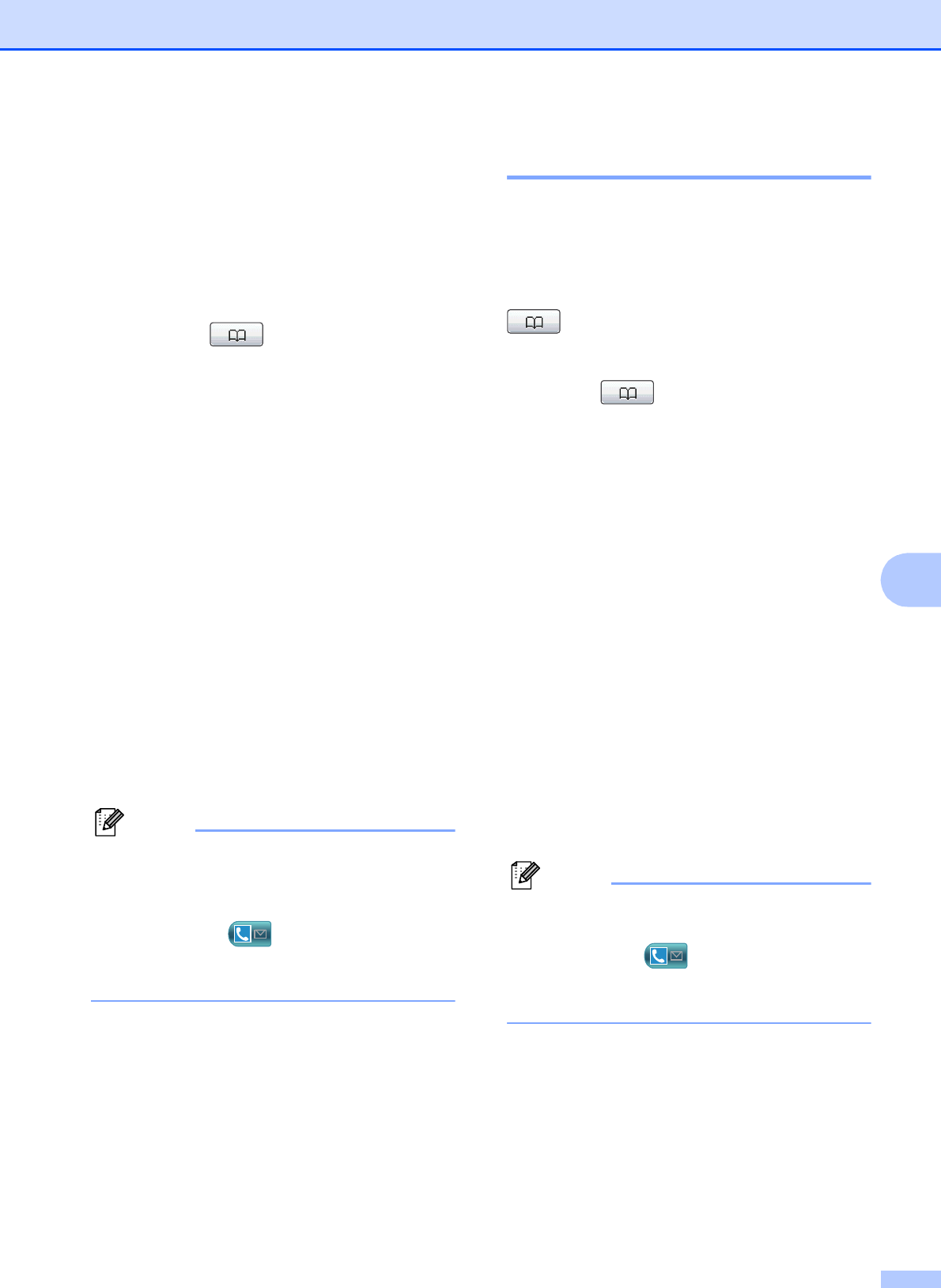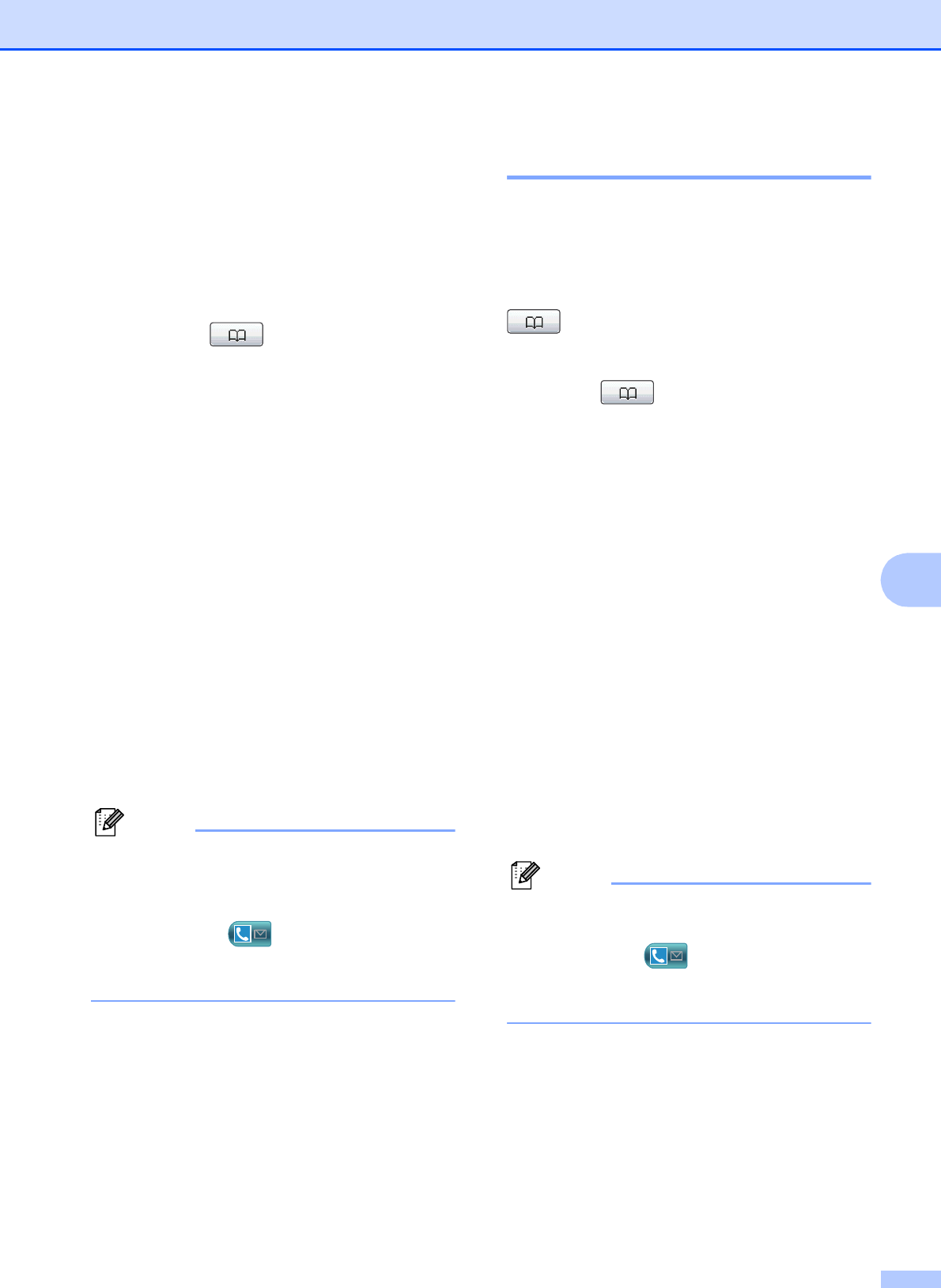
Dialing and storing numbers
51
7
a Do one of the following:
Press the One Touch key where you
want to store the number. If a
number is not stored there, the LCD
shows Not Registered
Register Now?
Press Yes.
Press (Phone Book), More,
and Set One Touch Dial.
Then, enter the One Touch number
where you want to store the number.
Press OK.
b Do one of the following:
Enter the name (up to 16 characters)
by pressing the buttons on the
Touchscreen.
Press OK.
(To help you enter letters, see
Entering Text on page 130.)
To store the number without a name,
press OK.
c Enter the fax or telephone number (up to
20 digits) by pressing the buttons on the
Touchscreen.
Press OK.
If you downloaded Internet Fax:
If you want to store an E-mail address to
use with Internet fax or Scan to E-mail
server, press and enter the E-mail
address and press OK. (See Entering Text
on page 130.)
d When the LCD shows your settings,
press OK to confirm.
e Press Stop/Exit.
Storing Speed Dial numbers 7
Names and numbers can be stored in 2-digit
Speed Dial locations. You can store up to
100 different Speed Dial numbers. When you
dial you will only have to press a few buttons
on the Touchscreen (for example: press
(Phone Book), the number you want
to call and Send a fax).
a Press (Phone Book).
b Press More.
c Press Set Speed Dial.
d Do one of the following:
Enter the name (up to 16 characters)
by pressing the buttons on the
Touchscreen.
Press OK.
(To help you enter letters, see
Entering Text on page 130.)
To store the number without a name,
press OK.
e Enter the first fax or telephone number
(Fax/Tel1:) by pressing the buttons
on the Touchscreen (up to 20 digits).
Press OK.
If you want to store an E-mail address to
use with Internet fax or Scan to E-mail
server, press and enter the E-mail
address and press OK. (See Entering Text
on page 130.)
f Do one of the following:
Enter the second fax or telephone
number (Fax/Tel2:) by pressing
the buttons on the Touchscreen (up
to 20 digits).
Press OK.
If you do not want to store a second
number, press OK.