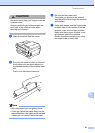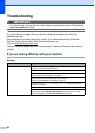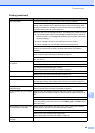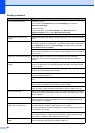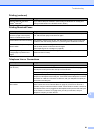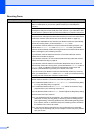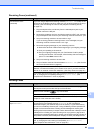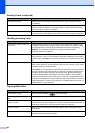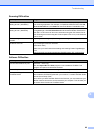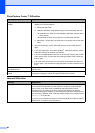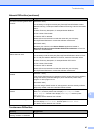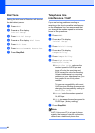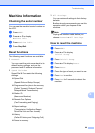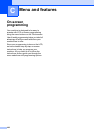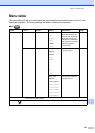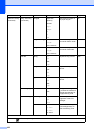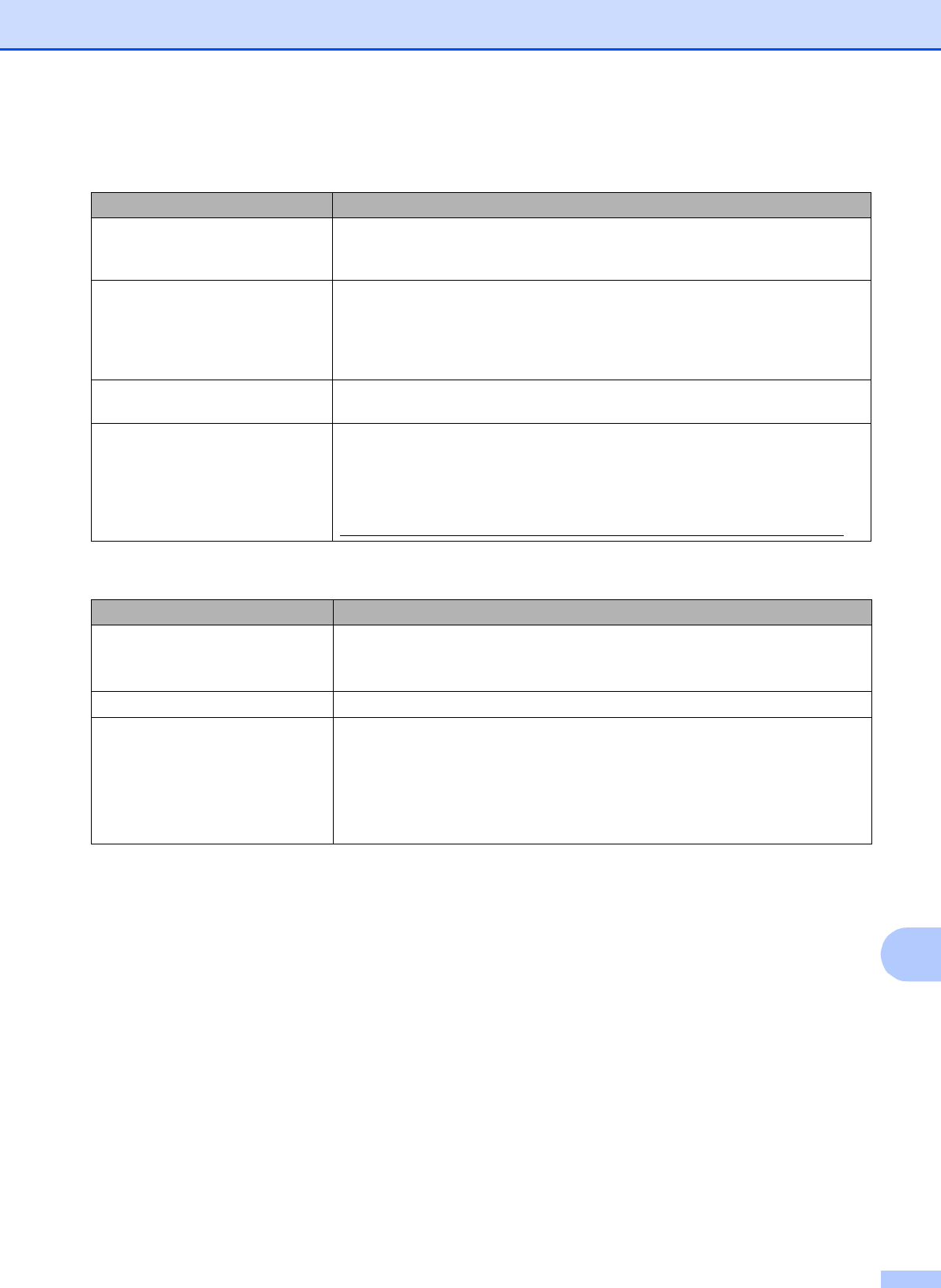
Troubleshooting
95
B
Scanning Difficulties
Difficulty Suggestions
TWAIN or WIA errors appear when
starting to scan. (Windows
®
)
Make sure the Brother TWAIN or WIA driver is chosen as the primary source in
your scanning application. For example, in PaperPort12SE with OCR, click File,
Scan or Get Photo and click Select to choose the Brother TWAIN/WIA driver.
TWAIN or ICA errors appear when
starting to scan. (Macintosh)
Make sure the Brother TWAIN driver is chosen as the primary source.
In PageManager, click File, Select Source and choose the Brother TWAIN driver.
Mac OS X 10.6.x users can also scan documents using the ICA Scanner Driver.
See Scanning a document using the ICA driver (Mac OS X 10.6.x) in the Software
User’s Guide.
Poor scanning results when using
the ADF.
Try using the scanner glass. (See Using the scanner glass on page 29.)
OCR does not work. Try increasing the scanner resolution.
(Macintosh users)
Make sure you have finished downloading and installing Presto! PageManager
from:
http://nj.newsoft.com.tw/download/brother/PM9SEInstaller_BR_multilang.dmg
Software Difficulties
Difficulty Suggestions
Cannot install software or print.
(Windows
®
users only)
Run the Repair MFL-Pro Suite program on the Installation CD-ROM. This
program will repair and reinstall the software.
“Device Busy” Make sure the machine is not showing an error message on the LCD.
Cannot print images from
FaceFilter Studio.
To use FaceFilter Studio, you must install the FaceFilter Studio application from
the Installation CD-ROM supplied with your machine. To install FaceFilter Studio
see the Quick Setup Guide.
Also, before you start FaceFilter Studio for the first time, you must make sure your
Brother machine is turned on and connected to your computer. This will allow you
to access all the functions of FaceFilter Studio.