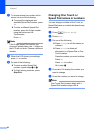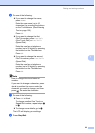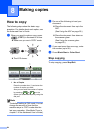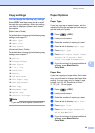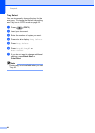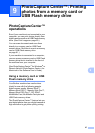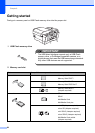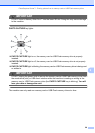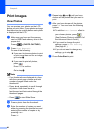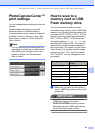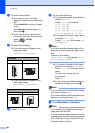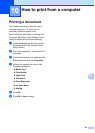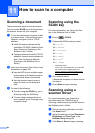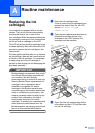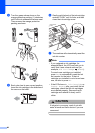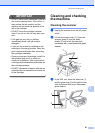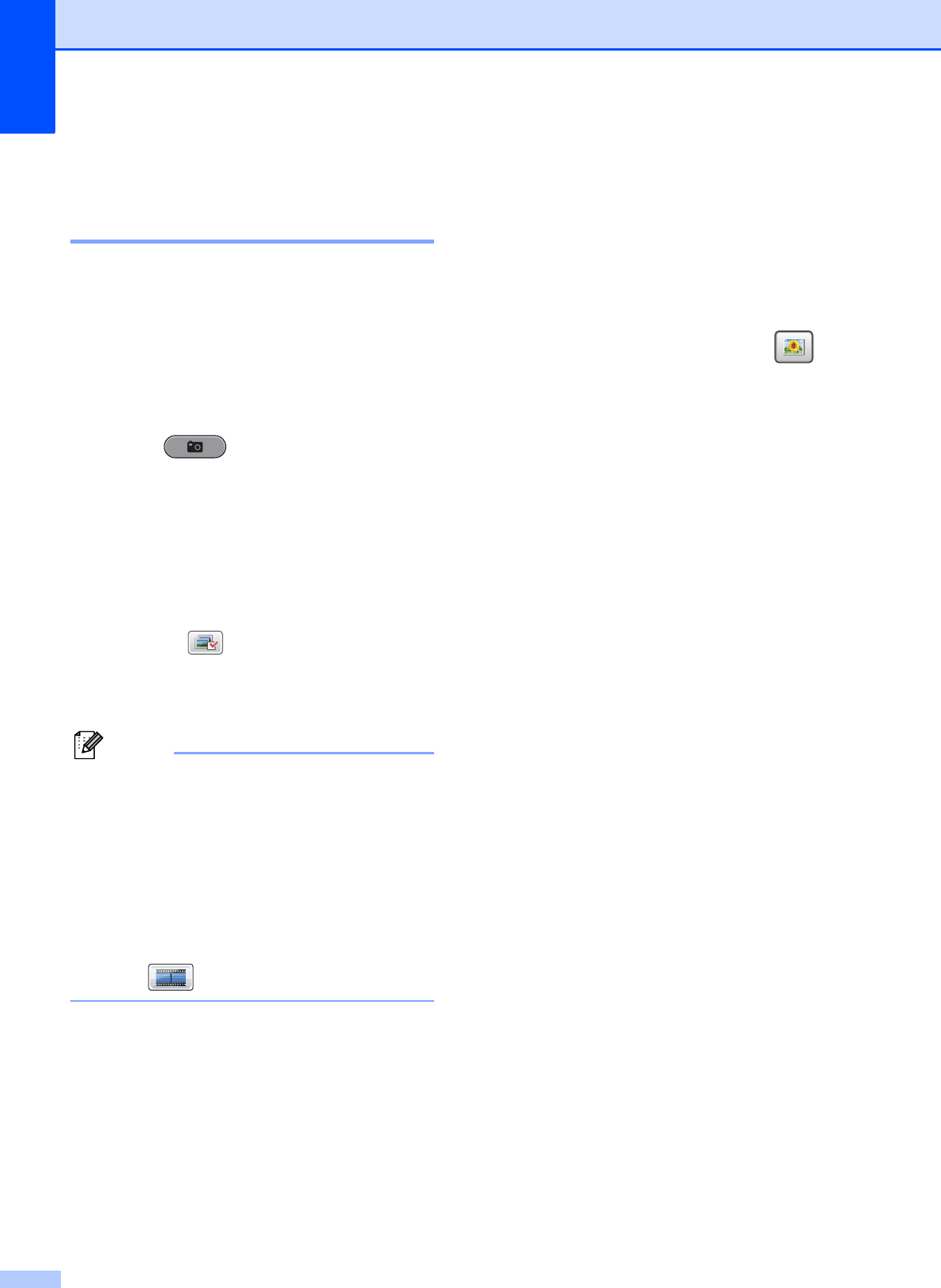
Chapter 9
60
Print Images 9
View Photos 9
You can preview your photos on the LCD
before you print them. If your photos are large
files there may be a delay before each photo
is displayed on the LCD.
a Make sure you have put the memory
card or USB Flash memory drive in the
proper slot.
Press (PHOTO CAPTURE).
b Press View Photo(s).
Do one of the following:
If you want to choose photos to print
or print more than one for an image,
go to step c.
If you want to print all photos,
press .
Press Yes to confirm.
Go to step f.
Note
• Four thumbnails are displayed at a time
with the current page number and total
number of pages listed under the
thumbnails.
• Press d or c repeatedly to scroll through
all photos. Hold down d or c to
fast-forward and fast-rewind through the
thumbnail pages.
• Press to start Slide Show.
c Press a photo from the thumbnail.
d Enter the number of copies you want
either by pressing the number box and
entering the number of copies or by
pressing + or -.
Press OK.
e Repeat step c and d until you have
chosen all the photos that you want to
print.
f After you have chosen all the photos,
press OK. You now have the following
options:
To add the Auto Correct effect to
your chosen photos, press .
(See Enhance Photos in chapter 8 of
the Advanced User’s Guide.)
If you want to change the print
settings, press Print Setting.
(See page 61.)
If you do not want to change any
settings, go to step g.
g Press Color Start to print.