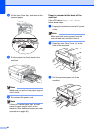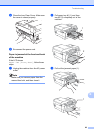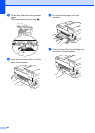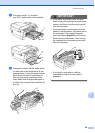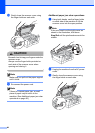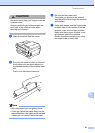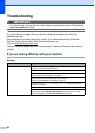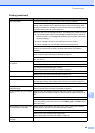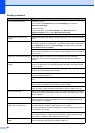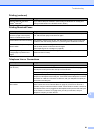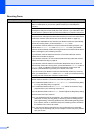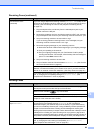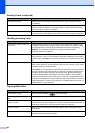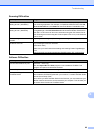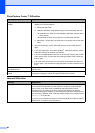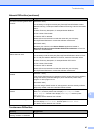90
The printouts are wrinkled.
(Windows
®
users)
In the printer driver Advanced tab, click Color Settings, and uncheck
Bi-Directional Printing.
(Macintosh users)
In the printer driver, choose Print Settings, click Advanced, choose
Other Print Options, and uncheck Bi-Directional Printing.
Make sure you are using Genuine Brother Innobella™ Ink.
Cannot perform “Page Layout”
printing.
Check that the paper size setting in the application and in the printer driver are the
same.
Print speed is too slow. Try changing the printer driver setting. The highest resolution needs longer data
processing, sending and printing time. Try the other quality settings in the printer
driver Advanced tab. Also, click Color Settings, and make sure you uncheck
Color Enhancement (True2Life).
Turn the borderless feature off. Borderless printing is slower than normal printing.
(See Printing for Windows
®
or Printing and Faxing for Macintosh in the Software
User’s Guide.)
True2Life™ is not working properly. If the image data is not full color in your application (such as 256 color),
True2Life™ will not work. Use at least 24 bit color data with the True2Life™
feature.
Photo paper does not feed
properly.
When you print on Brother Photo paper, load one extra sheet of the same photo
paper in the paper tray. An extra sheet has been included in the paper package
for this purpose.
Clean the paper pick
-up rollers. (See Cleaning the paper pick-up rollers in
appendix A of the Advanced User’s Guide.)
Machine feeds multiple pages. Make sure the paper is loaded properly in the paper tray. (See Loading paper and
other print media on page 10.)
Load only one size of paper and one type of paper in the paper tray at any one
time.
Make sure the Base Pad in the paper tray is not dirty. (See Cleaning the paper
pick-up rollers in appendix A of the Advanced User’s Guide.)
If there are only a few sheets of paper in the paper tray the machine may not pick
them up properly. Make sure there are at least 10 sheets of paper in the tray.
There is a paper jam. Make sure the paper length guide is set to the correct paper size. Do not extend
the paper tray when you load A5 or smaller size paper. (See Printer jam or paper
jam on page 81.)
Paper jam reoccurs. If there is a repeat paper jam, a small piece of paper may be stuck in the machine.
Make sure paper is not still jammed in the machine. (See Additional paper jam
clear operations on page 86.)
The paper jams when you use
duplex copy or duplex print.
Use one of the jam prevention settings, DX1 or DX2. For copying, see Duplex
(2-sided) copying in chapter 7 of the Advanced User’s Guide;
for printing see Duplex / Booklet for Windows
®
or Duplex Printing for Macintosh in
the Software User's Guide.
If paper jams often when using duplex copy or duplex print, the paper feed rollers
may be stained with ink. Clean the paper feed rollers. (See Cleaning the paper
feed rollers in appendix A of the Advanced User's Guide.)
Printed pages are not stacked
neatly.
Make sure you are using the paper support flap.
(See Loading paper and other print media on page 10.)
Printing (continued)
Difficulty Suggestions