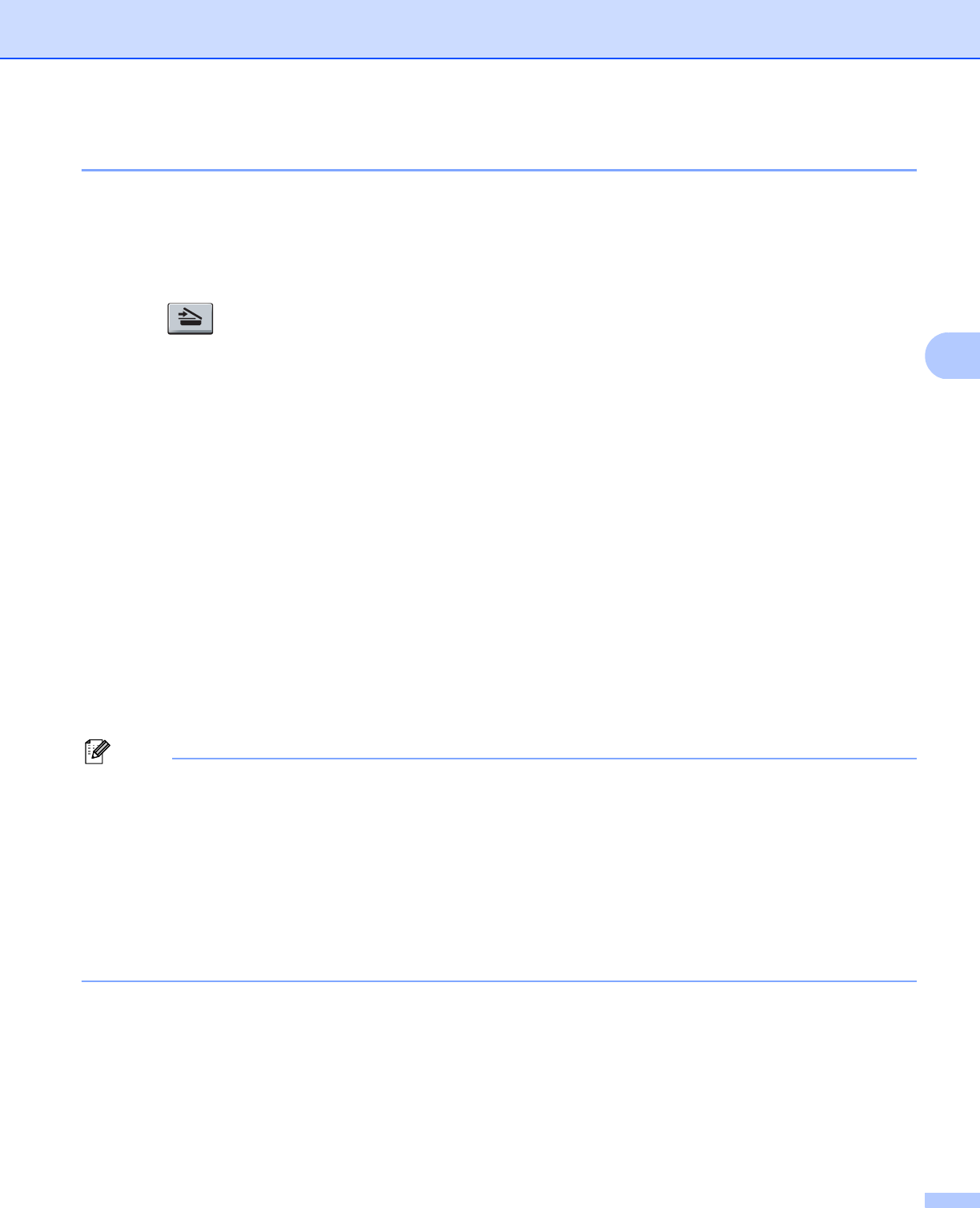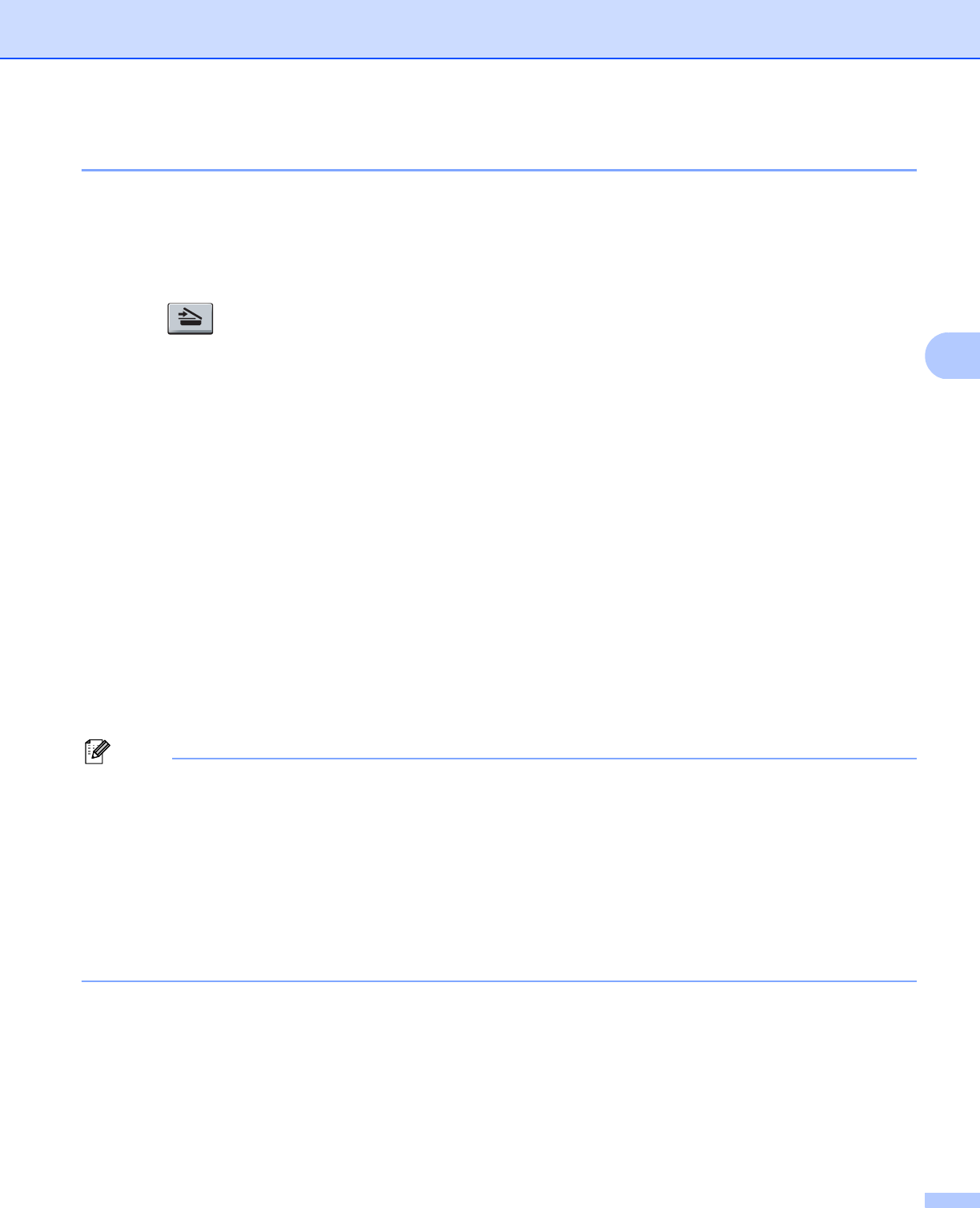
Network Scanning (For models with built-in network)
93
4
Scan to File 4
When you choose Scan to File, you can scan a black and white or colour document and send it directly to a
PC you designate on your network. The file will be saved in the folder and file format that you have configured
in ControlCenter3. You can change the Scan configuration. (See File on page 67.)
a Load your document.
b Press (Scan).
c Press a or b to choose Scan to PC.
Press OK.
d Press a or b to choose File.
Press OK.
If your machine does not support Duplex Scan, go to step f.
If your machine supports Duplex Scan, go to step e.
e Press a or b to choose 1sided, 2sided (L)edge or 2sided (S)edge.
Press OK.
f Press a or b to choose the destination PC you want to send to.
Press OK.
If the LCD prompts you to enter a PIN number, enter the 4-digit PIN number for the destination PC on
the control panel.
Press OK.
g Press Start.
The machine starts the scanning process.
Note
• If you want the scanned data in colour, choose colour in scan type on the Device Button tab of the
ControlCenter3 configuration. If you want the scanned data in black and white, choose black and white in
scan type on the Device Button tab of the ControlCenter3 configuration. (See SCAN on page 62.)
• If you would like to change the file name of scanned documents, enter the file name in the File Name
section on the Device Button tab of the ControlCenter3 configuration. To change the machine’s Scan key
settings, right-click each ControlCenter button, click ControlCenter Configuration and click the
Device Button tab.
• If you want to change the default file size, choose your preferred rate by moving the scroll bar on the
Device Button tab of the ControlCenter3 configuration.