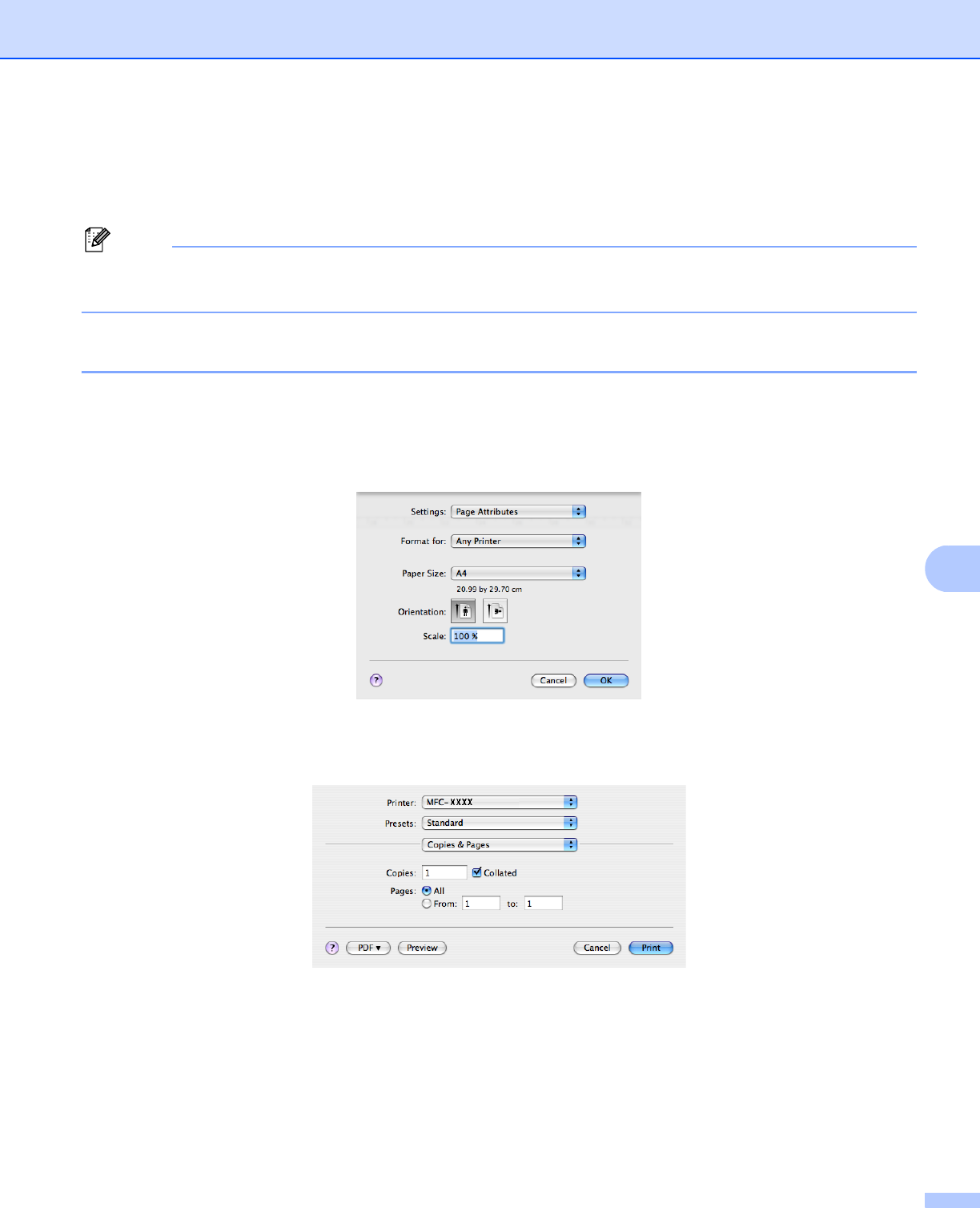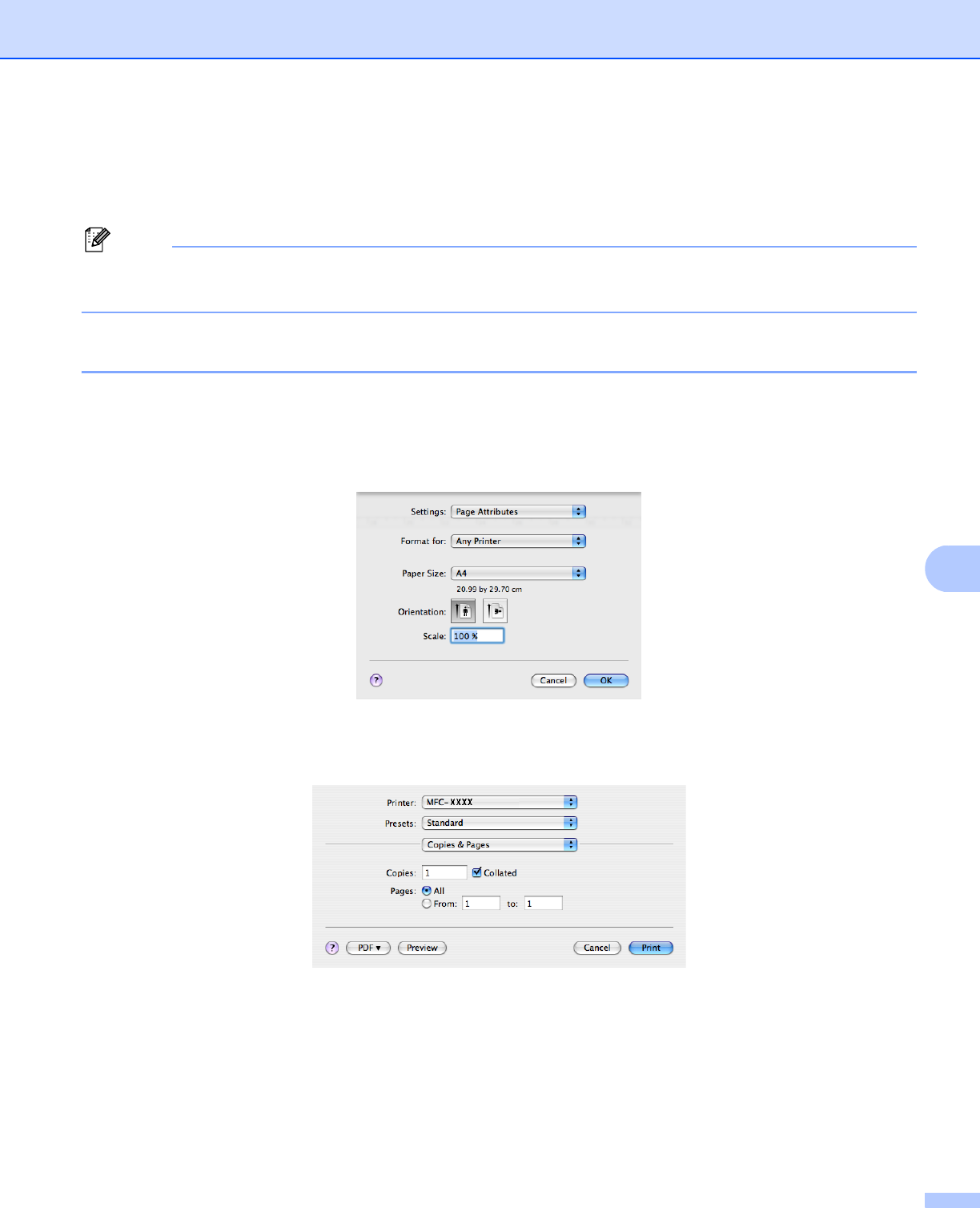
Printing and Faxing
133
8
Features in the printer driver (Macintosh
®
) 8
This printer supports Mac OS
®
X 10.3.9 or greater.
Note
The screens in this section are from Mac OS
®
X 10.5. The screens on your Macintosh
®
will vary depending
on your operating system version.
Choosing page setup options 8
You can set the Paper Size, Orientation and Scale.
a From an application such as Apple
®
TextEdit, click File, then Page Setup. Make sure MFC-XXXX (or
DCP-XXXX) (where XXXX is your model name.) is chosen in the Format for pop-up menu. You can
change the settings for Paper Size, Orientation and Scale, then click OK.
b From an application such as Apple
®
TextEdit, click File, then Print to start printing.
(Mac OS
®
X 10.3.9 to 10.4.x)