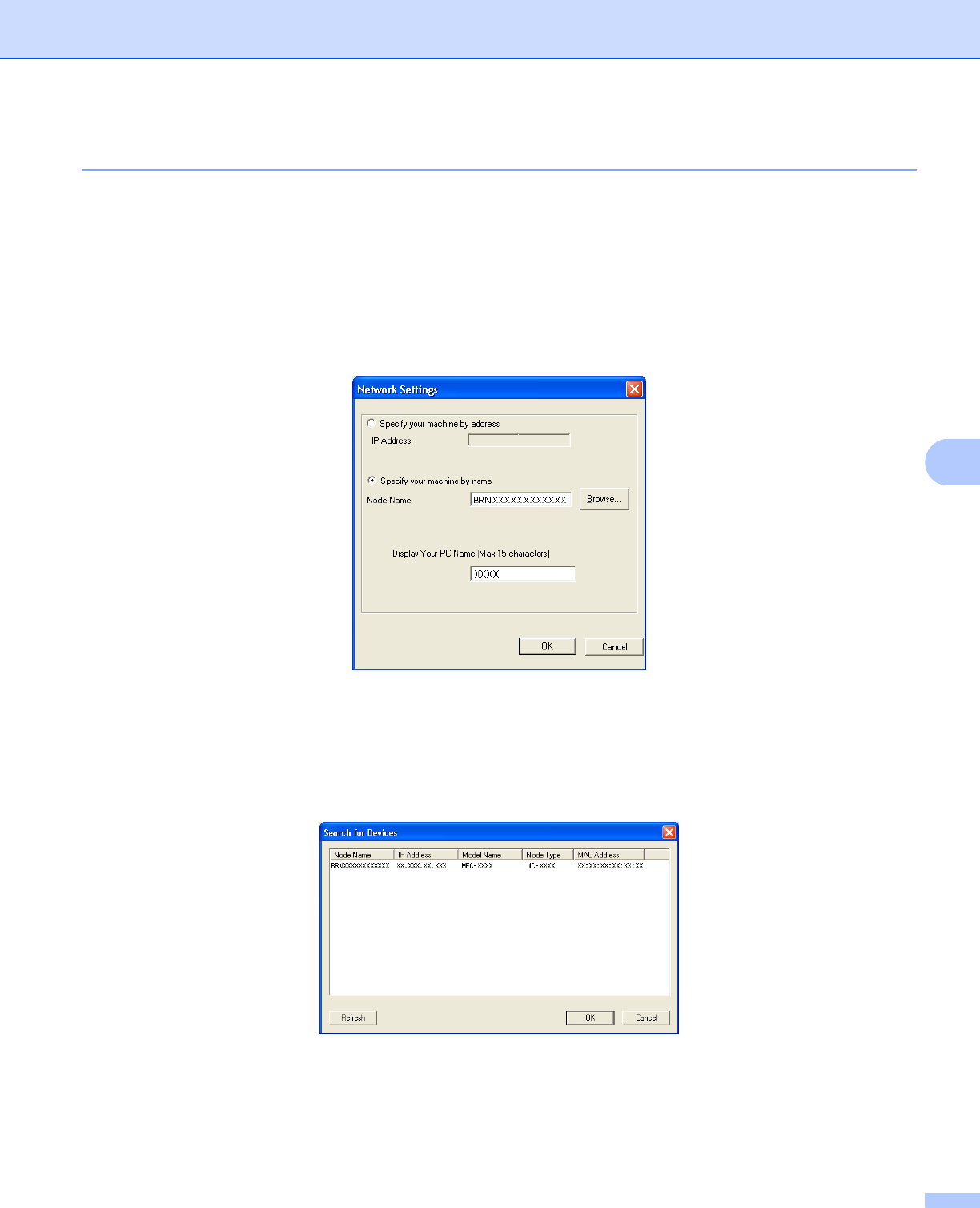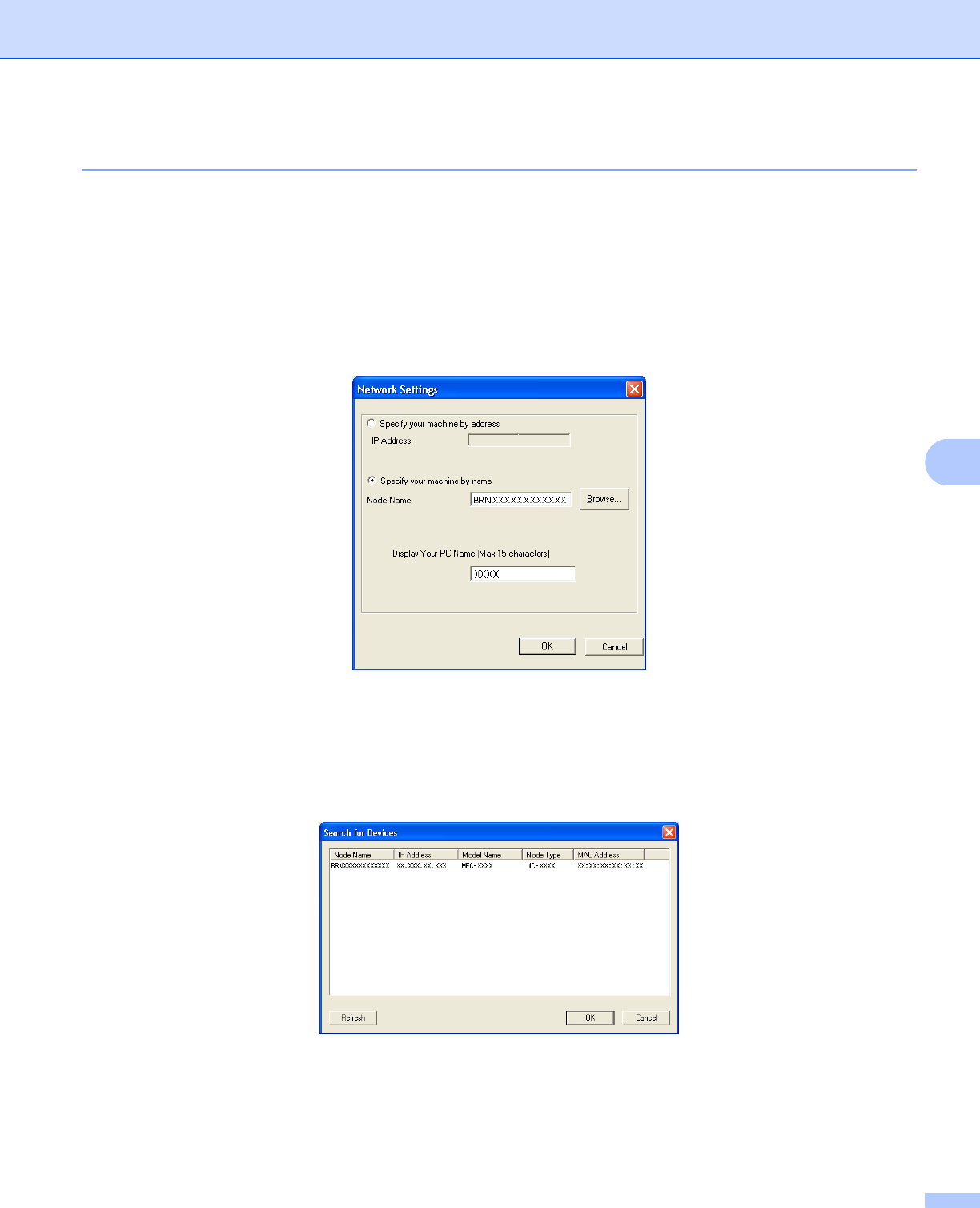
Brother PC-FAX Software (MFC models only)
119
6
Configuring the Network PC-FAX Receiving Settings 6
The settings to send received faxes to your computer were automatically configured during the installation of
MFL-Pro Suite (See the Quick Setup Guide).
If you are using a different machine than the one that was registered to your PC during the installation of the
MFL-Pro Suite software, follow the steps below.
a In the PC-Fax RX Setup dialogue box, click the Network Settings button. The Network Settings
dialog box appears.
b You must specify the IP address or Node name of your machine.
Specify your machine by address
Enter the IP address of the machine in IP Address.
Specify your machine by name
Enter the machine node name in Node Name, or click the Browse button and choose the correct Brother
machine you want to use from the list.
Specify your PC name
You can specify the PC name that will appear on the display of the machine. To change the name, enter
the new name in Display Your PC Name.