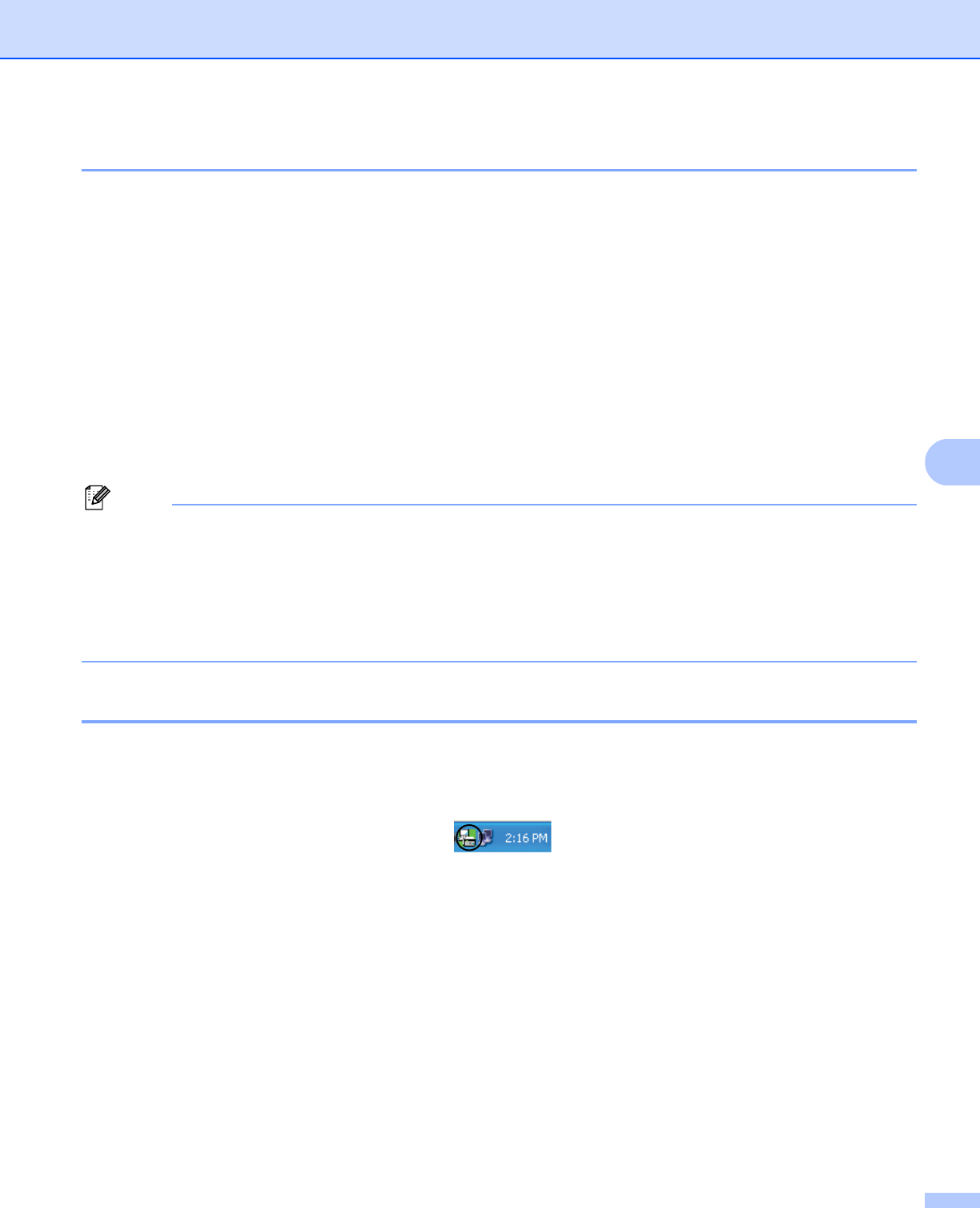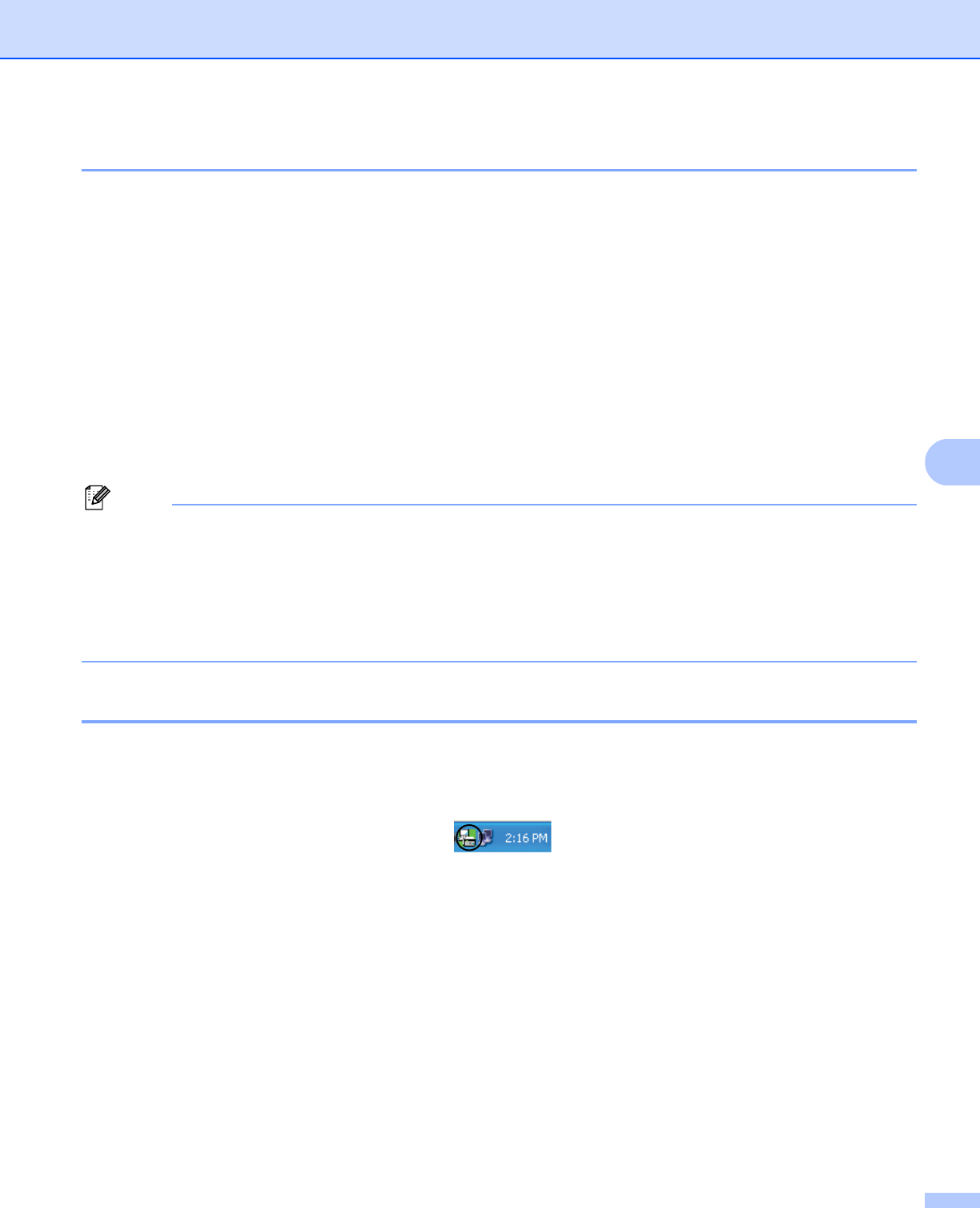
Brother PC-FAX Software (MFC models only)
117
6
Enabling PC-FAX Receiving software on your machine 6
You can optionally enable the Backup Print option. When enabled, the machine will print a copy of the fax
before the fax is sent to the PC or the PC is switched off.
a Press Menu, 2, 5, 1.
b Press a or b to choose PC Fax Receive.
Press OK.
c Press a or b to choose <USB>, <Parallel> or your PC name if connected on a network.
Press OK.
d Press a or b to choose Backup Print:On or Backup Print:Off.
Press OK.
e Press Stop/Exit.
Note
• Parallel interface is not supported for Windows Vista
®
.
• If you choose Backup Print:On, the machine will print the fax, so you will have a copy if there is a power
failure before it is sent to the PC. The fax messages are automatically erased from your machine’s memory
when they have been successfully printed and sent to your PC. When Backup Print is off, your fax
messages are automatically erased from your machine’s memory when they have been successfully sent
to your PC.
Running the PC-FAX Receiving software on your PC 6
Click the Start button, All Programs, Brother, MFC-XXXX/MFC-XXXX LPT/MFC-XXXX LAN,
PC-FAX Receiving and Receive.
The PC-FAX icon appears in your PC tasktray.