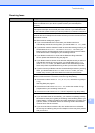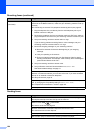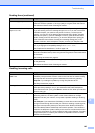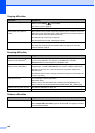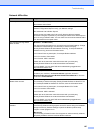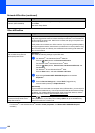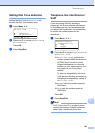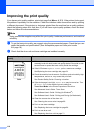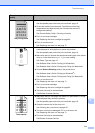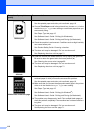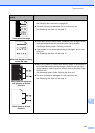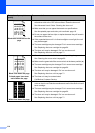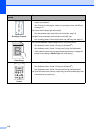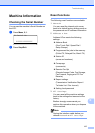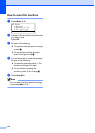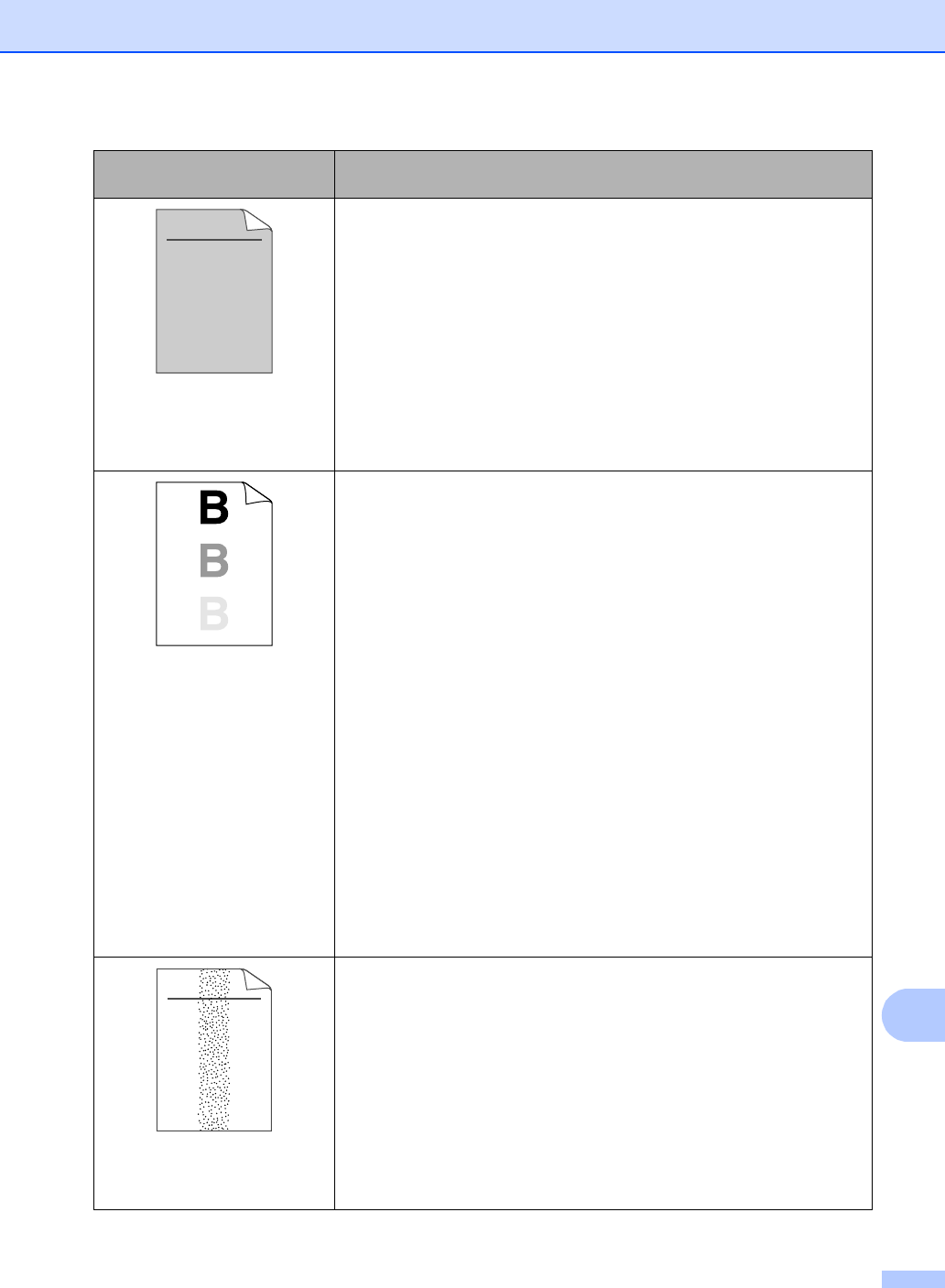
Troubleshooting
111
B
Grey background
Make sure that you use paper that meets our specifications.
See Acceptable paper and other print media uu page 18.
Check the machine’s environment. Conditions such as high
temperatures and high humidity can increase the amount of
background shading.
See Product Safety Guide: Choosing a location.
Put in a new toner cartridge.
See Replacing the toner cartridge uu page 64.
Put in a new drum unit.
See Replacing the drum unit uu page 71.
Ghost
Make sure that you use paper that meets our specifications. Rough-
surfaced paper or thick paper may cause this problem.
See Acceptable paper and other print media uu page 18.
Make sure that you choose the appropriate media type in the printer
driver or in the machine’s Paper Type menu setting.
See Paper Type uu page 15.
See Software User's Guide: Printing (for Windows
®
).
See Software User's Guide: Printing and Faxing (for Macintosh).
Choose Reduce Ghosting mode in the printer driver.
See Software User's Guide: Printing (for Windows
®
).
See Software User's Guide: Printing and Faxing (for Macintosh).
Put in a new drum unit.
See Replacing the drum unit uu page 71.
Put in a new toner cartridge.
See Replacing the toner cartridge uu page 64.
The fuser unit may be contaminated.
Call Brother Customer Service.
Toner specks
Make sure that you use paper that meets our specifications. Rough-
surfaced paper may cause the problem.
See Acceptable paper and other print media uu page 18.
Clean the corona wire of the drum unit.
See Cleaning the corona wire uu page 69.
The drum unit may be damaged. Put in a new drum unit.
See Replacing the drum unit uu page 71.
The fuser unit may be contaminated.
Call Brother Customer Service.
Examples of poor print
quality
Recommendation
ABCDEFGH
abcdefghijk
ABCD
abcde
01234
ABCDEFGH
abcdefghijk
ABCD
abcde
01234