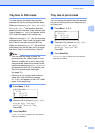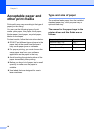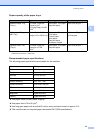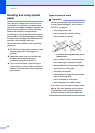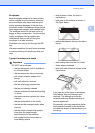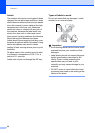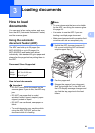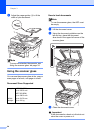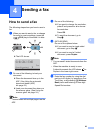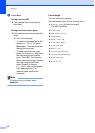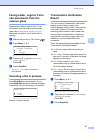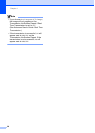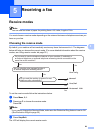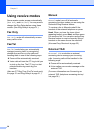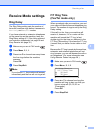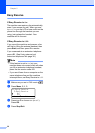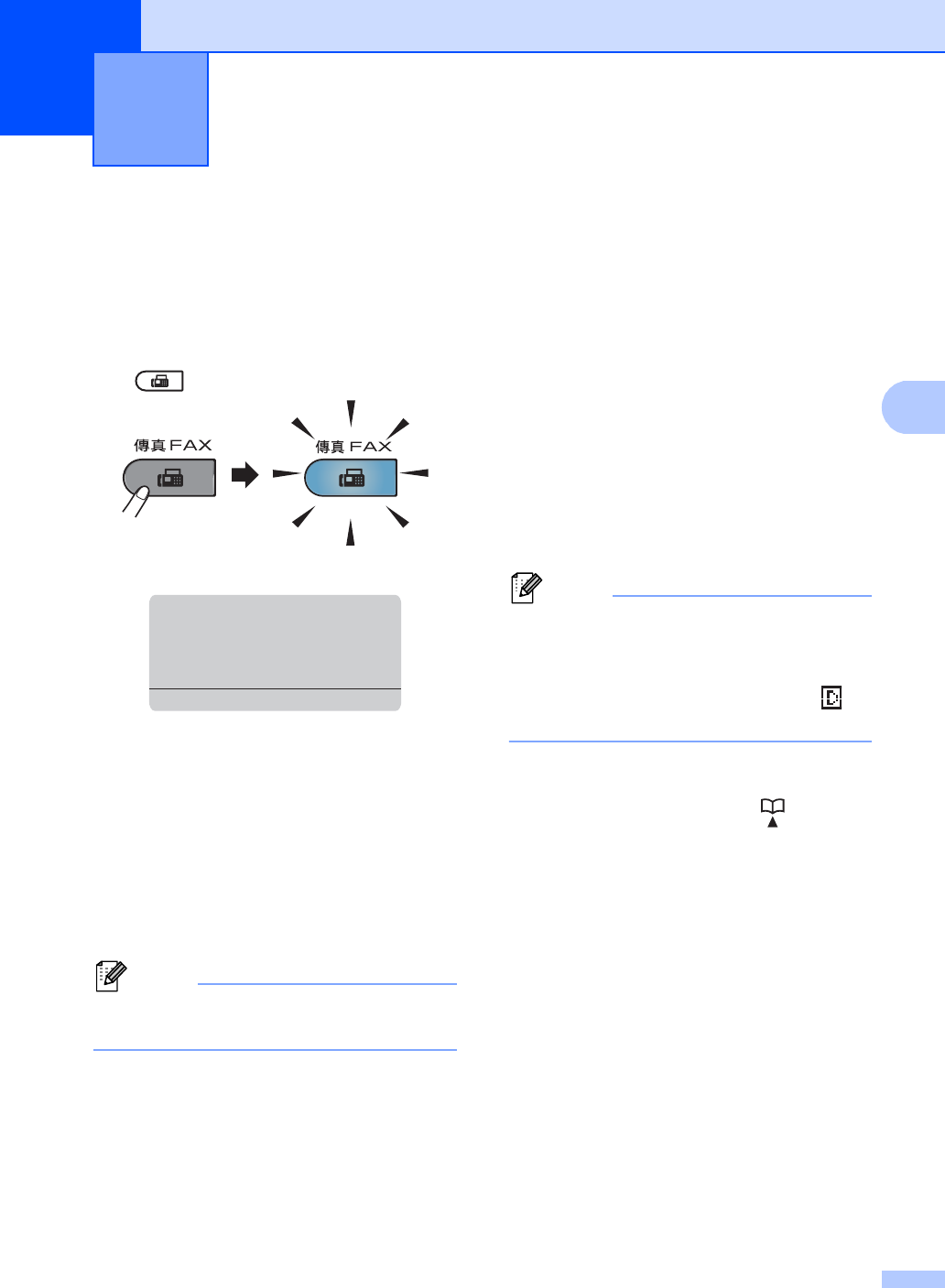
25
4
4
How to send a fax 4
The following steps show you how to send a
fax.
a When you want to send a fax, or change
fax send or receive settings, press the
(FAX) key to illuminate it in blue.
The LCD shows:
b Do one of the following to load your
document:
Place the document face up in the
ADF. (See Using the automatic
document feeder (ADF)
uu page 23.)
Load your document face down on
the scanner glass. (See Using the
scanner glass uu page 24.)
Note
To send faxes with multiple pages use the
ADF.
c Do one of the following:
If you want to change fax resolution,
press b and press d or c to choose
fax resolution.
Press OK.
To send the document, go to
Step d.
d (MFC-8910DW)
Do one of the options below:
If you want to send a single-sided
document, go to Step e.
If you want to send a 2-sided
document, press Duplex.
Note
• You can send 2-sided documents from the
ADF.
• When the machine is ready to scan
2-sided documents the LCD shows for
Duplex in the lower right corner.
e Enter the fax number by using the dial
pad (up to 40 digits), by pressing a One
Touch key, or by pressing (Address
Book) twice and entering a three-digit
Speed Dial number.
Sending a fax 4
01/01/2012 15:00
Fax
Res:Standard
b
Press b or Dial