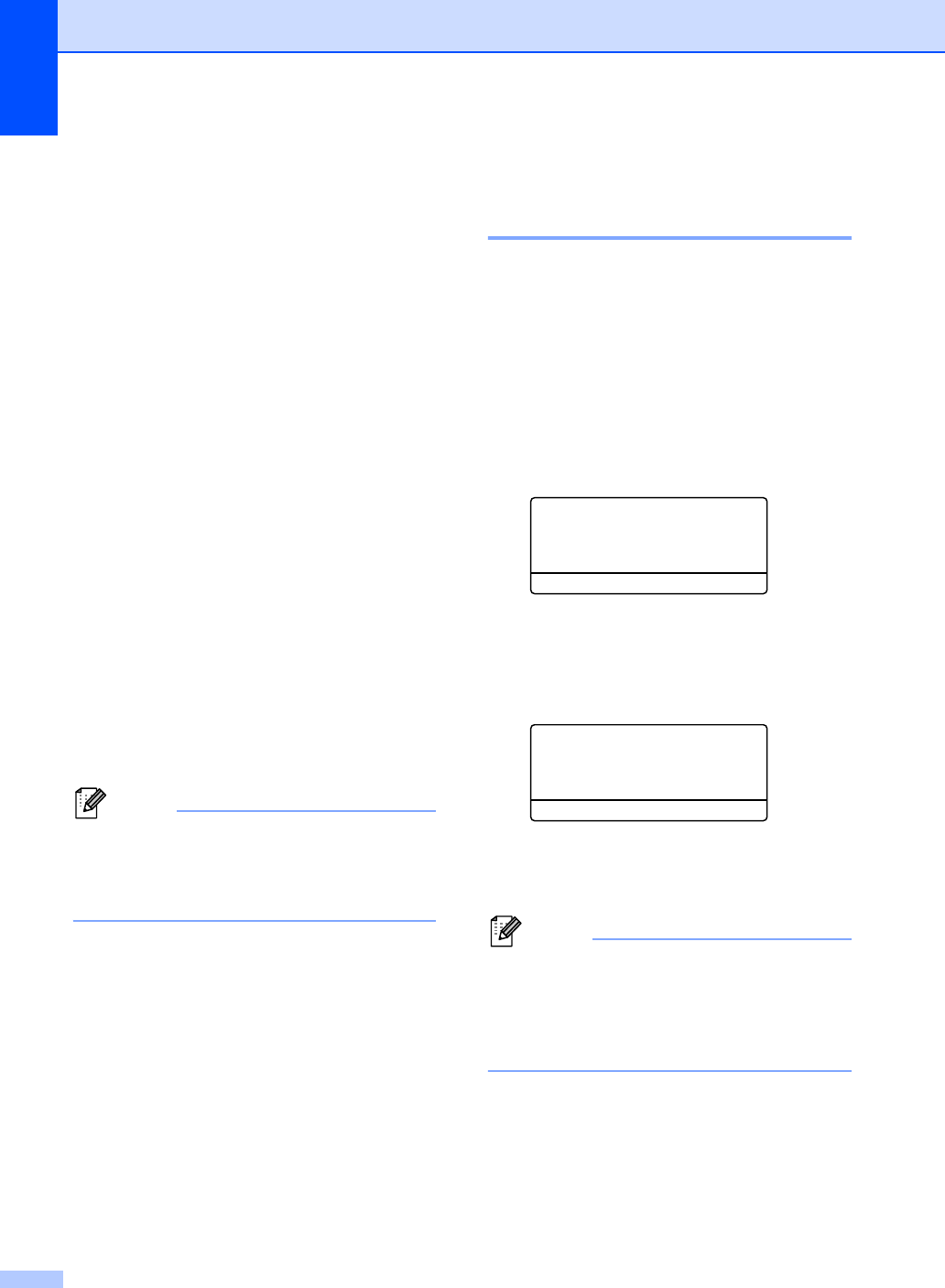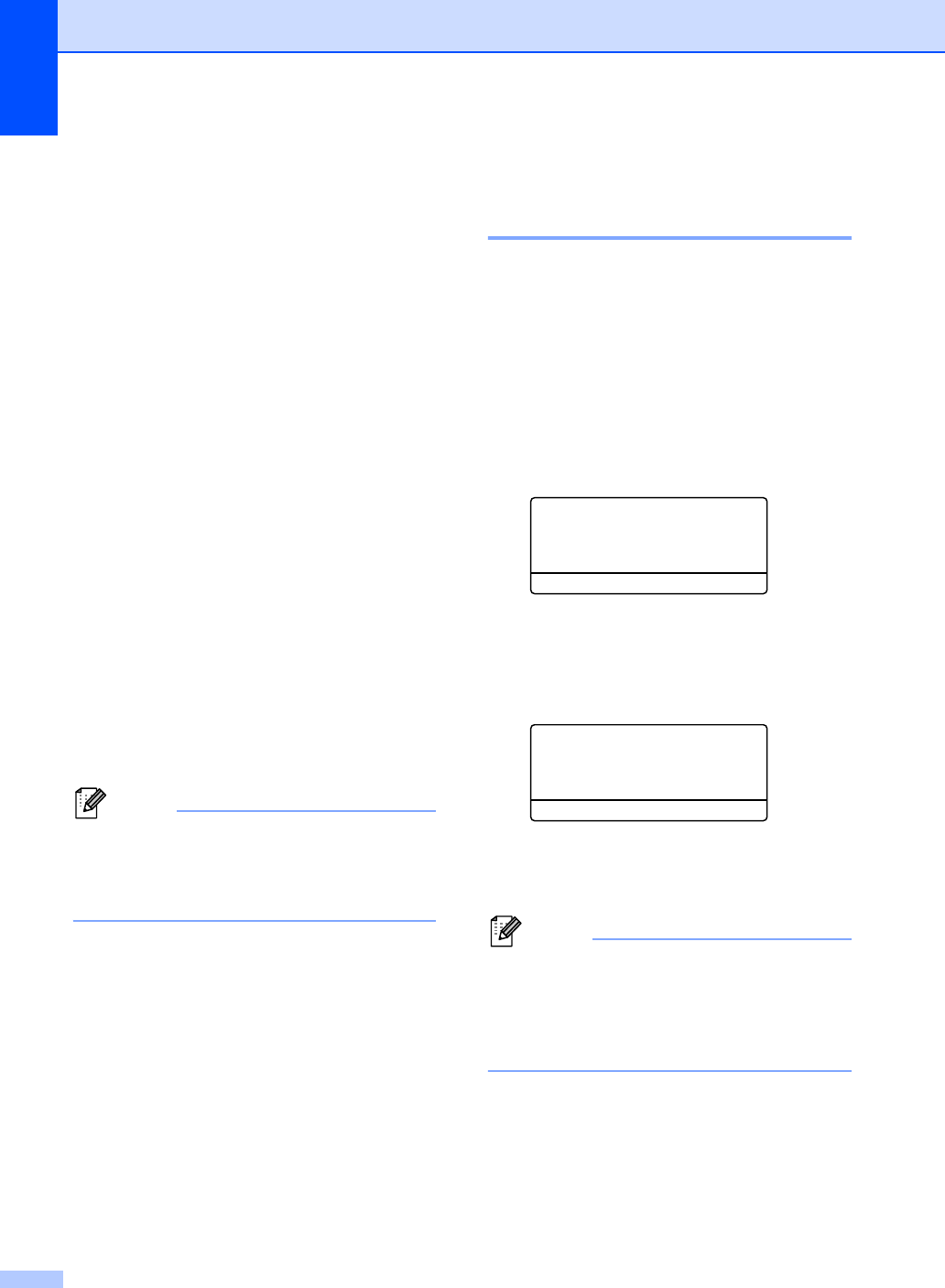
Chapter 8
48
g Press a or b to choose the resolution
from Std, Fine or Photo.
Press OK.
h Press a or b to choose the resolution
from 100dpi, 200dpi, 300dpi,
600dpi or Auto. Press OK.
When you chose
Email Color PDF, go to step k.
i Press a or b to choose the resolution
from 100dpi, 200dpi, 300dpi or
Auto.
Press OK.
When you chose
Email Gray PDF, go to step k.
j Press a or b to choose the resolution
from 300dpi, 200dpi or 200x100dpi.
Press OK.
When you chose Email B&W PDF,
go to step k.
k Press a or b to choose the PDF type
from PDF, PDF/A, SPDF (Secure PDF)
or SiPDF (Signed PDF) that will be used
to send to your PC.
Press OK.
If you choose SPDF (Secure PDF), the
machine will ask you to enter a four-digit
password using the numbers 0-9 before it
starts scanning.
Changing or Deleting
One Touch and Speed Dial
numbers 8
You can change or delete a One Touch or
Speed Dial number that has already been
stored. The LCD will show the name or
number, and if the number has a scheduled
job, such as a delayed fax, or a fax forwarding
number, it will display a message.
a Do one of the following:
To change or delete a stored One
Touch number, press Menu, 2, 3, 1.
23.Address Book
1.One Touch Dial
One Touch:
Select One Touch
Press the One Touch key number
you want to change or delete.
To change or delete a stored Speed
Dial number, press Menu, 2, 3, 2.
23.Address Book
2.Speed Dial
Speed Dial? #_
Enter & OK Key
Enter the Speed Dial number you
want to change or delete, then press
OK.
If a One Touch or Speed Dial number in
the Group you are trying to change has
been set to a scheduled job or a fax
forwarding number, the LCD will ask you if
you want to change the name or number.