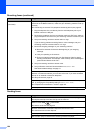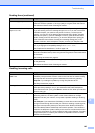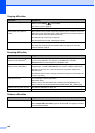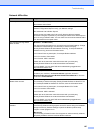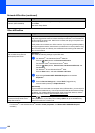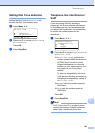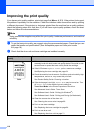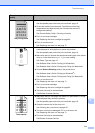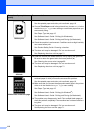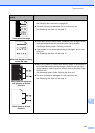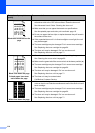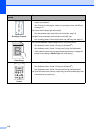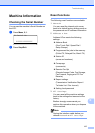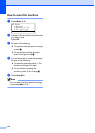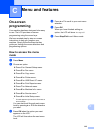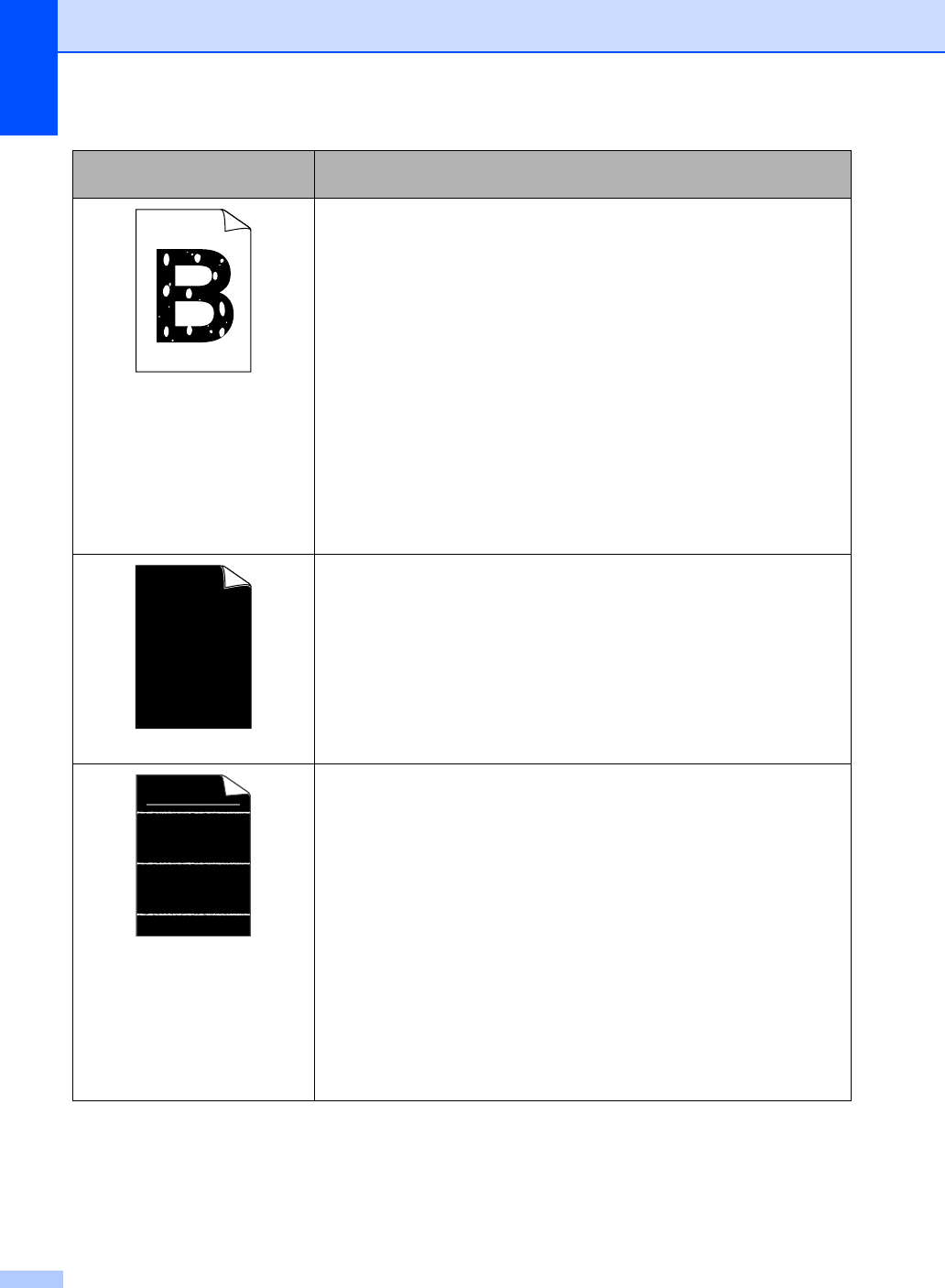
112
Hollow print
Make sure that you use paper that meets our specifications.
See Acceptable paper and other print media uu page 18.
Choose Thick Paper mode in the printer driver, choose Thick in the
machine’s Paper Type menu setting or use thinner paper than you
are currently using.
See Paper Type uu page 15.
See Software User's Guide: Printing (for Windows
®
).
See Software User's Guide: Printing and Faxing (for Macintosh).
Check the machine’s environment. Conditions such as high humidity
can cause hollow print.
See Product Safety Guide: Choosing a location.
The drum unit may be damaged. Put in a new drum unit.
See Replacing the drum unit uu page 71.
All black
Clean the corona wire inside the drum unit by sliding the green tab.
Be sure to return the green tab to the home position (a).
See Cleaning the corona wire uu page 69.
The drum unit may be damaged. Put in a new drum unit.
See Replacing the drum unit uu page 71.
White lines across the page
Make sure that you use paper that meets our specifications. A rough
surfaced paper or thick print media can cause this problem.
See Acceptable paper and other print media uu page 18.
Make sure that you choose the appropriate media type in the printer
driver or in the machine’s Paper Type menu setting.
See Paper Type uu page 15.
See Software User's Guide: Printing (for Windows
®
).
See Software User's Guide: Printing and Faxing (for Macintosh).
The problem may disappear by itself. Print multiple blank pages to
clear this problem, especially if the machine has not been used for a
long time.
The drum unit may be damaged. Put in a new drum unit.
SeeReplacing the drum unit uu page 71.
Examples of poor print
quality
Recommendation
ABCDEFGH
abcdefghijk
ABCD
abcde
01234