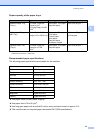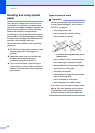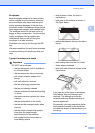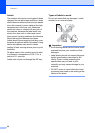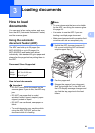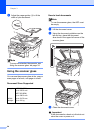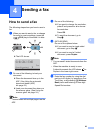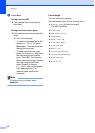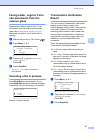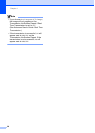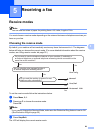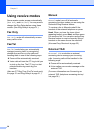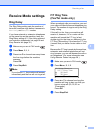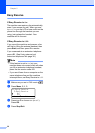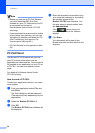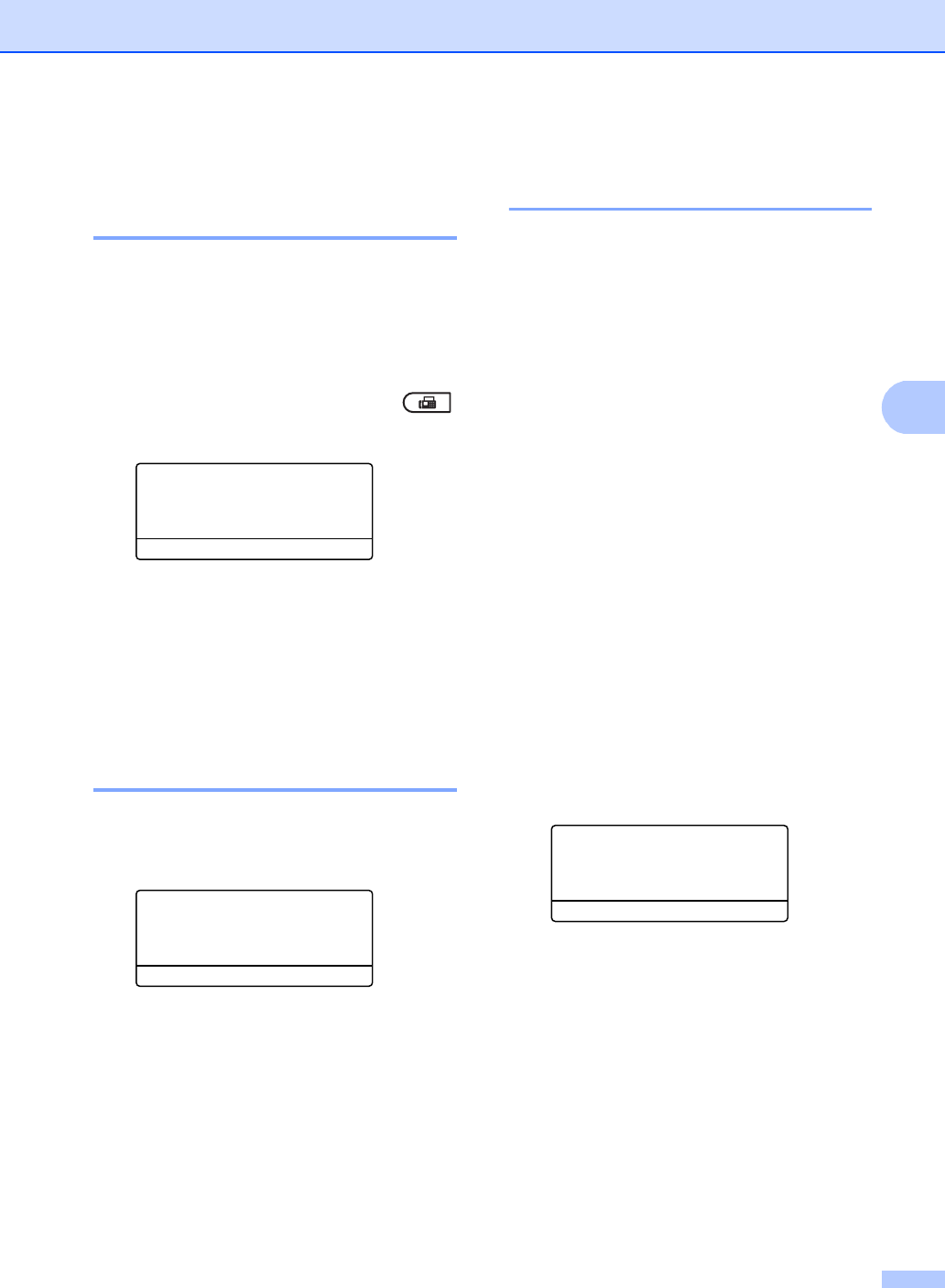
Sending a fax
27
4
Faxing Letter, Legal or Folio
size documents from the
scanner glass 4
When faxing Letter, Legal or Folio
1
size
documents, you will need to set the scan
glass size to Letter or Legal/Folio
1
;
otherwise, a portion of your faxes will be
missing.
a Make sure you are in FAX mode .
b Press Menu, 1, 9, 1.
19.Document Scan
1.Glass ScanSize
a A4
b Letter
Select ab or OK
c Press a or b to choose Letter or
Legal/Folio
1
.
Press OK.
d Press Stop/Exit.
1
The Legal/Folio option is available for
MFC-8910DW.
Canceling a fax in process 4
Press Stop/Exit to cancel the fax. If you
press Stop/Exit while the machine is dialling
or sending, the LCD will ask you to confirm.
Clear Fax?
a 1.Yes
b 2.No
Select ab or OK
Press 1 to cancel the fax.
Transmission Verification
Report 4
You can use the Transmission Verification
Report as proof that you sent a fax.
(See Advanced User's Guide: Transmission
Verification Report.) This report lists the
receiving party’s name or fax number, the
time and date of transmission, duration of
transmission, number of pages sent, and
whether or not the transmission was
successful.
There are several settings available for the
Transmission Verification Report:
On: Prints a report after every fax you
send.
On+Image: Prints a report after every fax
you send. A portion of the fax’s first page
appears on the report.
Off: Prints a report if your fax is
unsuccessful due to a transmission error.
Off is the default setting.
Off+Image: Prints a report if your fax is
unsuccessful due to a transmission error.
A portion of the fax’s first page appears on
the report.
a Press Menu, 2, 4, 1.
24.Report Setting
1.Transmission
a Off
b Off+Image
Select ab or OK
b Press a or b to choose On, On+Image,
Off or Off+Image.
Press OK.
c Press Stop/Exit.