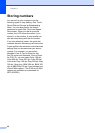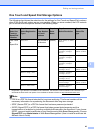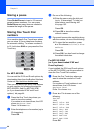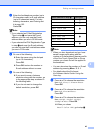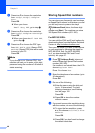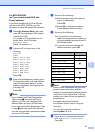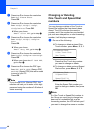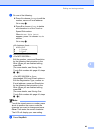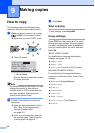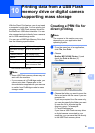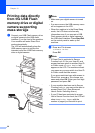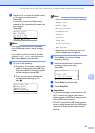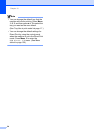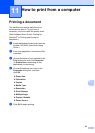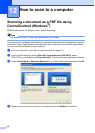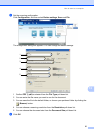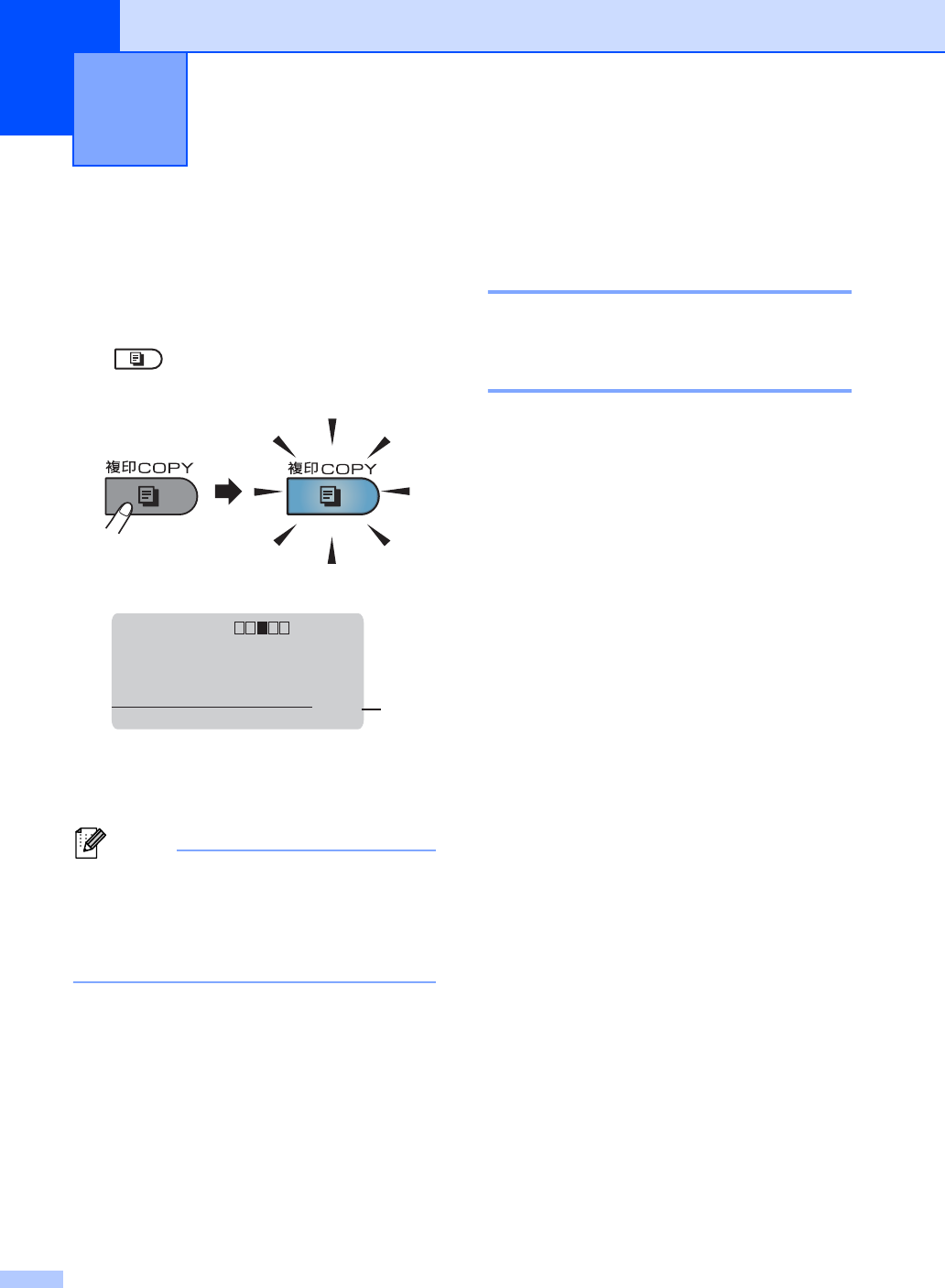
50
9
How to copy 9
The following steps show the basic copy
operation. (See Advanced User's Guide.)
a When you want to make a copy, press
(COPY) to illuminate it in blue.
Make sure you are in COPY mode.
The LCD shows:
1 No. of Copies
Use the dial pad to enter the number
of copies you want.
Note
The default setting is FAX mode. You can
change the amount of time that the
machine stays in COPY mode after the
last copy operation. (See Advanced
User's Guide: Mode Timer.)
b Do one of the following to load your
document:
Place the document face up in the
ADF. (See Using the automatic
document feeder (ADF)
uu page 23.)
Load your document face down on
the scanner glass. (See Using the
scanner glass uu page 24.)
c Press Start.
Stop copying 9
To stop copying, press Stop/Exit.
Copy settings 9
Press COPY and then press a or b to scroll
through the copy settings. When the setting
you want is highlighted, press c repeatedly
until you see the option you want, and then
press OK.
(BASIC USER'S GUIDE)
For details about changing the following
settings, see pages 15 - 16:
Paper Type
Paper Size
Tray Use (Tray Use in COPY mode)
(ADVANCED USER'S GUIDE)
For details about changing the following
settings uu Advanced User's Guide: Copy
settings)
Enlg/Red (Enlarge/Reduce)
Stack/Sort
Quality
Brightness
Contrast
Page Layout
Tray Select (Tray Selection)
Duplex
Making copies 9
Contrast:- +
Quality :Auto
Enlg/Red:100%
Tray :MP>T1
Pressab or Start
01
1