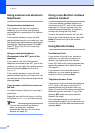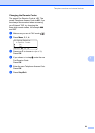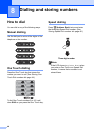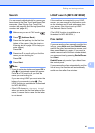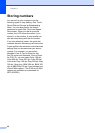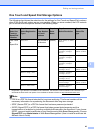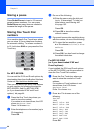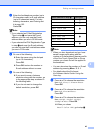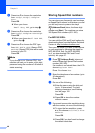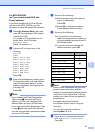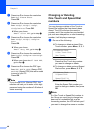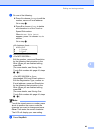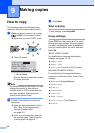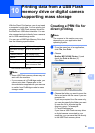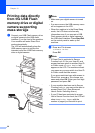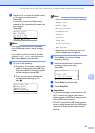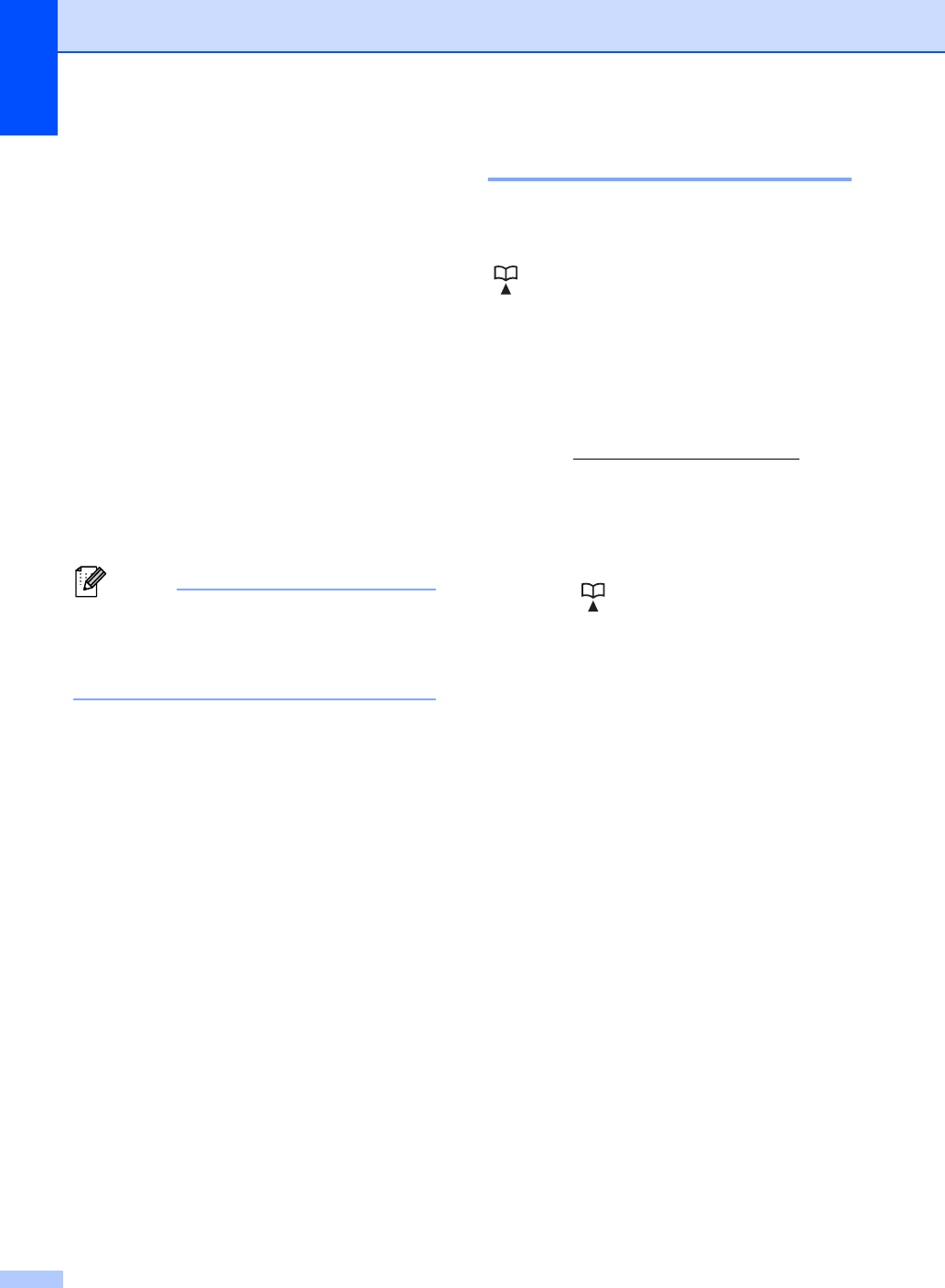
Chapter 8
46
i Press a or b to choose the resolution
from 100dpi, 200dpi, 300dpi or
Auto.
Press OK.
When you chose
Email Gray PDF, go to step k.
j Press a or b to choose the resolution
from 300dpi, 200dpi or 200x100dpi.
Press OK.
When you chose Email B&W PDF,
go to step k.
k Press a or b to choose the PDF type
from PDF, PDF/A, SPDF (Secure PDF)
or SiPDF (Signed PDF) that will be used
to send to your PC.
Press OK.
Note
If you choose SPDF (Secure PDF), the
machine will ask you to enter a four-digit
password using the numbers 0-9 before it
starts scanning.
Storing Speed Dial numbers 8
You can store your frequently used numbers
as Speed Dial numbers, so that when you dial
you will only have to press a few keys
( (Address Book) twice, the three-digit
number and Start). The machine can store
300 Speed Dial numbers (001- 300).
For MFC-8510DN: 8
You can add the IFAX and E-mail options by
downloading them from the Brother Solutions
Center at: http://solutions.brother.com/
.
Then you can store IFAX and E-mail options
on your machine by following the steps for
MFC-8910DW. See For MFC-8910DW
(or if you downloaded IFAX and E-mail
options): uu page 47.
a Press (Address Book) twice and
enter a three-digit Speed Dial location
number (001-300).
If a number is not stored there, the LCD
shows Register Now?
Press 1 to choose Yes.
b Enter the telephone or fax number (up to
20 characters).
Press OK.
c Do one of the following:
Enter the name using the dial pad
(up to 15 characters). For help
entering characters, see Entering
text uu page 152.
Press OK.
Press OK to store the number
without a name.
d If you want to save a fax resolution along
with the number, do one of the following:
To store the fax resolution, press
a or b to choose Std, Fine, S.Fine
or Photo.
Press OK.
Press OK if you don't want to change
the default resolution.