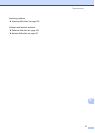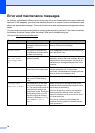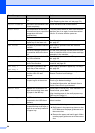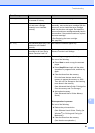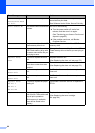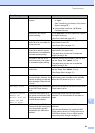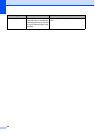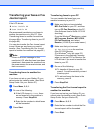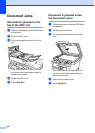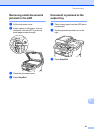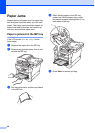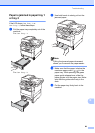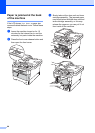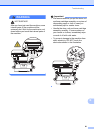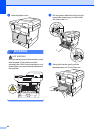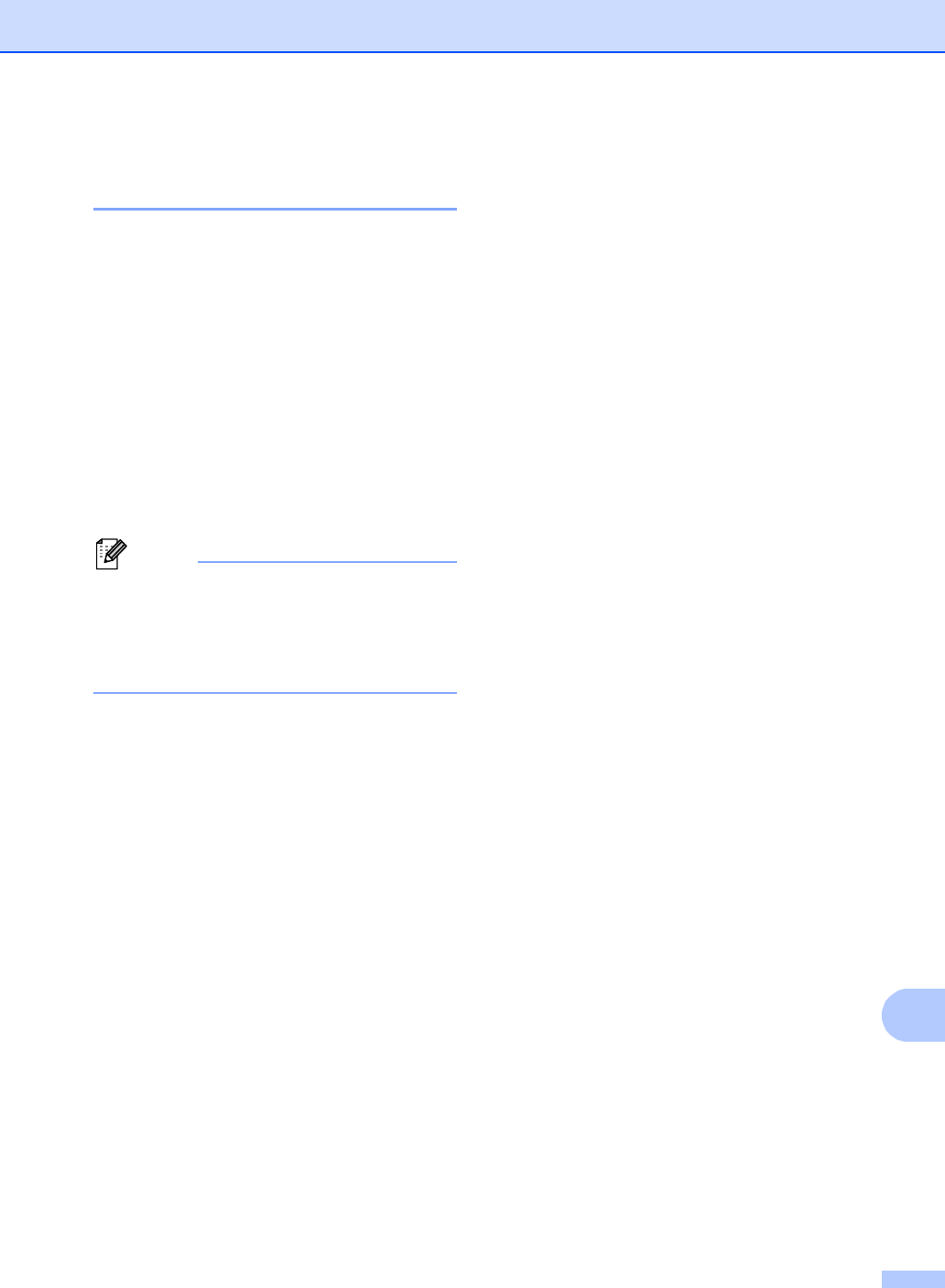
Troubleshooting
85
B
Transferring your faxes or Fax
Journal report B
If the LCD shows:
Print Unable XX
Scan Unable XX
We recommend transferring your faxes to
another fax machine or to your PC. (See
Transferring faxes to another fax machine
uu page 85 or Transferring faxes to your PC
uu page 85.)
You can also transfer the Fax Journal report
to see if there are any faxes you need to
transfer. (See Transferring the Fax Journal
report to another fax machine uu page 85.)
Note
If there is an error message on the
machine’s LCD, after the faxes have been
transferred, disconnect the machine from
the power source for several minutes, and
then reconnect it.
Transferring faxes to another fax
machine B
If you have not set up your Station ID, you
cannot enter fax transfer mode. (See Quick
Setup Guide: Set your Station ID.)
a Press Menu, 9, 0, 1.
b Do one of the following:
If the LCD shows No Data, there
are no faxes left in the machine’s
memory. Press Stop/Exit.
Enter the fax number to which faxes
will be forwarded.
c Press Start.
Transferring faxes to your PC B
You can transfer the faxes from your
machine’s memory to your PC.
a Make sure that you have installed
MFL-Pro Suite on your PC, and then
turn on PC-Fax Receiving on the PC.
(See Software User's Guide: PC-FAX
receiving.)
From the Windows
®
Start menu, select
All Programs, Brother, MFC-XXXX,
PC-Fax Receiving, and select
Receive. (XXXX is your model name.)
b Make sure that you have set
PC Fax Receive on the machine.
(See PC-FAX Receive
(For Windows
®
only) uu page 33.)
If faxes are in the machine’s memory
when you set up PC-Fax Receive, the
LCD will ask if you want to transfer the
faxes to your PC.
c Do one of the following:
To transfer all faxes to your PC,
press 1. You will be asked if you want
a backup print.
To exit and leave the faxes in the
memory, press 2.
d Press Stop/Exit.
Transferring the Fax Journal report to
another fax machine B
If you have not set up your Station ID, you
cannot enter fax transfer mode. (See Quick
Setup Guide: Set your Station ID.)
a Press Menu, 9, 0, 2.
b Enter the fax number to which the Fax
Journal report will be forwarded.
c Press Start.