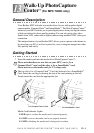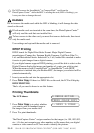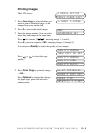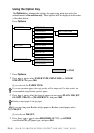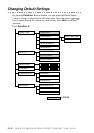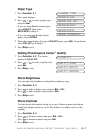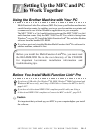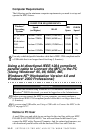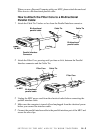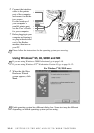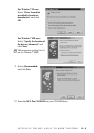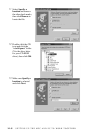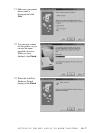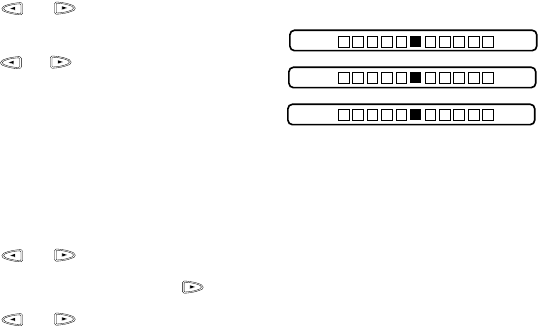
13 - 8
WALK-UP PHOTOCAPTURE CENTER
™
(FOR MFC 7400C ONLY)
Color Adjustment
1
Press Function, 5, 5.
2
Press or to select RED,
GREEN or BLUE and press Set.
3
Press or to adjust the degree of
color and press Set.
4
Return to Step 2 to select the next
color—OR—Press Stop to exit.
Color Enhancement
1
Press Function, 5, 6.
2
Press or to select WHITE BALANCE and press Set.
To skip White Balance, press to select SHARPNESS or COLOR DESITY.
3
Press or to adjust the degree of White Balance and press Set.
4
Repeat Step 2 and Step 3 to adjust the degree of Sharpness and Color Density
—OR—Press Stop to exit.
■ White Balance
This adjusts the hue of the white sections of an image. Lighting, camera settings
and other influences will effect the appearance of white. The white parts of a
picture may appear to be slightly pink, yellow or some other color. By using
this adjustment you can correct this effect and bring the white sections back to
pure white.
■ Sharpness
This setting enhances the detail of an image. This is similar to adjusting the fine
focus on a camera. If the focus is off a small amount you can not clearly, see
the fine details of an image.
■ Color Density
This adjusts the total amount of color in the image. You can increase or decrease
the amount of color in an image to improve a picture which may appears washed
out or weak.
R:– +
Light Dark
B:– +
G:– +