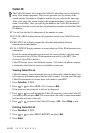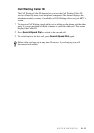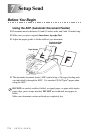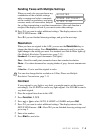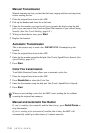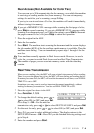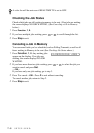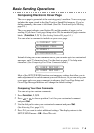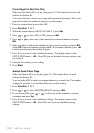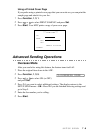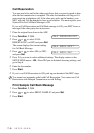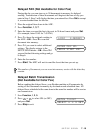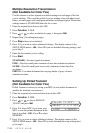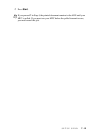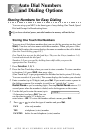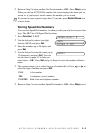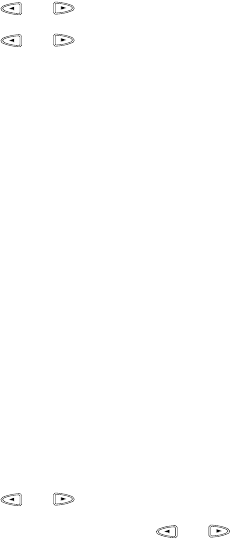
7 - 7
SETUP SEND
Cover Page For Next Fax Only
Make sure the Station ID is set up. (See page 5-1.) This feature does not work
without the Station ID.
You can set the fax to send a cover page with a particular document. This cover
page will include the number of pages in your document.
1
Place the original face down in the ADF.
2
Press Function, 1, 3, 1.
3
When the screen displays NEXT FAX ONLY?, press Set.
4
Press or to select ON (or OFF) and press Set.
5
Press or to select one of the standard or custom comments and press
Set.
6
Enter two digits to indicate the number of pages you are sending, and press Set.
(Enter 0 0 to leave the number of pages blank.) If you make a mistake, press Z
to back up and reenter the number of pages.
7
Press 1 if you want to select additional settings. The display returns to the
SETUP SEND menu—OR—Press 2 if you are finished choosing settings, and
go to Step 8.
8
Enter the fax number you’re calling.
9
Press Start.
Always Send Cover Page
Make sure Station ID is set up (See page 5-1). This feature does not work
without the Station ID.
You can set the MFC to send a cover page whenever you send a fax. The number
of pages in your fax is not included when you use this setting.
1
Press Function, 1, 3, 1.
2
Press or to select COVERPAGE:ON? and press Set.
3
If you selected ON, press or to select one of the standard or custom
comments and press
Set.
4
Press 1 if you want to select additional settings. The display returns to the
SETUP SEND menu—OR—Press 2 to exit if you are finished choosing
settings.