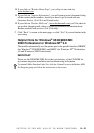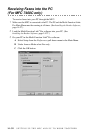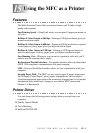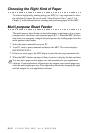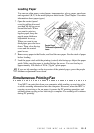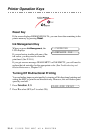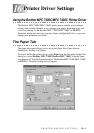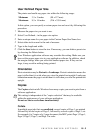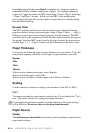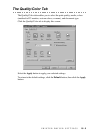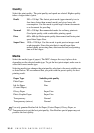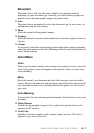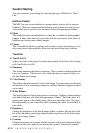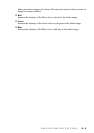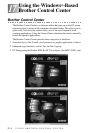PRINTER DRIVER SETTINGS
16 - 3
User Defined Paper Size
The printer can handle any paper size within the following range:
In this option, you can specify a custom paper size and save it by following this
procedure:
1
Measure the paper size you want to use.
2
Select User Defined... in the paper size option.
3
Enter a unique name for your paper in the Custom Paper Size Name box.
4
Select either inch or mm for the unit of measure.
5
Type in the length and width.
6
Click the Save button to store the size. If necessary, you can delete a preset size
by choosing the Delete button.
Orientation
Print orientation may be Portrait or Landscape. Portrait orientation means the
page is taller than it is wide when you view the printed text upright. Landscape
orientation means the page is wider than it is tall when you view the printed text
upright.
Copies
The Copies selection tells Windows how many copies you want to print from a
software application.
Collate
In multiple page jobs that are uncollated, several copies of Page 1 are printed
followed by several copies of Page 2, followed by several copies of Page 3, etc.
For example, for 2 copies of a 3 page document, the MFC prints Page 1, Page 1,
Page 2, Page 2, Page 3, and Page 3 in order.
Minimum 3.5 x 5 inches (90 x 127 mm)
Maximum 8.5 x 14 inches (216 x 355.6 mm)
Your Windows application software may override this setting. Make sure you
have set the proper paper size in your application software. In addition, check
the margin settings when you select the smallest paper size. If they are too
large, it may result in nothing being printed.
Note
This setting is independent of the “copies selection” that may be available
within the print menus of your software application.
Do not use the two selections simultaneously!