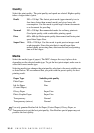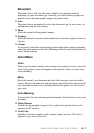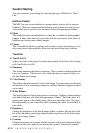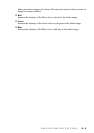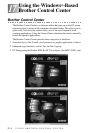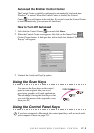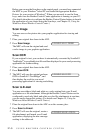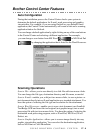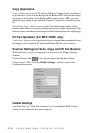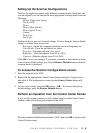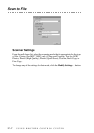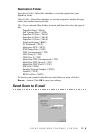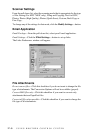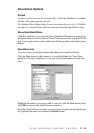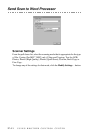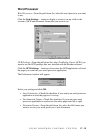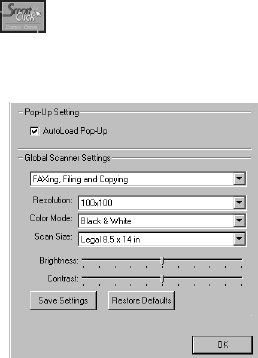
17 - 5
USING BROTHER CONTROL CENTER
Copy Operations
Copy—allows you to use the PC and any Windows
®
printer driver for enhanced
copy functions. You can scan the page on the Brother MFC and print the copies
using any of the features of the Brother MFC printer driver—OR—you can
direct the copy output to any standard Windows
®
printer driver installed on the
PC.
Two on One Copy—allows you to use the Two on One page feature of the
Brother printer driver to copy two original pages onto a single output page. This
feature creates a thumbnail of each page and prints both images on a single page.
PC Fax Operation (For MFC 7400C only)
Send a Fax—allows you to scan a picture or text original and automatically send
the image as a fax from the PC using the Brother MFL Pro fax software.
Scanner Settings for Scan, Copy and PC Fax Buttons
When the Pop-Up screen is displayed, you can access the Scanner Settings
window.
Click the Smart Click icon at the top right of the Brother Control
Center screen—OR—Click the Modify Settings… button on any of the
Configuration screens.
Global Settings
AutoLoad Pop-Up—Click this checkbox if you want Brother MFL Control
Center to load when you boot your computer.