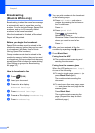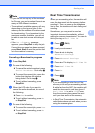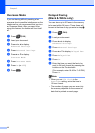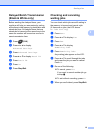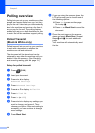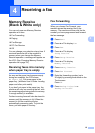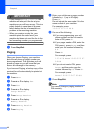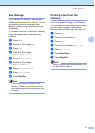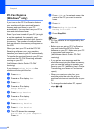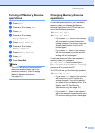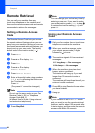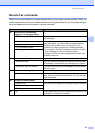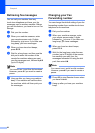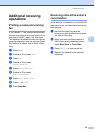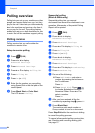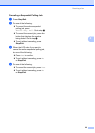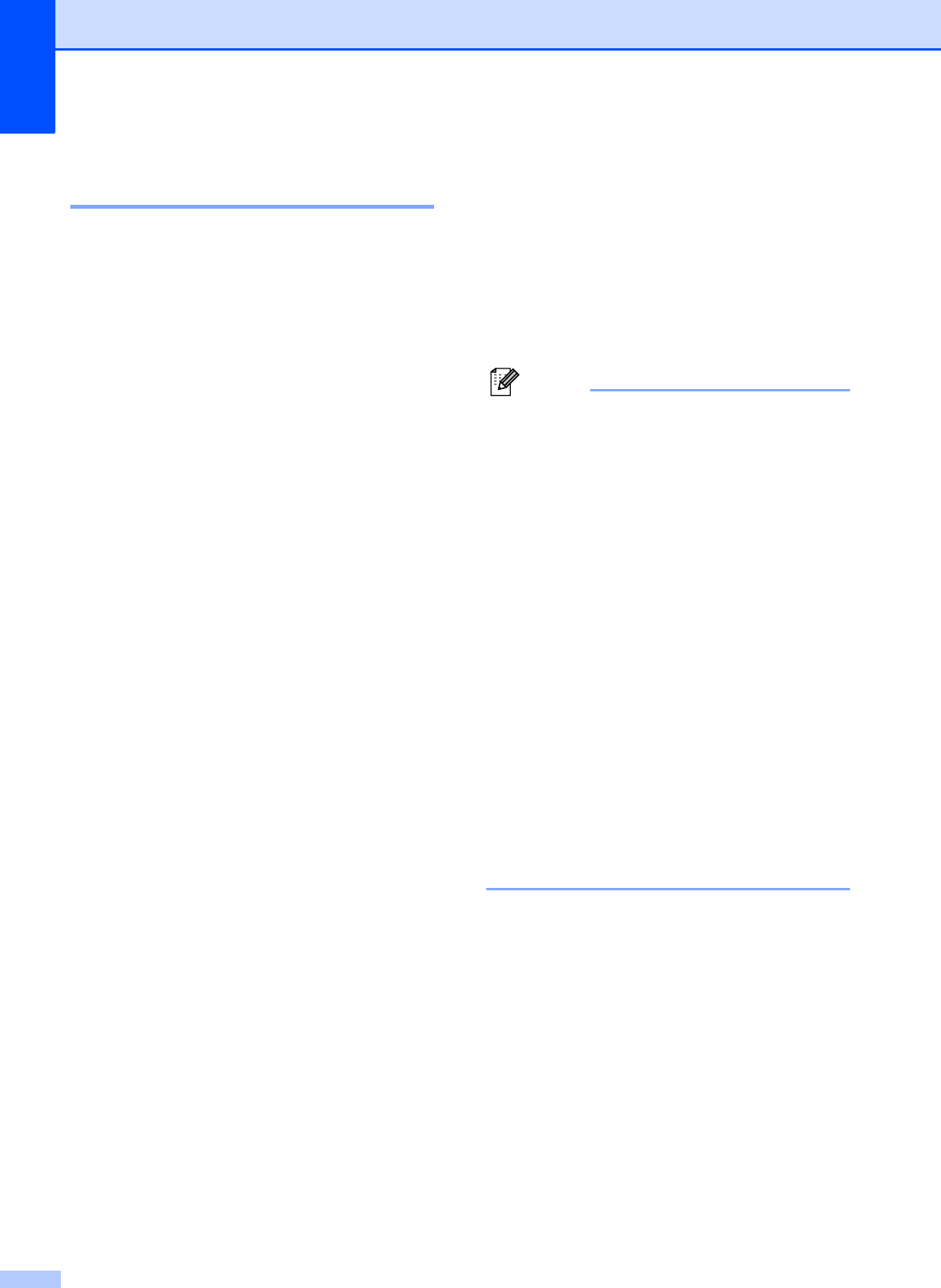
Chapter 4
18
PC-Fax Receive
(Windows
®
only) 4
If you turn on the PC-Fax Receive feature
your machine will store received faxes in
memory and send them to your PC
automatically. You can then use your PC to
view and store these faxes.
Even if you have turned off your PC (at night
or on the weekend, for example), your
machine will receive and store your faxes in
its memory. The number of received faxes
that are stored in the memory will appear on
the LCD.
When you start your PC and the PC-FAX
Receiving software runs, your machine
transfers your faxes to your PC automatically.
To transfer the received faxes to your PC you
must have the PC-FAX Receiving software
running on your PC.
(uuSoftware User’s Guide: PC-FAX
receiving)
If you choose Backup Print:On the
machine will also print the fax.
a Press Menu.
b Press a or b to display Fax.
c Press Fax.
d Press a or b to display
Setup Receive.
e Press Setup Receive.
f Press a or b to display
Memory Receive.
g Press Memory Receive.
h Press PC Fax Receive.
i The LCD shows the message
Run PC-Fax on your computer.
Press OK.
j Press <USB> or, for network users, the
name of the PC you want to receive
faxes.
k Press OK.
l Press Backup Print:On or
Backup Print:Off.
m Press Stop/Exit.
Note
• PC-Fax Receive is not supported by the
Mac OS.
• Before you can set up PC-Fax Receive
you must install the MFL-Pro Suite
software on your PC. Make sure your PC
is connected and turned on.
(uuSoftware User’s Guide: PC-FAX
receiving)
• If you get an error message and the
machine cannot print the faxes in memory,
you can use this setting to transfer your
faxes to your PC. (uuBasic User’s Guide:
Transferring your faxes or Fax Journal
report)
• When you receive a color fax, your
machine prints the color fax at your
machine but does not send the fax to your
PC.
• To change the destination PC, repeat
steps a to m.