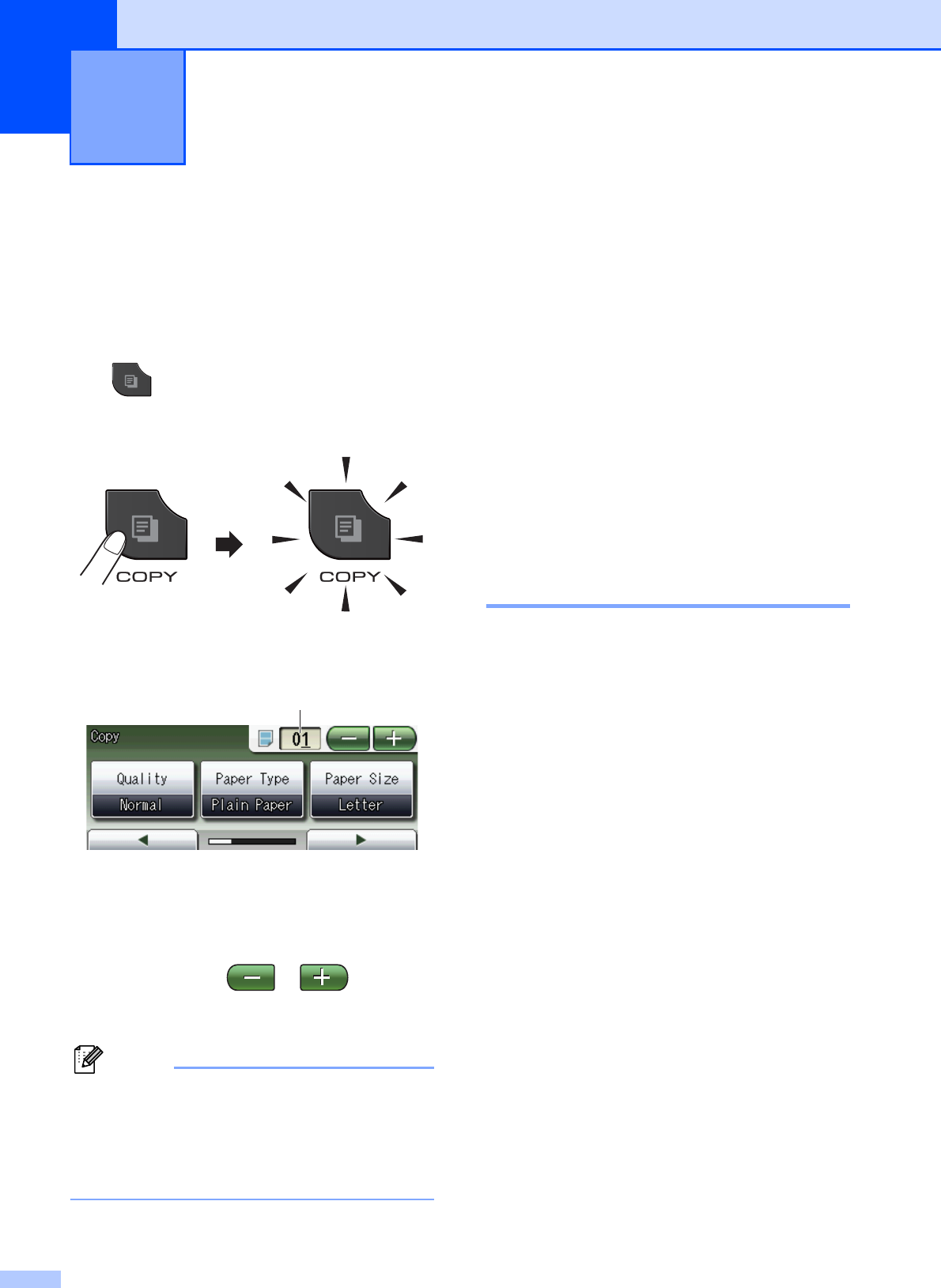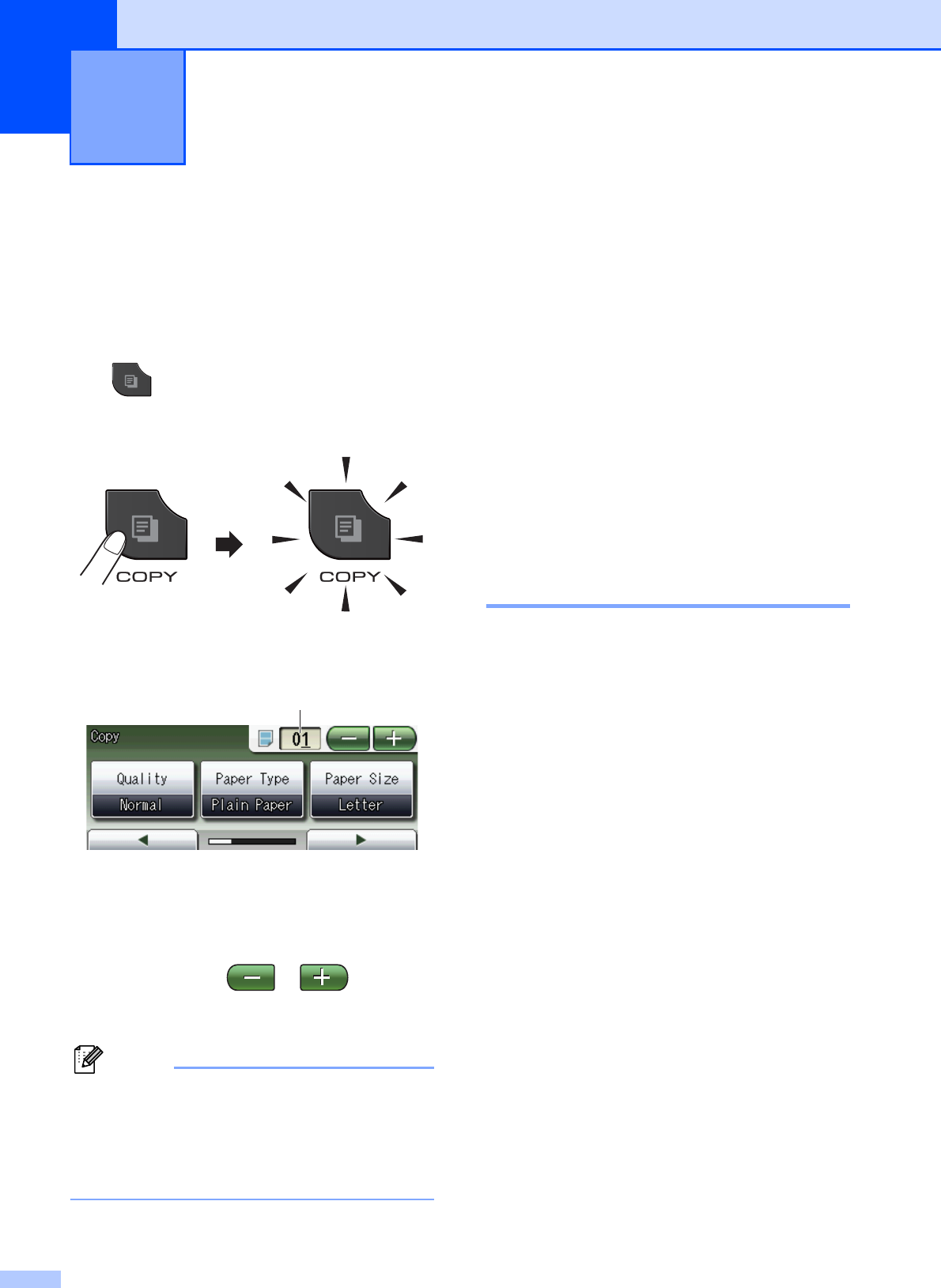
48
8
How to copy 8
The following steps show the basic copy
operation.
a When you want to make a copy, press
(COPY) to illuminate it in blue.
Make sure you are in COPY mode.
The LCD shows:
1 No. of Copies
Press the number box (1) and enter the
number of copies you want.
Also you can enter the number of copies
by pressing or on the
screen (as shown above) or by using the
dial pad.
The default setting is FAX mode. You can
change the amount of time that the
machine stays in COPY mode after the
last copy operation.
(uuAdvanced User’s Guide: Mode Timer)
b Do one of the following to load your
document:
Place the document face down in the
ADF.
(See Using the ADF uu page 23.)
Place the document face down on
the scanner glass.
(See Using the scanner glass
uu page 24.)
c If you want more than one copy, enter
the number (up to 99).
d Press Black Start or Color Start.
Stop copying 8
To stop copying, press Stop/Exit.
Making copies 8