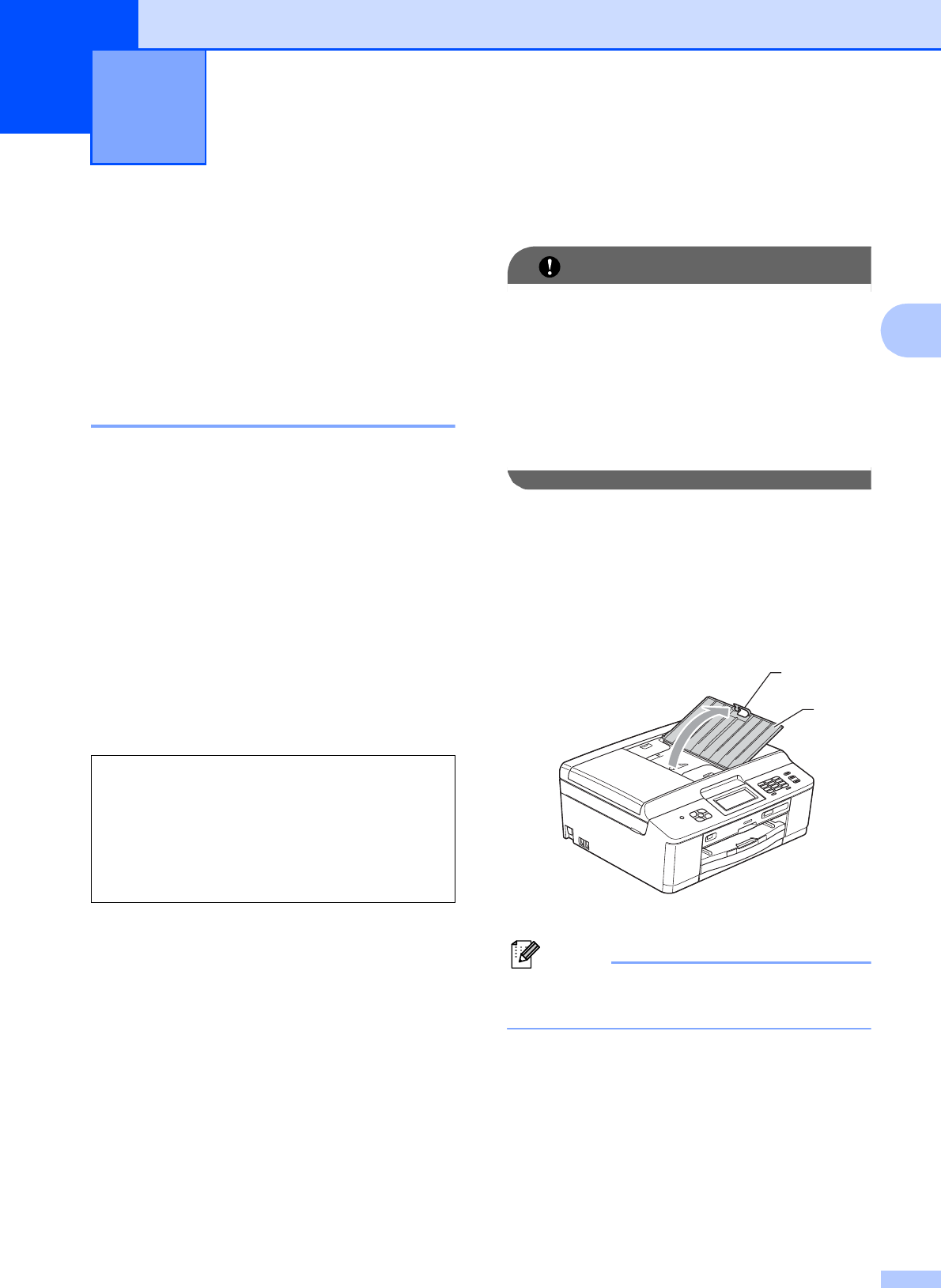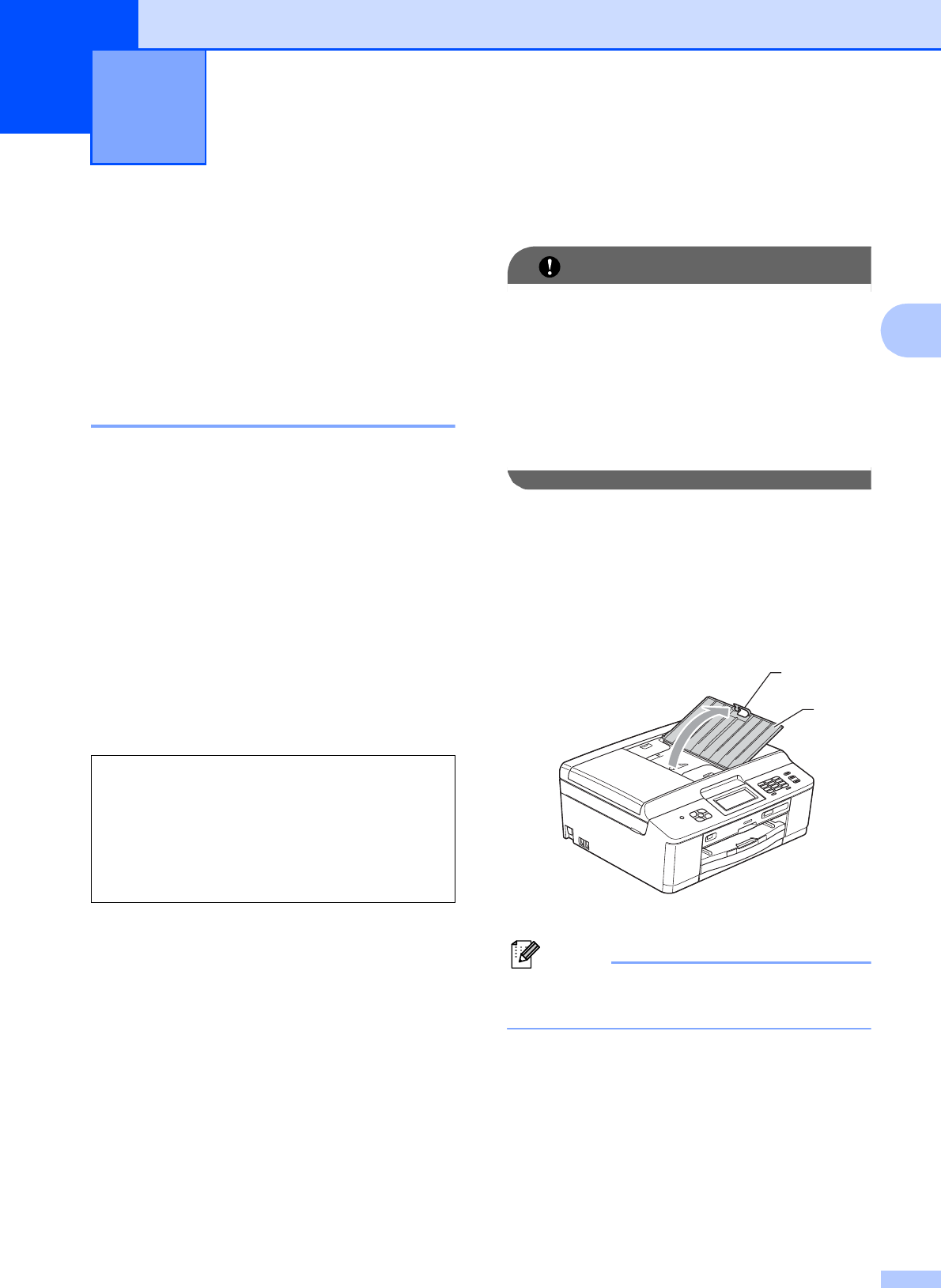
23
3
3
How to load
documents
3
You can send a fax, make copies, and scan
from the ADF (automatic document feeder)
and from the scanner glass.
Using the ADF 3
The ADF can hold up to 15 pages
1
and feeds
each sheet individually. Use 24 lb (90 g/m
2
)
paper and always fan the pages before
placing them in the ADF.
1
The ADF can hold up to 20 pages, if you stagger the
pages and meet the following conditions:
Temperature: 68 - 78.8F (20 - 26C)
Humidity: 40 - 50% without condensation
Paper: Using either BP60MPLTR or XEROX4200
20 lb paper
Document Sizes and Weights 3
How to load documents 3
• DO NOT pull on the document while it is
feeding.
• DO NOT use paper that is curled,
wrinkled, folded, ripped, stapled, paper
clipped, pasted or taped.
• DO NOT use cardboard, newspaper or
fabric.
Make sure documents with ink or correction
fluid are completely dry.
a Unfold the ADF Document Support (1)
and the ADF Document Support
Flap (2).
DO NOT use the ADF Document Support
Flap for Legal size paper.
b Fan the pages well.
Loading documents 3
Length: 5.8 to 14 in.
(148 to 355.6 mm)
Width: 5.8 to 8.5 in.
(148 to 215.9 mm)
Weight: 17 to 24 lb
(64 to 90 g/m
2
)
2
1