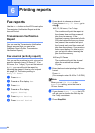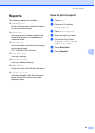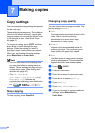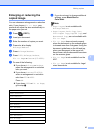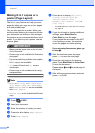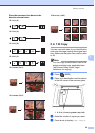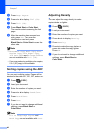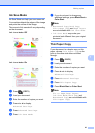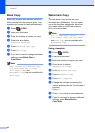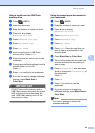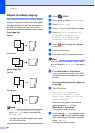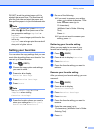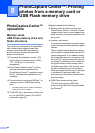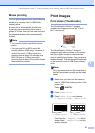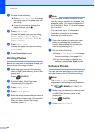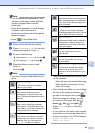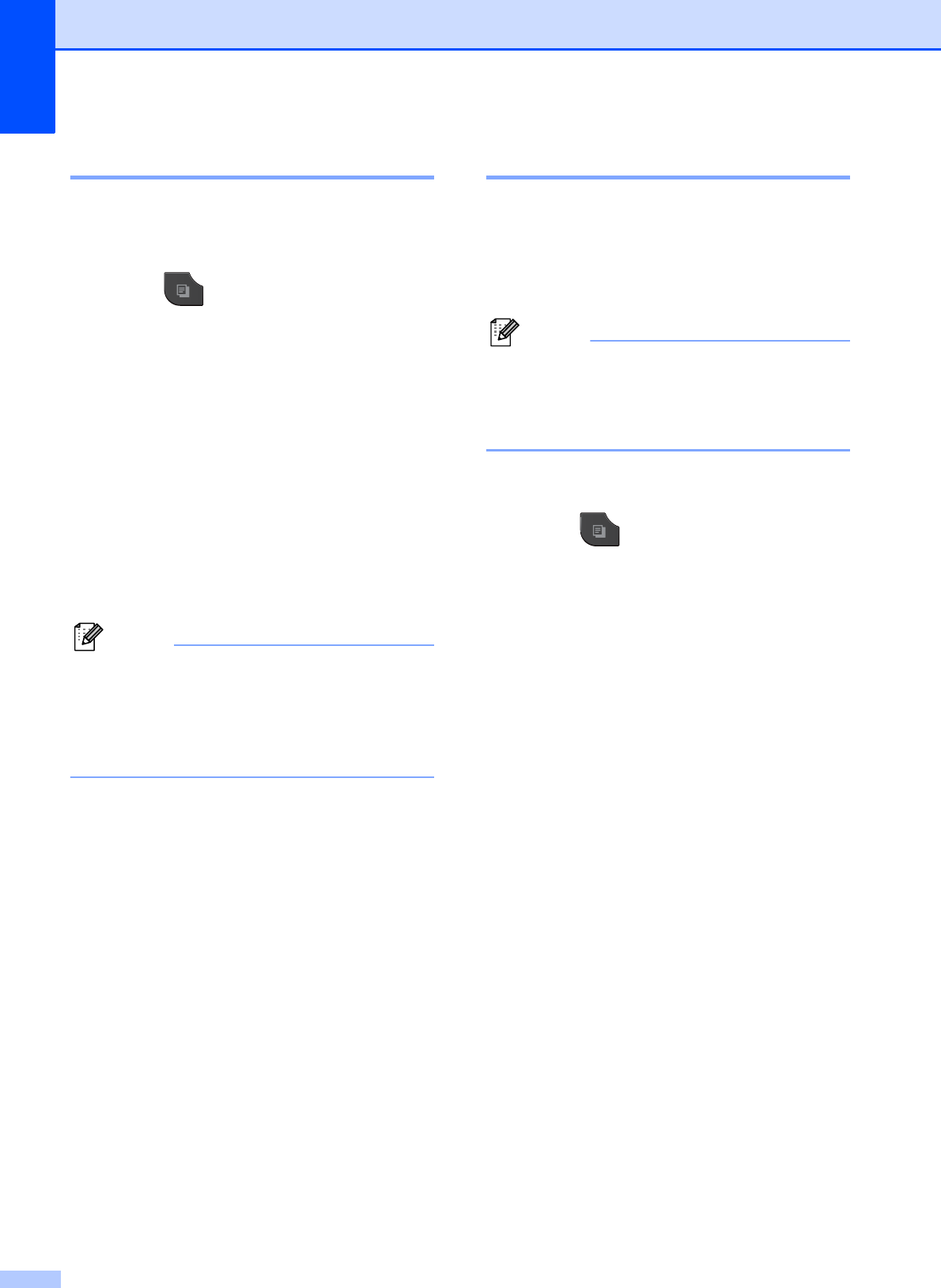
Chapter 7
42
Book Copy 7
Book copy corrects dark borders and skew
when copying from the scanner glass. Your
machine can correct the data automatically.
a Press (COPY).
b Load your document.
c Enter the number of copies you want.
d Press d or c to display
Advanced Settings.
e Press Advanced Settings.
f Press Book Copy.
g If you do not want to change additional
settings, press Black Start or
Color Start.
Note
Page Layout, Sort, Duplex Copy,
Ink Save Mode, Fit to Page,
Thin Paper Copy and
Watermark Copy are not available with
Book Copy.
Watermark Copy 7
You can place a logo or text into your
document as a Watermark. You can select
one of the template watermarks, data from
your media cards or USB Flash memory
drive, or scanned data.
Note
Fit to Page, Page Layout,
Thin Paper Copy, Ink Save Mode
and Book Copy are not available with
Watermark Copy.
Using a template 7
a Press (COPY).
b Load your document.
c Enter the number of copies you want.
d Press d or c to display
Advanced Settings.
e Press Advanced Settings.
f Press Watermark Copy.
g Press Edit Template.
h Change the settings by pressing the
options displayed on the Touchscreen if
required.
Press OK.
i Press OK to confirm to use watermark.
j If you do not want to change additional
settings, press Black Start or
Color Start.