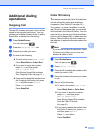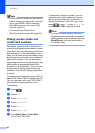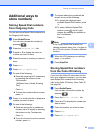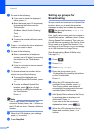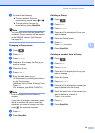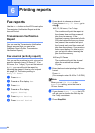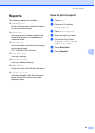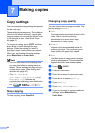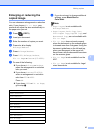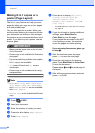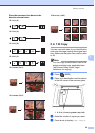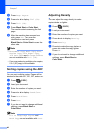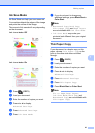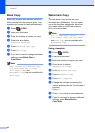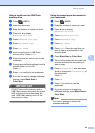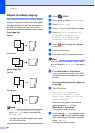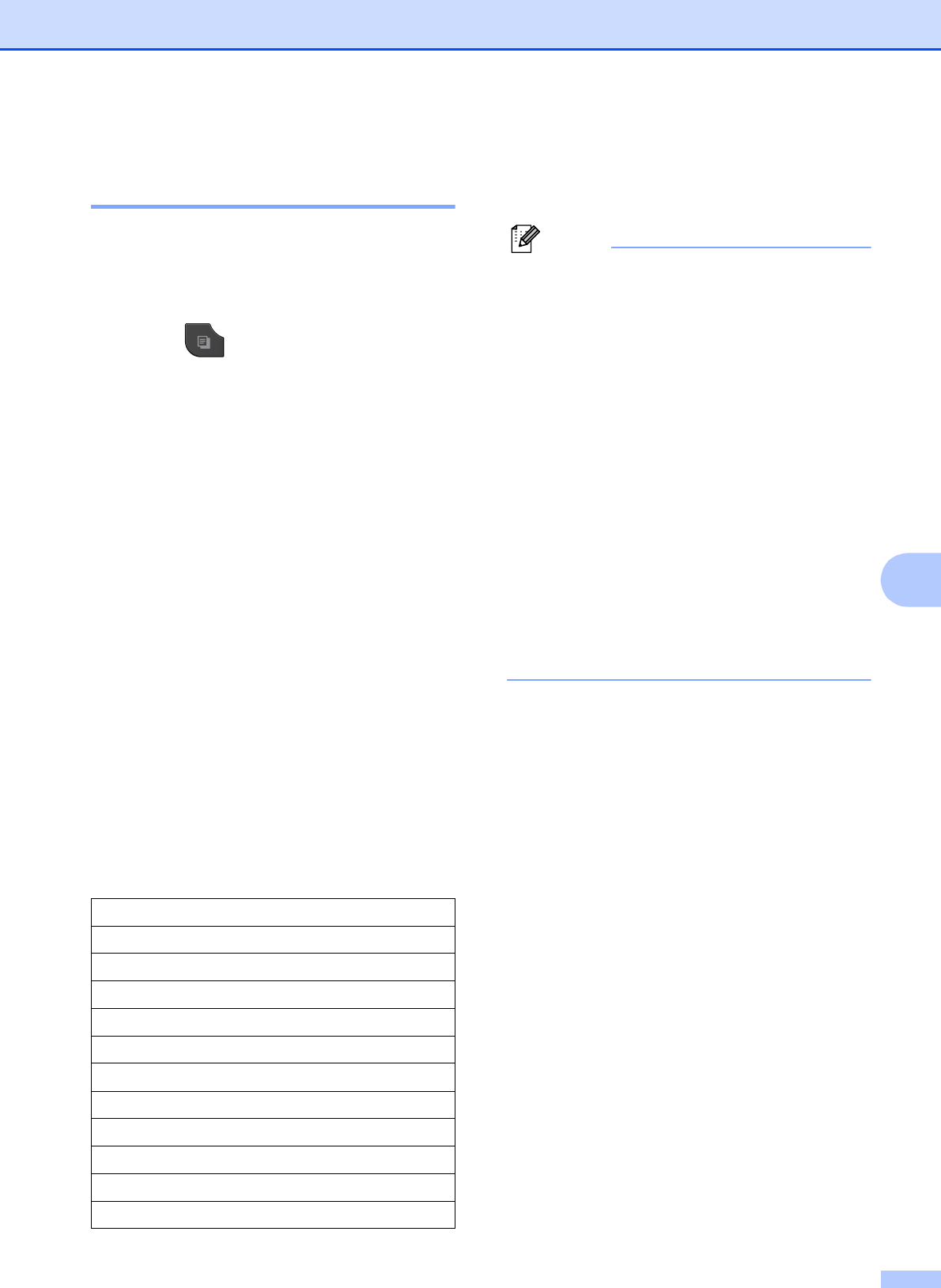
Making copies
37
7
Enlarging or reducing the
copied image 7
You can choose an enlargement or reduction
ratio. If you choose Fit to Page, your
machine will adjust the size automatically to
the paper size you set.
a Press (COPY).
b Load your document.
c Enter the number of copies you want.
d Press d or c to display
Enlarge/Reduce.
e Press Enlarge/Reduce.
f Press 100%, Enlarge, Reduce,
Fit to Page or Custom(25-400%).
g Do one of the following:
If you chose Enlarge or Reduce,
press the enlargement or reduction
ratio you want.
If you chose Custom(25-400%),
enter an enlargement or reduction
ratio from 25% to 400%.
Press OK.
If you chose 100% or Fit to Page,
go to step h.
h If you do not want to change additional
settings, press Black Start or
Color Start.
Note
• Page Layout is not available with
Enlarge/Reduce.
• Page Layout, Book Copy, Sort,
Thin Paper Copy, Duplex Copy and
Watermark Copy are not available with
Fit to Page.
• Fit to Page does not work properly
when the document on the scanner glass
is skewed more than 3 degrees. Using the
document guidelines on the left and top,
place your document in the upper left
hand corner, with the document face down
on the scanner glass.
• Fit to Page is not available from the
ADF.
• Fit to Page is not available for Legal
sized documents.
198% 4"x6"iA4
186% 4"x6"iLT R
104% EXEiLTR
100%
97% LTRiA4
93% A4iLTR
85% LTRiEXE
83% LGLiA4
78% LGLiLTR
46% LTRi4"x6"
Fit to Page
Custom(25-400%)