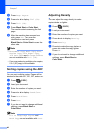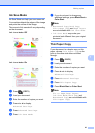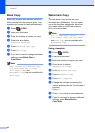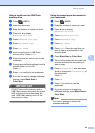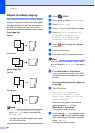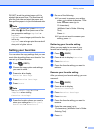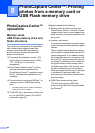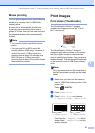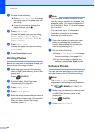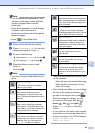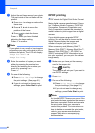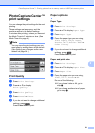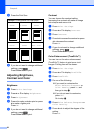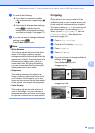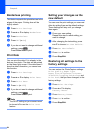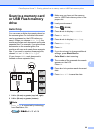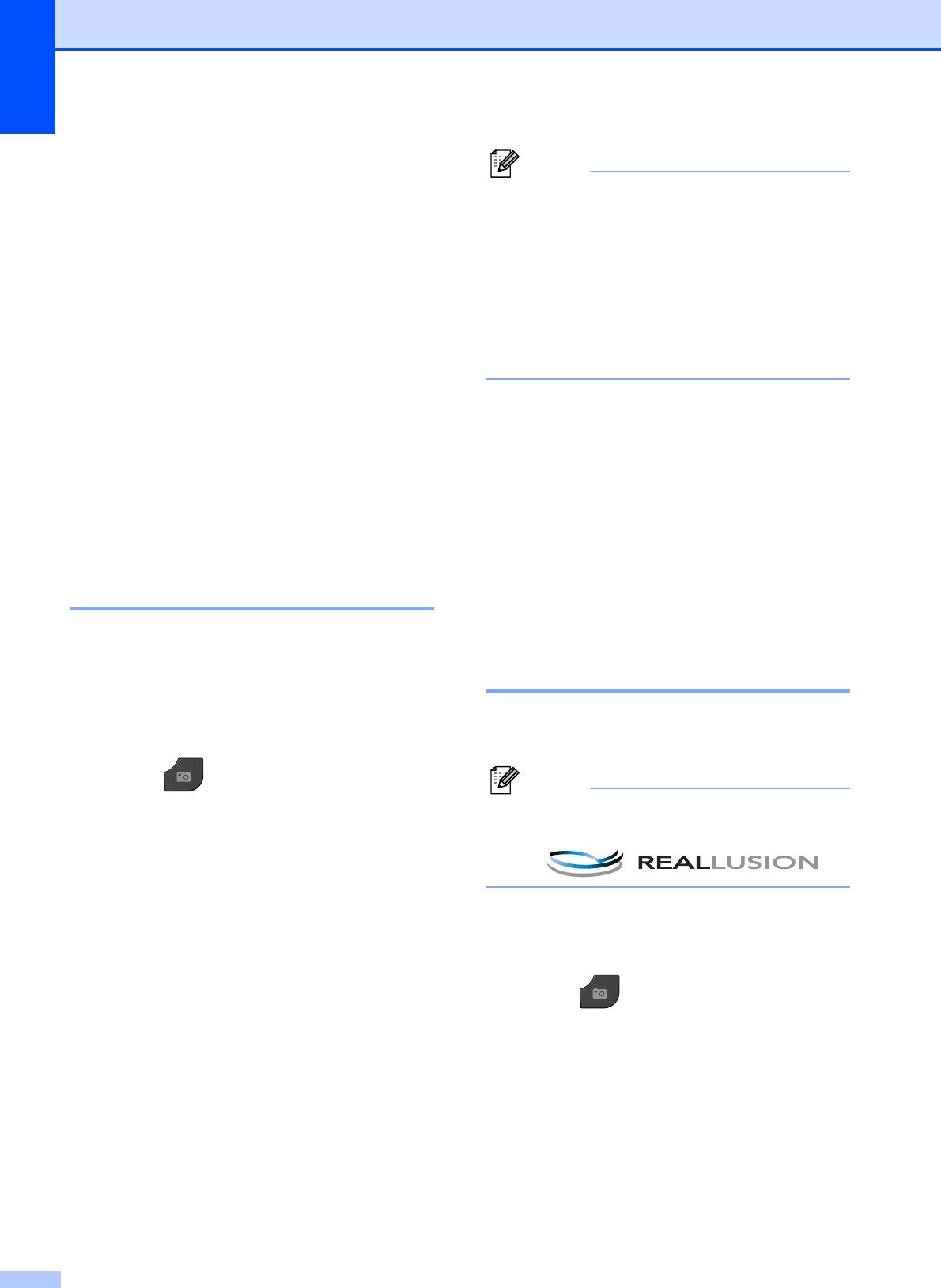
Chapter 8
48
d Do one of the following:
Press Print Settings to change
the paper type or the paper size you
are using.
If you do not want to change the
paper settings, go to g.
e Press Paper Type.
Choose the paper type you are using,
Plain Paper, Inkjet Paper,
Brother BP71, Brother BP61 or
Other Glossy.
f Press Paper Size.
Choose the paper size you are using,
Letter or A4.
g Press Color Start to print.
Printing Photos 8
Before you can print an individual image, you
have to know the image number.
a Make sure you have put the memory
card or USB Flash memory drive in the
proper slot.
Press (PHOTO).
b Print the Index. (See Print Index
(Thumbnails) uu page 47.)
c Press Index Print.
d Press Print Photos.
e Enter the image number that you want to
print from the Index page (Thumbnails).
After you have chosen the image
numbers, press OK.
Note
• You can enter multiple numbers at one
time by using a comma or a hyphen. For
example, enter 1,3,6 to print images No.1,
No.3 and No.6. Enter 1-5 to print images
No.1 to No.5.
• You can enter up to 12 characters
(including commas) for the image
numbers you want to print.
f Enter the number of copies you want
either by pressing the number box
directly and entering the number you
want or by pressing + or -.
g Do one of the following:
Press Print Settings to change
the print settings. (See page 51.)
If you do not want to change any
settings, press Color Start to print.
Enhance Photos 8
You can edit and add effects to your photos
and view them on the LCD before printing.
Note
The Enhance Photo feature is
supported by technology from Reallusion,
Inc.
a Make sure you have put a memory card
or USB Flash memory drive in the
proper slot.
Press (PHOTO).
b Press Enhance Photo.