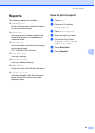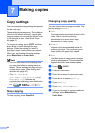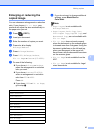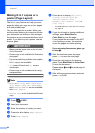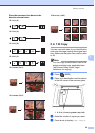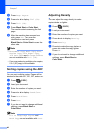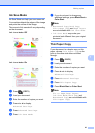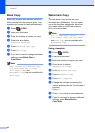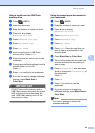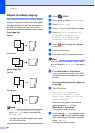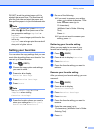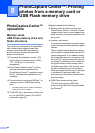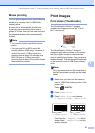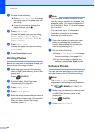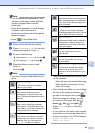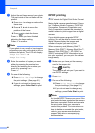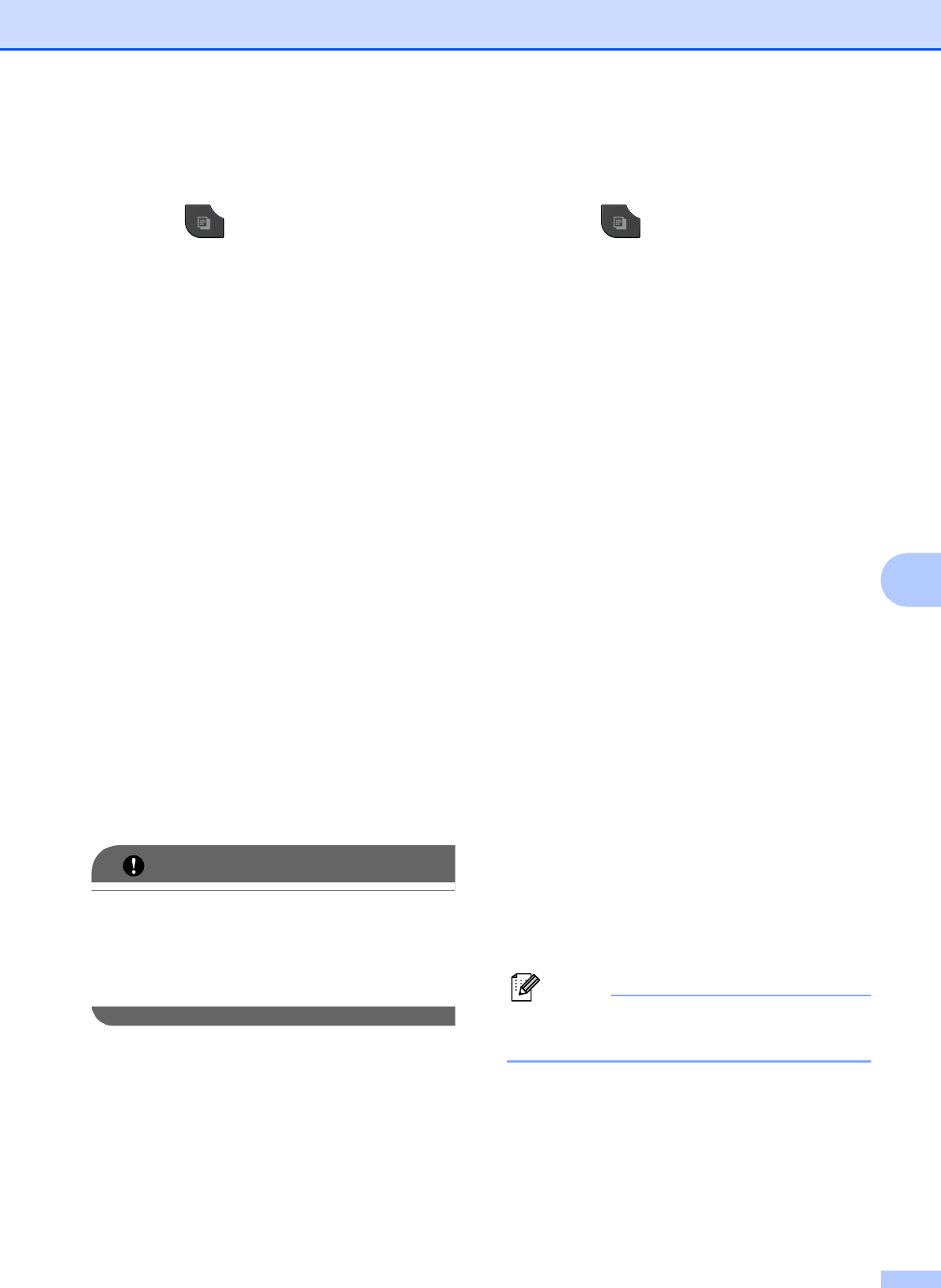
Making copies
43
7
Using a media card or USB Flash
memory drive
7
a Press (COPY).
b Load your document.
c Enter the number of copies you want.
d Press d or c to display
Advanced Settings.
e Press Advanced Settings.
f Press Watermark Copy.
g Press Use Image.
h Insert a media card or USB Flash
memory drive. Press Media.
i Press the data you want to use for the
watermark.
j Change any additional settings from the
options shown on the LCD.
Press OK.
k Press OK to confirm to use watermark.
l If you do not want to change additional
settings, press Black Start or
Color Start.
IMPORTANT
DO NOT take out the memory card or
USB Flash memory drive while the status
LED is blinking to avoid damaging the
card, USB Flash memory drive, or the
data stored on them.
Using a scanned paper document as
your watermark
7
a Press (COPY).
b Enter the number of copies you want.
c Press d or c to display
Advanced Settings.
d Press Advanced Settings.
e Press Watermark Copy.
f Press Use Image.
g Press Scan. Place the page that you
want to use as a watermark on the
scanner glass.
h Press Black Start or Color Start.
i Take out the watermark document you
scanned and load the document you
want to copy.
j Press Transparency, and then press
d or c to change the Transparency of
the watermark.
Press OK.
k Press OK.
l Press OK to confirm to use the
watermark.
m If you do not want to change any
additional settings, press Black Start or
Color Start.
Note
You cannot enlarge or reduce the
scanned watermark.